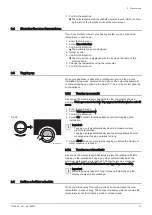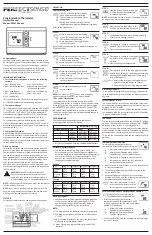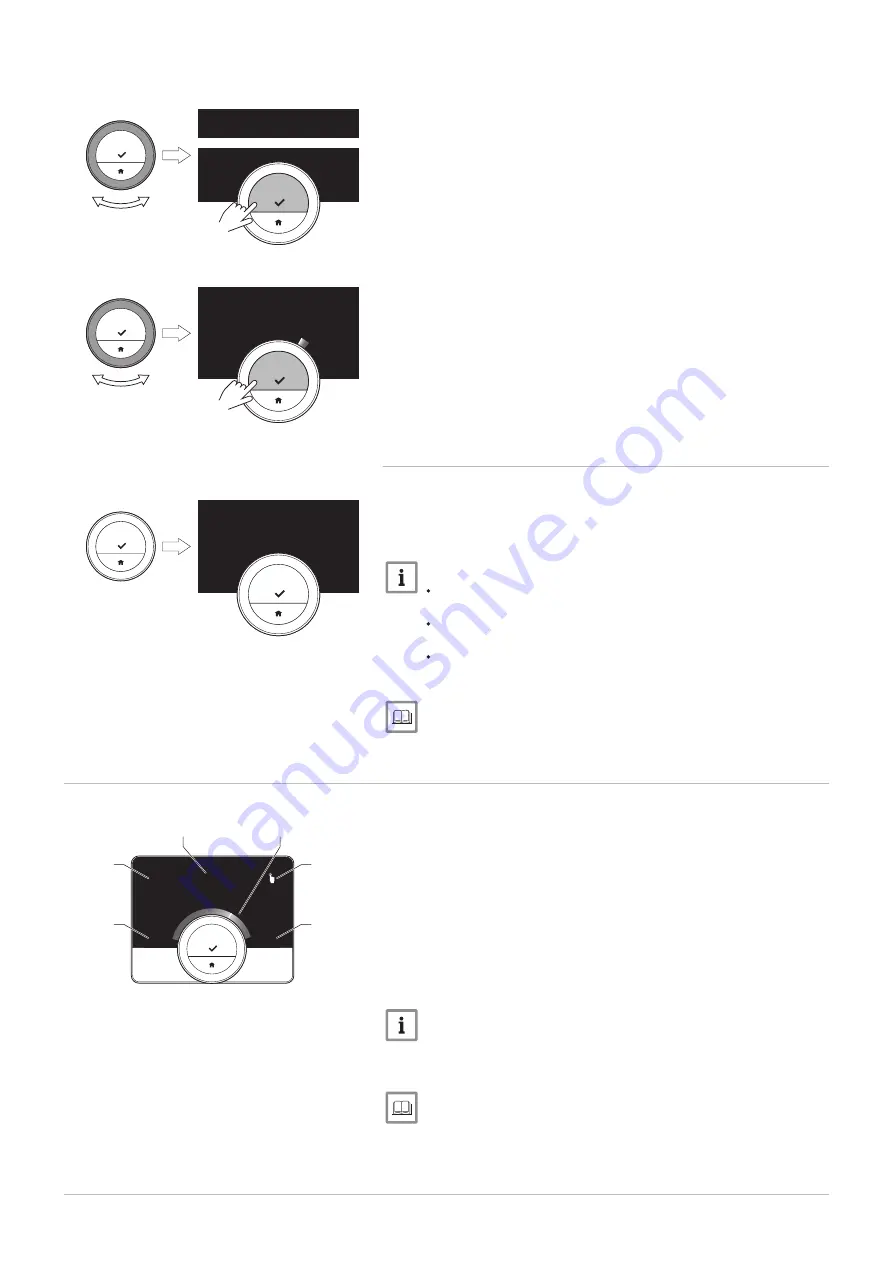
1. Turn the rotary dial to scroll through the menu items.
2. Select the menu item you want to change.
3. Short-press the select button to confirm the selection.
4. Turn the rotary dial to scroll through the submenu items.
5. Select the submenu item you want to change.
6. Short-press the select button to confirm the selection.
7. Turn the rotary dial to change the setting.
8. Short-press the select button to confirm the selection.
2.5.6
Screen shows no information
When the rotary dial, select button or home button are not operated and
no people are in front of the Smart TC° for 30 seconds, the display of the
Smart TC° goes in stand-by mode and will show no information (black
screen).
Important
Press a button, turn the rotary dial or use the presence sensor
to activate the display.
The Smart TC° will display the home screen after activation of
the display. Any unconfirmed setting or selection will be lost.
On delivery the presence sensor is active. You can switch off
the presence detection.
For more information, see
2.6
Description of the display
1 Current temperature (or target temperature)
2 Temperature scale
3 Control mode icon
4 Main screen information box
5 Main screen information box
6 Zone icon, Error icon or Filling needed icon
The temperature scale in the main screen shows the difference between
the current and target temperature. The white line represents the current
temperature. The target temperature is displayed in small digits next to the
scale. The temperature scale is visible when the current temperature
differs from the target temperature.
Important
The Smart TC° displays the current temperature in a large font by
default. You can change the display of the temperature to show
the target temperature.
For more information, see
Screen shows no information, page 9
Changing the display settings, page 25
Fig.14
AD-3000993-01
...
.....
.......
.........
<1
Fig.15
AD-3000994-01
21.0
°C
23.0
<1
Fig.16
AD-3000995-01
>30
Fig.17
AD-3000996-01
21.0
°C
5.0
30.0
3
4
1
6
2
5
2 Introduction
7720691 - v.01 - 05102018
9