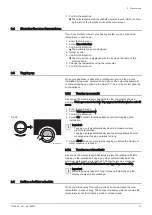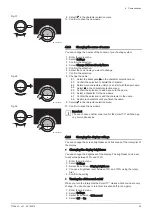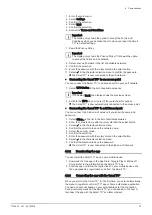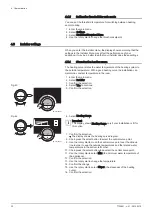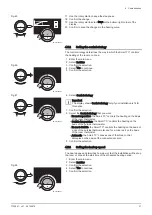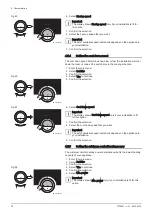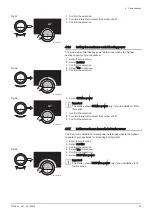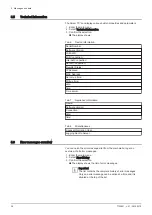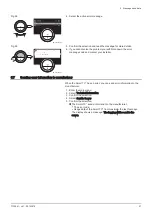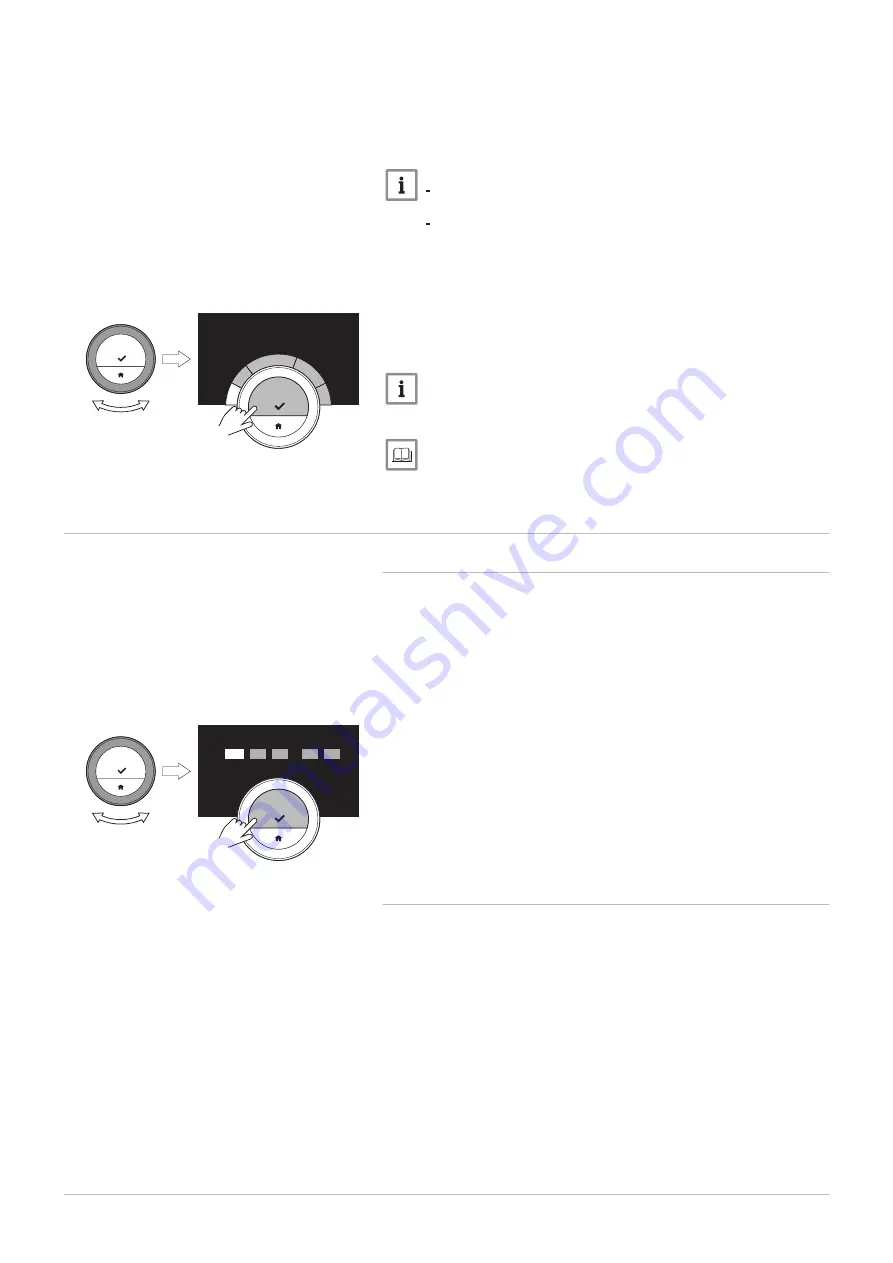
1. Enter the main menu.
2. Select Hot Water.
3. Select the submenu Change hot water scheduling.
4. Select and confirm the day(s) that you want to program.
Important
When you select more than one day, the days will be assigned
the same day schedule.
Help text on the display above the schedule helps you perform
changes.
5. Confirm the selected day(s) by rotating the rotary dial to DONE and
pressing the select button.
6. Create the day schedule with the switching times and hot water
settings (comfort or reduced).
7. Confirm the selection.
8. Copy the schedule to other weekdays, if required.
Important
You can change the hot water schedule in a similar way to the
temperature schedules for heating.
For more information, see
Creating a temperature schedule to control the room temperature,
4.2
Smart TC° settings
4.2.1
Setting the date and time
When you start up the Smart TC° for the first time, you enter automatically
the menu to set the time and date.
You enter this menu also when there has been a power outage and the
Smart TC° has no internet connection.
During normal operation you can change the date and time settings by
navigating to the menu.
1. Enter the main menu.
2. Select Settings.
3. Confirm the selection.
4. Select Date time settings.
5. Confirm the selection.
6. Select Date time.
7. Confirm the selection.
8. Change the date and time setting.
9. Confirm the change.
4.2.2
Setting country and language
You select the country where you are and the language for the text on
your display.
When you start up the Smart TC° for the first time, you enter automatically
the menu to set the country and language.
During normal operation of the Smart TC° you can change the country and
language settings at a later moment by navigating to the menu.
1. Enter the main menu.
2. Select Settings.
3. Confirm the selection.
4. Select Country and language.
5. Confirm the selection.
6. Select your country.
7. Confirm the selection.
8. Select your language.
9. Confirm the selection.
Fig.31
AD-3001005-01
..
..
..
..
.
.
...
....
.
..
..
0
7
:4
5
10
:2
5
16:1
5
2
2
:4
5
.......
<1
Fig.32
AD-3001251-01
..
..
..
..
..
.....
..
..
..
..
..
.....
.....
..
..
..
..
..
..
..
..
..
..
.....
.....
....
....
....
....
....
<1
4 Customisation
22
7720691 - v.01 - 05102018