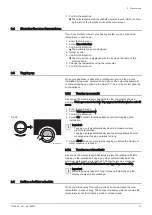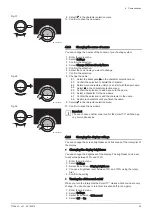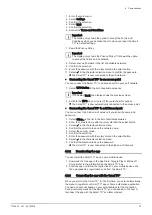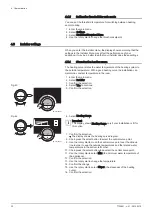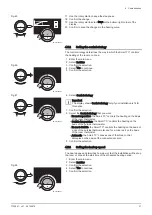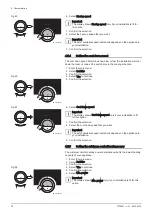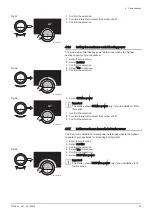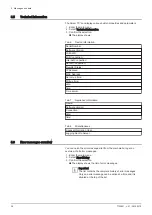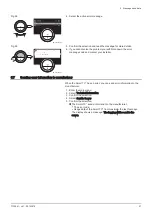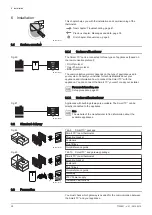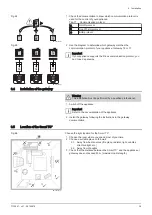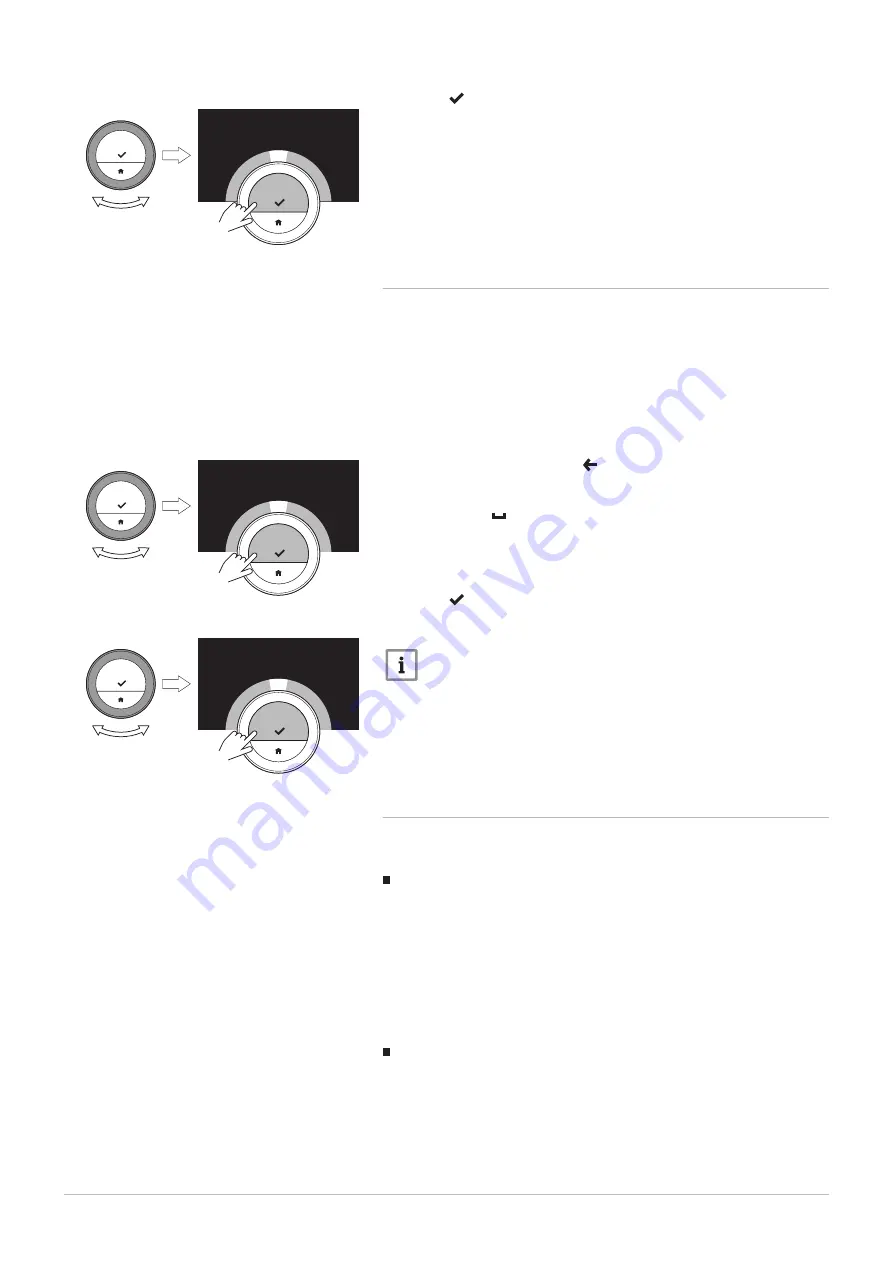
9. Select in the character selection menu.
10. Confirm to save the new name.
4.2.8
Changing the name of a zone
You can change the names of the zone(s) of your heating system.
1. Enter the main menu.
2. Select Settings.
3. Confirm the selection.
4. Select Change %1Zone friendly Name.
5. Confirm the selection.
6. Select the zone name you want to change.
7. Confirm the selection.
8. Change the name:
8.1. Select the backspace in the character selection menu.
8.2. Confirm the selection to delete the character.
8.3. Delete more characters until you can start with the new name.
8.4. Select in the character selection menu.
8.5. Confirm the selection to add a space to the name.
8.6. Select a character for the new name.
8.7. Confirm the selection to add the character to the name.
8.8. Add more characters until you finish the name.
9. Select in the character selection menu.
10. Confirm to save the new name.
Important
You can choose another zone icon for the Smart TC° with the app
on your mobile device.
4.2.9
Changing the display settings
You can change the screen brightness and click sound of the rotary dial of
the display.
Changing the display brightness
You can change the brightness of the display. The brightness can be set
to any value between 10% and 100%.
1. Enter the main menu.
2. Select Settings.
3. Select the submenu Display brightness.
4. Choose a brightness level between 10% and 100% using the rotary
dial.
5. Confirm the setting.
Turning the click sound on/off
When you turn the rotary dial the Smart TC° makes a click sound at every
change. You can choose to turn this click sound off (or on again).
1. Enter the main menu.
2. Select Settings.
3. Select the submenu Click sound.
4. Select Off or On.
Fig.37
AD-3001009-01
X
Y
Z
ü
ß
V
á
äà
!@
#
....... .......
........
<1
Fig.38
AD-3001008-01
1
2
3
a
b
c
A
B
C
A B
C
D
E
....... .......
....... .......
<1
Fig.39
AD-3001009-01
X
Y
Z
ü
ß
V
á
äà
!@
#
....... .......
........
<1
4 Customisation
7720691 - v.01 - 05102018
25