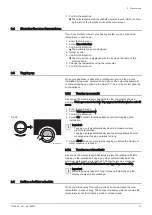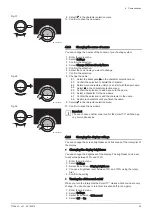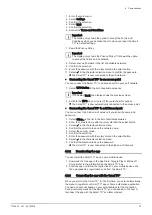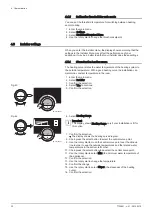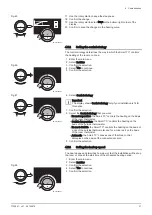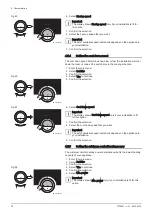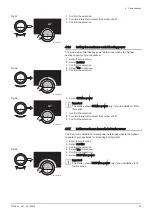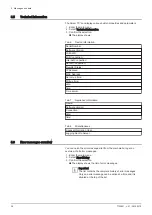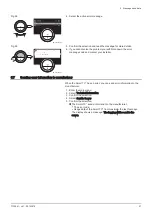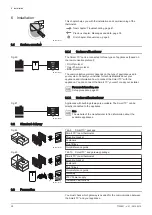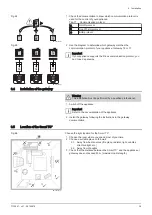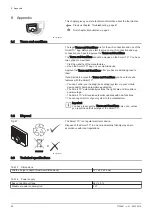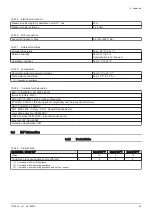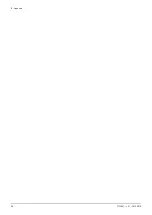1. Enter the main menu.
2. Select Settings.
3. Select the submenu Reset to default settings.
4. Select Reset.
5. Confirm the selection.
The display will show ‘welcome’ in all languages.
6. Press the select button to continue.
The setup procedure will start.
For more information, see
4.4.2
Check for software update
If your Smart TC° is connected to Wi-Fi, the internet and the server,
software will be updated automatically. It’s possible to manually check the
status of the software:
1. Enter the main menu.
2. Select Settings.
3. Select the submenu Check for software update.
The status of the software appears on the screen.
4.4.3
Temperature calibration
You can manually calibrate the temperature if the Smart TC° displays a
temperature that does not correspond with the actual room temperature.
This procedure should normally not be necessary.
1. Wait for a least 30 minutes after installation of the Smart TC°.
2. Measure the actual room temperature.
3. Enter the main menu.
4. Select Settings.
5. Confirm the selection.
6. Select Temperature calibration.
7. Confirm the selection.
The display shows the temperature measured by the Smart TC° as
Temperature detected.
8. If the detected temperature does not match with the temperature you
have measured: turn the rotary dial to change the temperature at
Calibrate this temperature to.
9. Confirm the change.
Important
It may take some time before the Smart TC° shows the new
offset on the Current Temperature.
The new offset will be used over the entire temperature range.
4.4.4
Activating Preheat
You can choose to preheat the room or a zone for a set period to give it a
set temperature at the start time of the scheduled heating period.
1. Enter the main menu.
2. Select Settings.
3. Confirm the selection.
4. Select Pre heat.
5. Confirm the selection.
6. Turn the rotary dial to change the preheat period.
Important
If you turn the rotary dial to 0 minutes, the preheat function is
deactivated.
7. Confirm the change.
Fig.41
AD-3001012-01
<1
bienvenido
welkom
welcome
benvenuto
velkommen
willkommen
bienvenue
<1
Fig.42
AD-3001252-01
....... ....... : 0.0 ..
<1
....... ....... : 0.0 ..
4 Customisation
7720691 - v.01 - 05102018
29