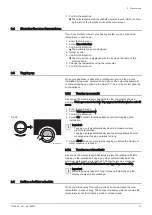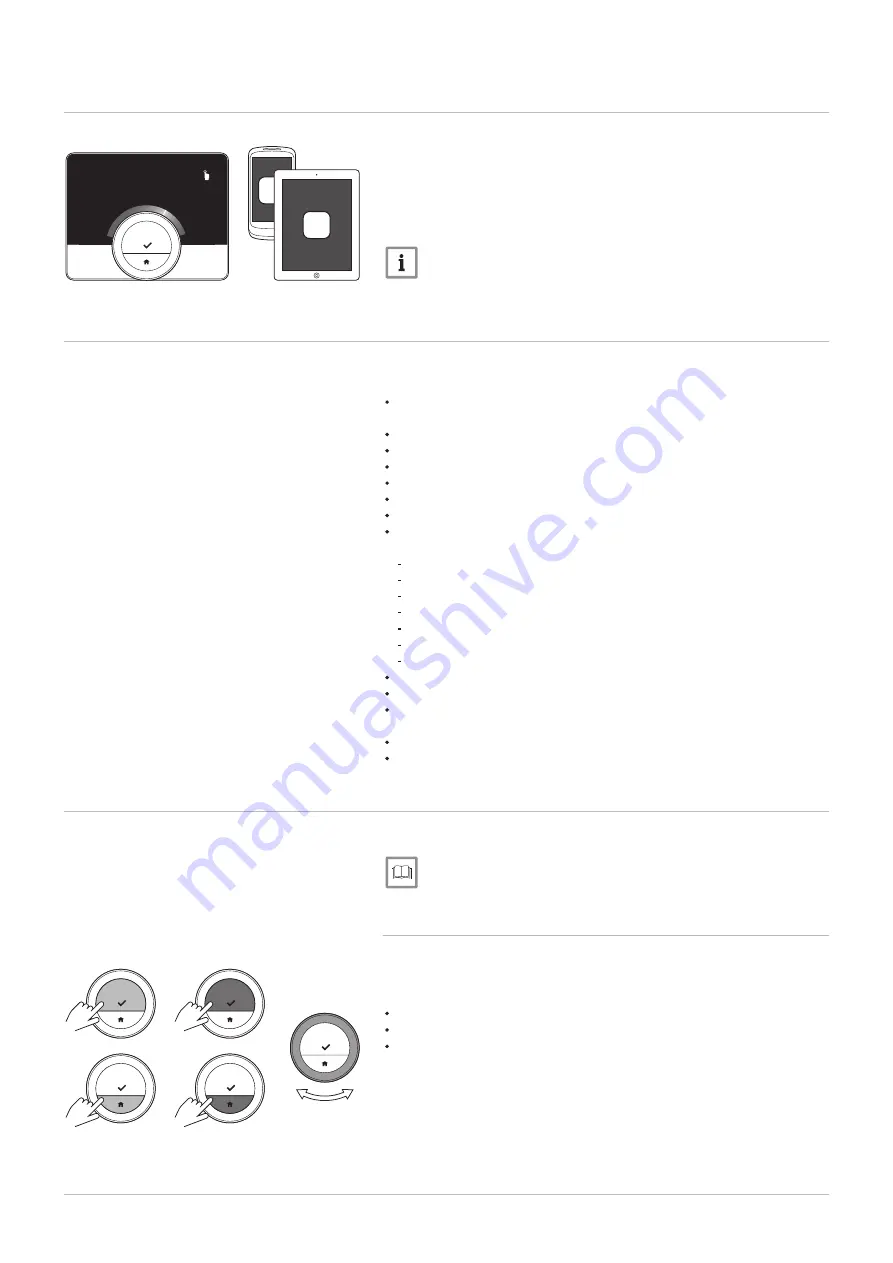
2.3
The Smart TC° and its app
The climate in your home contributes to your comfort; with the Smart TC°
you are able to control the temperature in your home the way you want it.
In case you prefer to control your climate with your mobile device (e.g.
smartphone or tablet) you can download the Smart TC° app and connect it
with your Smart TC°. You can also connect your home automation
application with the Smart TC°.
Important
The Smart TC° needs a reliable connection with other devices
(e.g. appliance, wi-fi router) in your home.
2.4
What's new for the Smart TC°
This document is based on software version 1.47 for the Smart TC°.
These are the new possibilities of use:
Automatic topping up (this option is available if your installation is fit for
it).
Connection with a home automation application.
Connection with an access point in the wi-fi network (WPS).
Exact actual time retrieval from the internet (NTP).
Choice of unit system for the display: imperial system or metric system.
Privacy policy readable in the Settings Menu.
New menu item Installer.
New advanced settings (these options are available if your installation is
fit for them):
Heating Curve
Control Strategy
Heatup speed
Cool down speed
Minimum central heating power
Maximum central heating power
Maximum domestic hot water power
New icons for No connection and for the anti-frost mode.
Period setting for short temperature change.
Temperature setting for the anti-frost mode (this option is available if
your installation is fit for it).
Error message to the manufacturer.
Several menu changes.
2.5
How to use the Smart TC°
Before you can use the Smart TC°, it first needs to be installed.
For more information, see
2.5.1
Using the rotary dial and buttons
The rotary dial has two buttons: the top button is the select button, the
bottom button is the home button. Pressing a button for a shorter or longer
time will start different actions, as shown in this manual.
Short button press: Press less than a second on the button (<1).
Long button press: Press longer than a second on the button (>1).
Rotary dial: Turn the rotary dial to choose and adjust menus, submenus
and settings.
Fig.8
AD-3000987-01
App
App
21.0
°C
5.0
30.0
Fig.9
AD-3000988-01
<1
>1
>1
<1
2 Introduction
7720691 - v.01 - 05102018
7