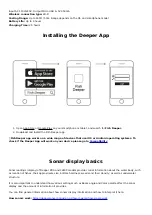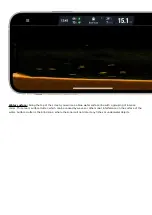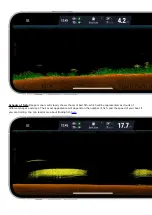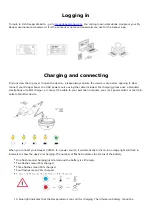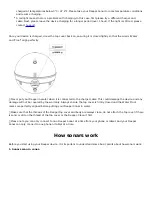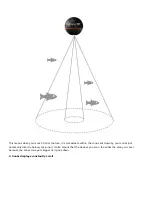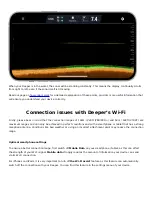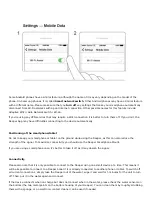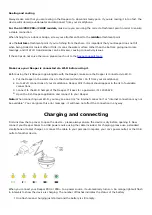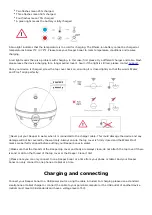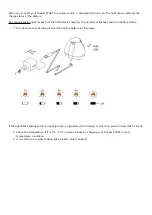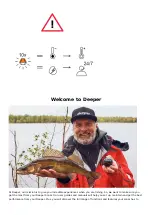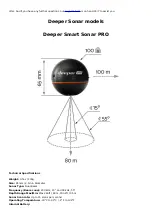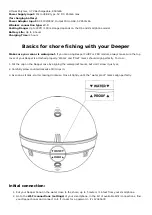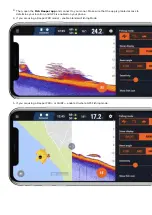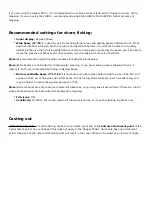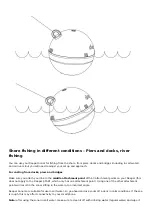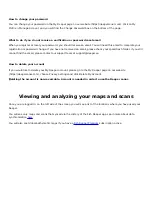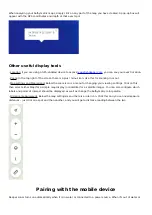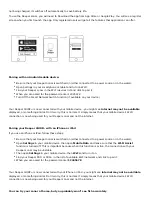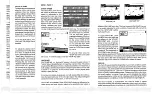Reeling and casting
Always make sure that you are reeling in the Deeper at a slow and steady pace. If you are reeling it in too fast, the
device will submerge underwater and disconnect from your smartphone.
For the 3.0/PRO/PRO+/CHIRP models, make sure you are using the correct attachment point in order to ensure
a stable connection.
When fishing from a dock or bridge, screw your attachment bolt to the middle attachment point.
Use the bottom attachment point if you're fishing from the shore. It is important that your Deeper does not tilt
when being trolled or reeled. When it tilts, it scans the water surface rather than the bottom, giving inaccurate
readings, and it’s Wi-Fi transmissions can be blocked, causing connectivity issues.
If these tips do not solve the issue, please reach out to the
Make sure your Deeper is connected via Wi-Fi before using it.
Before using the FishDeeper app alongside with the Deeper, make sure the Deeper is connected via Wi-Fi:
1. Put the Deeper in the water close to the shore (within 5m / 16 ft from your smartphone);
2. Go to Wi-Fi connections of your smartphone. Deeper Wi-Fi hotspot should appear in the list of available
connections.
3. Connect to the Wi-Fi hotspot of the Deeper. If it asks for a password, it’s 12345678
4. Open the Fish Deeper application and connect to your Deeper.
Note: When connecting over Wi-Fi, you may see an error “no internet connection” or “internet connection may not
be available”. You can ignore this error message – it will have not affect the connection in any way.
Charging and connecting
First unscrew the top cover to open the device – please always ensure the device is dry before opening it. Now
connect your Deeper Sonar to a USB power source using the cable included. For charging, please use a standard
smartphone or tablet charger, or connect the cable to your personal computer, your car’s power outlet, or the USB
outlet of another device.
When you connect your Deeper PRO or PRO+ to a power source, it automatically turns on. An orange light will flash
in intervals to show the device is charging. The number of flashes indicates the status of the battery.
One flash means charging just started and the battery is still empty.
Summary of Contents for START
Page 40: ...Deeper Smart Sonar PRO ...
Page 41: ...Technical Specifications ...
Page 68: ...Soft bottom ...
Page 95: ...Deeper START ...
Page 96: ...Deeper 3 0 ...