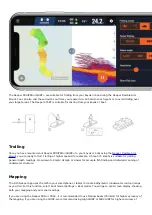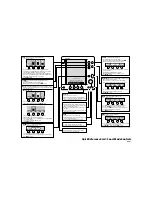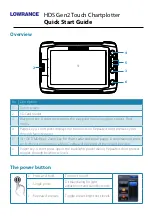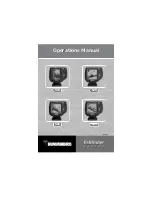models)
Make sure your sonar is water-proof. If you are using Deeper CHIRP or PRO models, always make sure the top
cover of your Deeper is attached properly. ‘Water’ and ‘Proof’ marks should align perfectly.
1. Put the cap on the Deeper case by aligning the waterproof marks, but don't screw it just yet;
2. Carefully screw counterclockwise till it dips in;
3. As soon as it dips, start screwing clockwise. Close it tightly until the “water proof” marks align perfectly.
Initial Connection:
1. Put your Deeper Sonar in the ice hole. Make sure the ice hole is completely clean from ice and snow.
2. Go to the Wi-Fi connections (settings) of your smartphone. In the list of available Wi-Fi connections, find your
Deeper Sonar and connect to it. If it asks for a password – it’s 12345678
3. Then, open the Fish Deeper app and connect to your sonar. Make sure that the app is granted access to
determine your location, and GPS is enabled on your phone.
4. Enable Ice fishing mode in the app.
The Deeper PRO/PRO+ and CHIRP are both suitable for ice fishing – they operate at temperatures down to -20°C / -
4°F. The Deeper START is not designed for ice fishing – it operates at temperatures down to 0°C / 32°F.
When you are using your Deeper for ice fishing, enable the Ice Fishing Mode (Settings > Ice Fishing).
Summary of Contents for START
Page 40: ...Deeper Smart Sonar PRO ...
Page 41: ...Technical Specifications ...
Page 68: ...Soft bottom ...
Page 95: ...Deeper START ...
Page 96: ...Deeper 3 0 ...