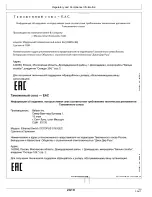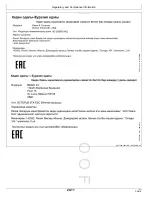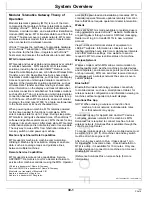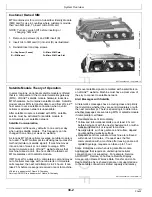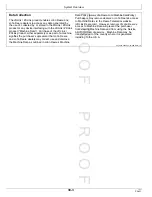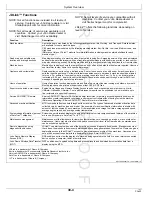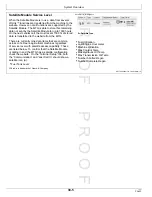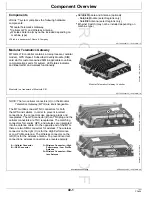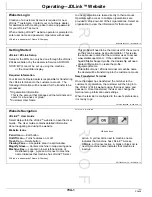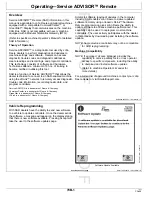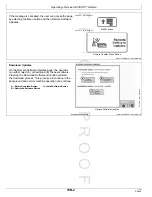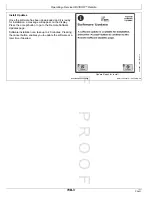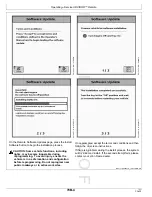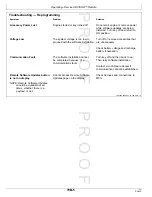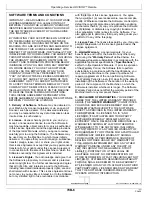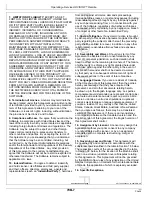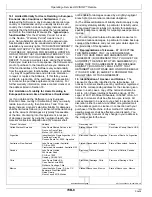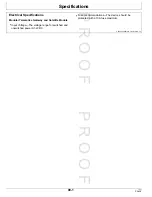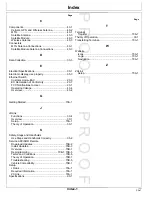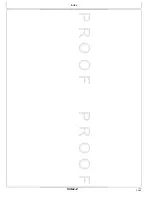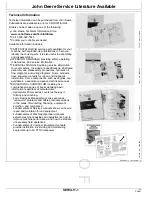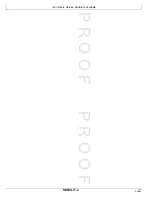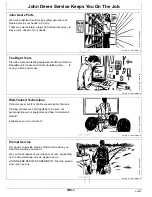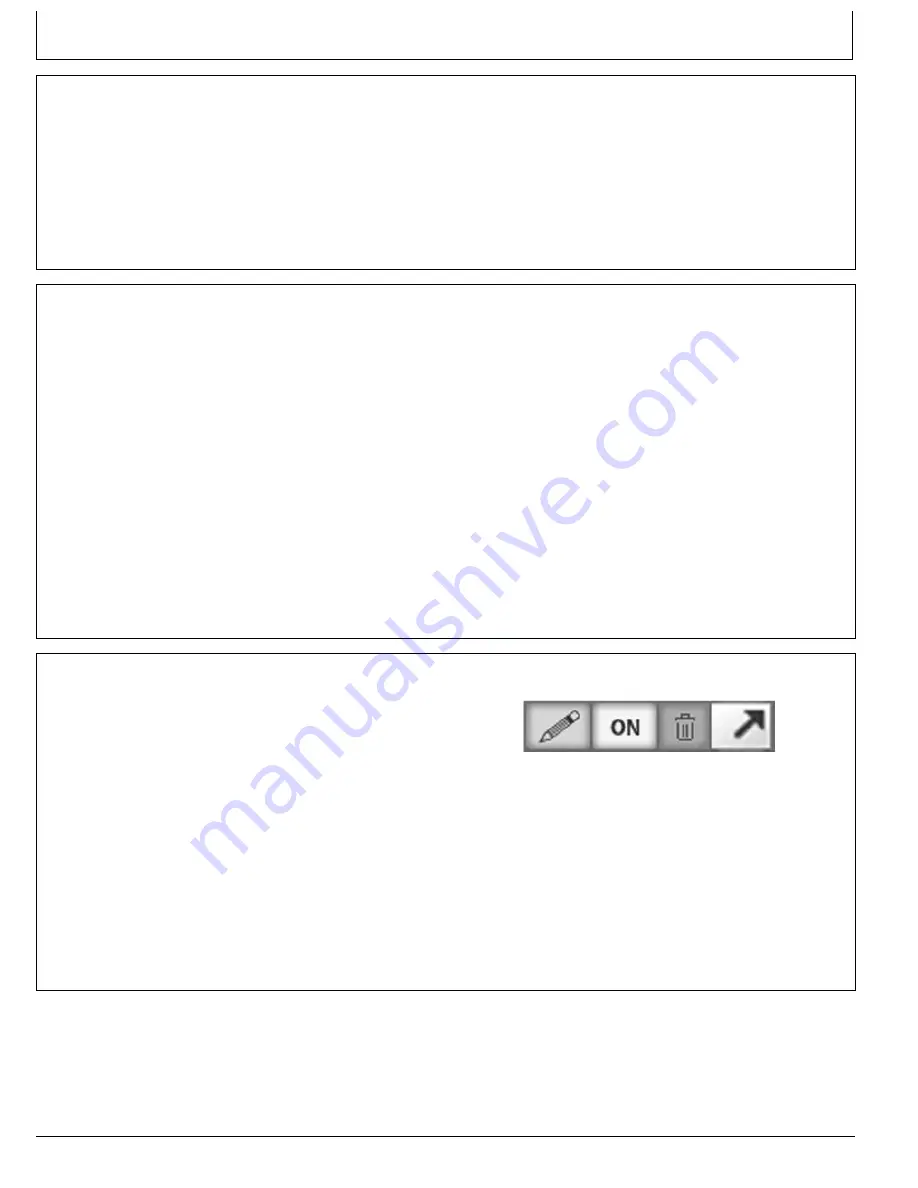
P
R
O
O
F
P
R
O
O
F
Operating—JDLink™ Website
RW00482,00002FF -19-23MAY14-1/1
CZ76372,000053B -19-26NOV12-1/1
AE77568,00001FC -19-24MAY16-1/1
Website Login
Creation of a Customer Account is required for new
JDLink™ customers. Contact your John Deere dealer
for assistance with creating a user name and password
for your JDLink™ account.
When entering JDLink™ website, operator is prompted to
enter user name and password. Operators with access
to one organization are taken directly to their account.
Operators with access to multiple organizations are
provided a drop-down list of their organizations. Select an
organization to view the information for that account.
JDLink is a trademark of Deere & Company
Getting Started
JDLink / ZXLink Setup
Setup for the MTG can only be done through the JDLink /
ZXLink website or by the dealer via Service ADVISOR.
NOTE: MTG cannot be set up using the machine
or the GreenStar display.
Required Information
Your local John Deere dealer is responsible for transferring
the JDLink terminal into the customer account. The
following information will be needed for the transfer to be
processed.
•
Organization Information
This is the account that manages all the terminals and
users for a business or group.
•
Customer User Name
This profile will need to be the main user for the account
so they can be setup as an administrator. This is also
the same user name that the customer uses to access
www.stellarsupport.com. If the customer does not
have a Stellar Support profile, the dealership will need
contact information to create the profile.
•
Equipment Name
This is the JDLink / ZXLink terminal or machine name
the dealer will be transferring into the customer account.
New Transferred Terminal
Once the dealer has transferred the terminal to the
customer's organization, the customer will then log in to
the JDLink / ZXLink website using their user name and
password. Once transferred, the user can change the
terminal setup information and settings.
When the terminal is configured to the user's preferences,
it is ready to go.
Website Navigation
JDLink™ User Guide
Select Help within the JDLink™ website to open the User
Guide. The User Guide contains detailed information
about navigating and using the website.
Website Icons
Pencil Icon —
Edit button.
On/Off Icon —
Turns features on or off.
Trash Can —
Delete button.
Viewing Pane —
A separate area in a split window.
Magnify Glass —
Centers machine in map viewing pane.
Machine Key —
Located in lower left-hand side of
Dashboard page. A green circle next to machine
name indicates that machine has JDLink™ Select
PC12706 —UN—04JUN12
Website Icons
active. A yellow circle next to machine name
indicates that machine has JDLink™ Access,
Ultimate, or Connect active. A blank or black circle
next to machine name indicates that machine is
inactive.
JDLink is a trademark of Deere & Company
70A-1
062816
PN=28
Summary of Contents for JDLink
Page 4: ...P R O O F P R O O F Contents ii 062816 PN 2 ...
Page 40: ...P R O O F P R O O F Index Index 2 062816 PN 2 ...
Page 42: ...P R O O F P R O O F John Deere Service Literature Available SERVLIT 2 062816 PN 42 ...
Page 44: ...P R O O F P R O O F John Deere Service Keeps You On The Job IBC 2 062816 PN 44 ...
Page 45: ...P R O O F P R O O F John Deere Service Keeps You On The Job IBC 3 062816 PN 45 ...