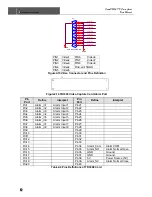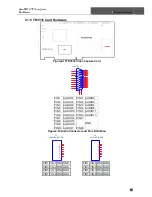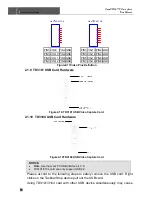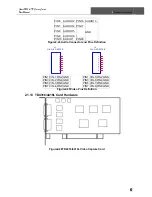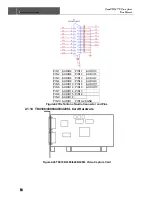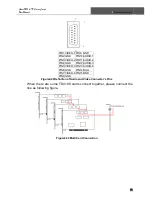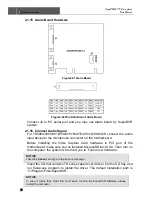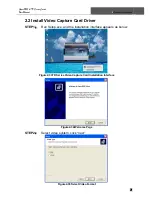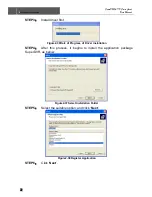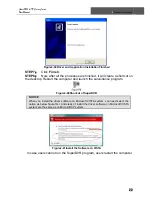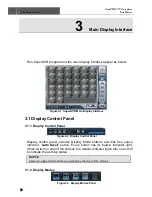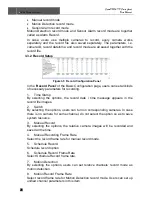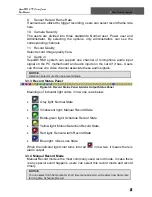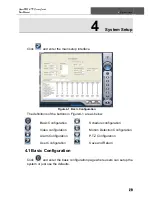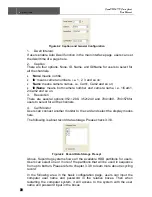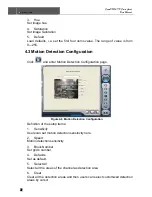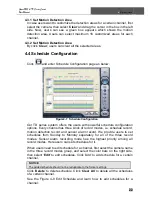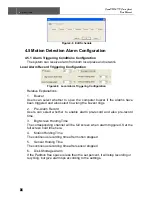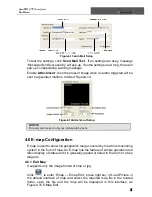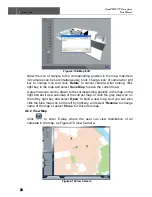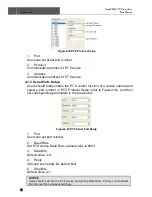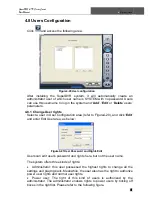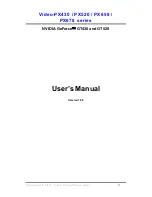3
Main Display Interface
SuperDVR & TD Series Cards
User Manual
26
•
Manual record mode
•
Motion Detection record mode
•
Sensor Alarm record mode
Motion Detection record mode and Sensor Alarm record mode are together
called as Alarm Record.
In case, users use multiple cameras to record, every camera works
separately and the record file also saved separately. The parameters, i.e.
camera ID, record date/time, and record mode are all saved together with the
record file.
3.3.2 Record Setup
Figure3-5 Record Configuration Panel
In the ‘
Record Panel
’ of the Basic Configuration page, users can set all kinds
of necessary parameters for recording.
1. Time
Stamp
By selecting the options, the record date / time message appears in the
record file images.
2. Switch
By selecting the options, users can turn on corresponding cameras. In case
there is no camera for some channel, do not select the option so as to save
system resource.
3. Manual
Record
By selecting the options, the relative camera images will be recorded and
saved all the time.
4.
Manual Recording Frame Rate
Select the record frame rate for manual record mode.
5. Schedule
Record
Schedule record option
6.
Schedule Record Frame Rate
Select Schedule Record frame rate.
7. Motion
Detection
By selecting the options, users can set relative channels’ record mode as
motion detection.
8.
Motion Record Frame Rate
Select record frame rate for Motion Detection record mode. Users can set up
unified channel parameters in this item.