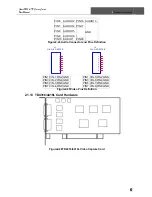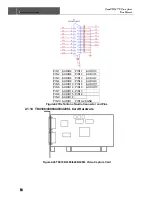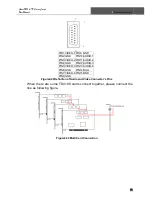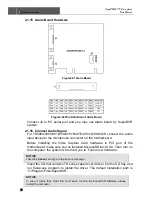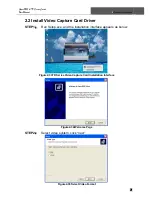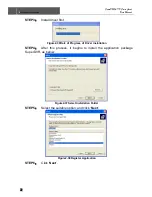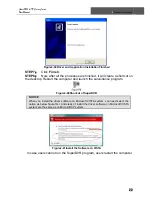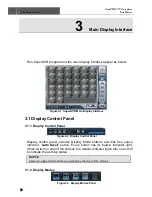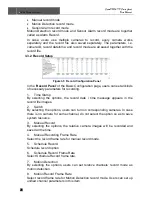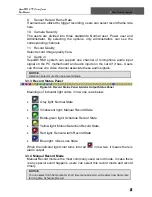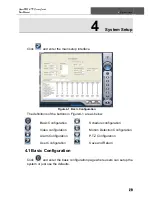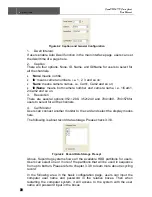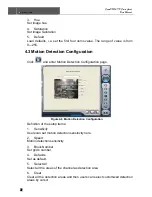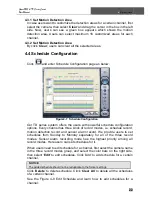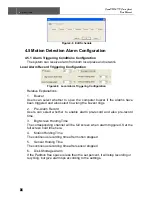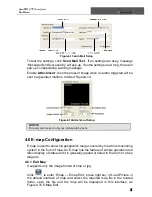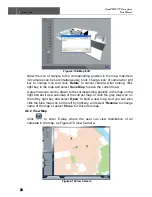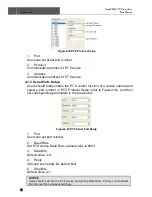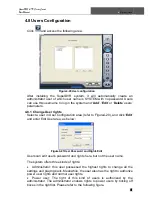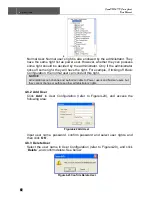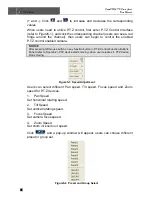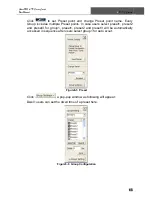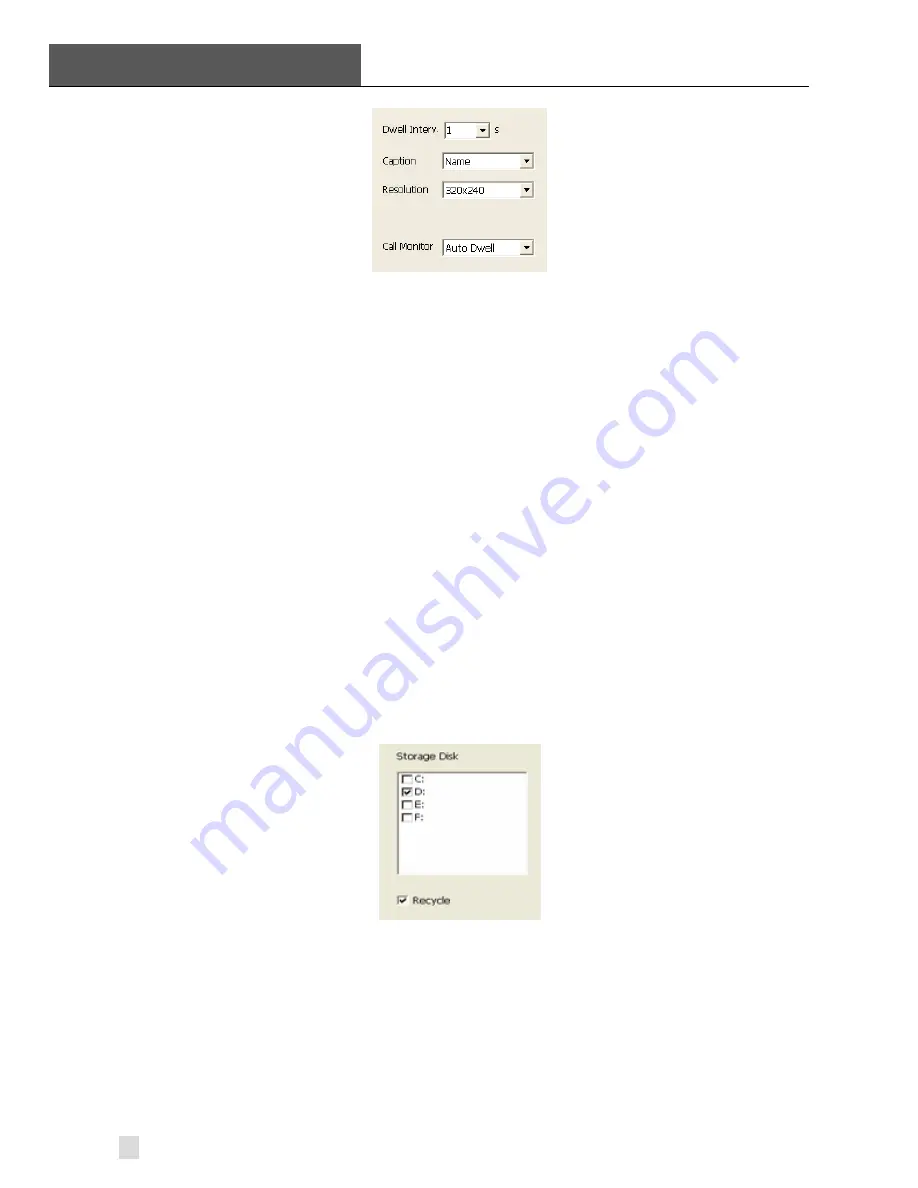
4
System Setup
SuperDVR & TD Series Cards
User Manual
30
Figure4-2 Caption and General Configuration
1. Dwell
Interval.
If users enable Auto Dwell function in the main interface page, users can set
the dwell time of a page here.
2. Caption
There are four options, None, ID, Name, and ID/Name for users to select for
all the channels.
•
‘
None
’ means no title;
•
‘
ID
’ means camera numbers, i.e. 1, 2, 3 and so on;
•
‘
Name
’ means camera names, i.e. Cam1, Cam2 and so on;
•
‘
ID/Name
’ means both camera number and camera name, i.e. 1/Cam1,
2/Cam2 and so on.
3. Resolution
There are several options:352
×
288
、
352×240 and 704×480
、
704×576for
users to select for all the channels.
4. Call
Monitor
Users can connect another monitor to the card and select the display modes
here.
The following is about record data storage. Please check 3.3.8.
Figure4-3 Record Data Storage Precept
Above, Superdrug system shows all the available HDD partitions for users.
Users can select one or more of the partitions that will be used in sequence
from up to bottom. Please refer to chapter 3.3.8 to learn more about recycling
record.
In the following area in the basic configuration page, users can input the
computer user name and password in the relative boxes. Then when
restarting the computer system, it will access to the system with the user
name and password input in the boxes.