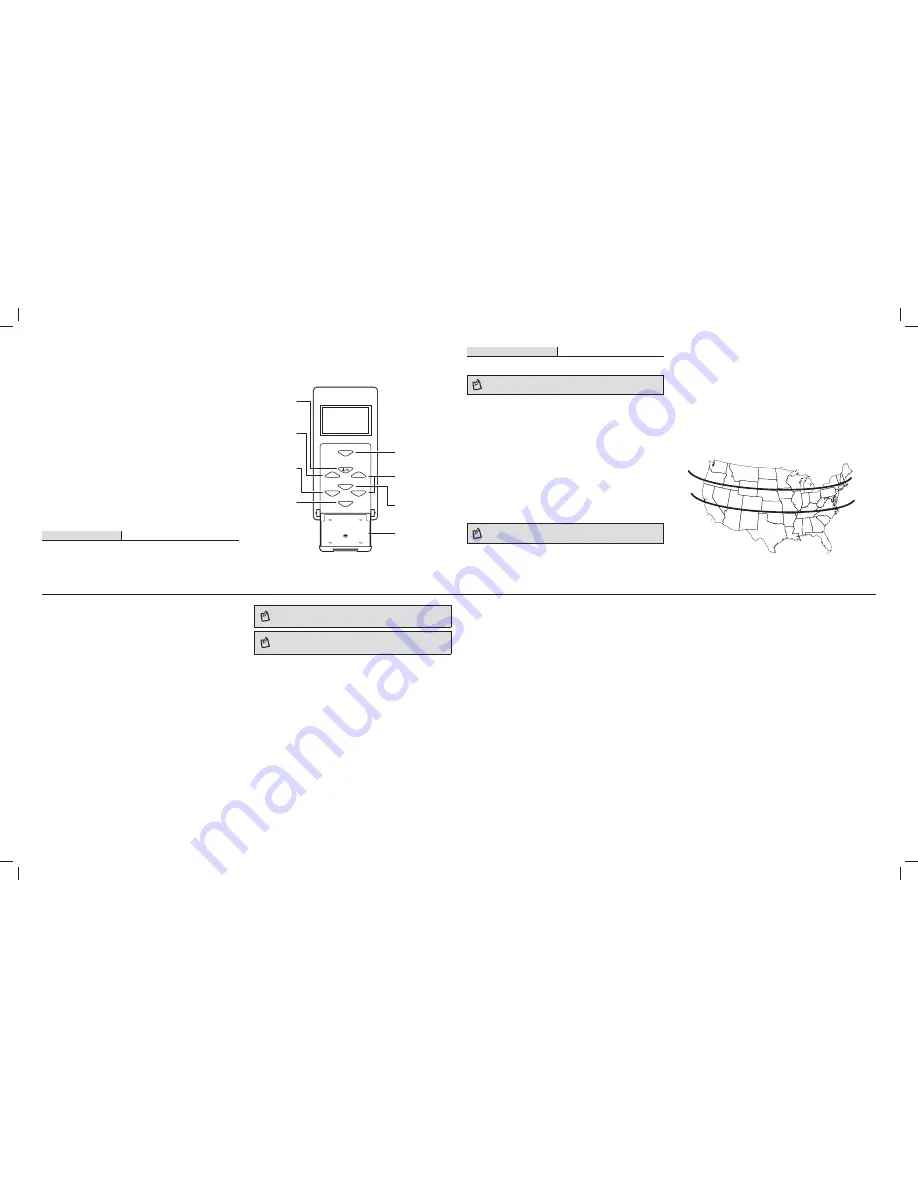
Operating Instructions
1
Setting up the timer for the fi rst time
NOTE
:
This timer will automatically return to the clock mode if a button is not
pushed for 20 seconds. Push the setup button (2) once to return to program mode if
this happens.
□
Remove the protective fi lm from the screen.
□
Using the tip of a pencil, gently press and hold the reset button (4) until you see the word
“RESET” scroll across the screen. Release the button and “12:00 AM” will begin to fl ash.
□
Press the SETUP button (2) and “CAL” will begin to fl ash. Press the enter button (7) to begin
setting the calendar, and the year will begin to fl ash.
□
Press the “+” or “–“ button (3) to set the current year. Press the enter button (7), and the
month will begin to fl ash.
□
Press the “+” or “–“ button (3) to set the current month. Press the enter button (7), and the
day will begin to fl ash.
□
Press the “+” or “–“ button (3) to set the current day. Press the enter button (7) to confi rm,
and “CLK” will begin to fl ash. Press the enter button (7) once more to begin setting the
current time (clock), and the hour will begin to fl ash.
□
Press the “+” or “–“ button (3) to set the current hour. Press the enter button (7) when the
hour and AM/PM are correct, and the minute will begin to fl ash.
□
Press the “+” or “–“ button (3) to set the current minute. Press the enter
button (7) to confi rm, and “DST” will begin to fl ash.
□
Press the “+” or “–“ button (3) to turn Daylight Savings time ON/OFF. Press the enter (7)
button to confi rm.
NOTE
:
Choose DST ON if your local area observes Daylight Savings time. The timer
will automatically adjust backwards and forwards an hour. Choose DST OFF if your
local area does not observe Daylight Savings time.
□
Connect the common wire (1) to the black wire from the timer using the supplied wire nuts.
□
Connect the white wire from the timer to the neutral wire (white). The neutral wires may
be bundled together in the back of the box, and there may be several neutral wires bound
together. Add the neutral to all neutral wires bound together, ensuring the wire nut is tight.
□
Connect the two remaining wires to the red wire (5) and blue wire (4) from the timer. If the
wires are colored or marked, you can tell them apart and note their markings for use later.
□
Connect the green wire (3) to the ground wire (green or bare wire in box).
□
Carefully tuck the wires into the switch box, leaving room for the timer.
SWITCH ON LOAD SIDE
□
Remove the load side 3-way switch and wires, and label the common wire (4).
□
Connect the jumper wire from the switch to both the load wire and wire (4). You should
have three wires connected with one wire nut.
□
Connect the jumper back to the common input of the 3-way switch. The other wire (5)
should stay connected to one of the other connections of the 3-way switch.
□
Carefully tuck the wires into the switch box, leaving room for the timer.
□
Using the screws provided, install the timer, being careful not to crush or pinch any wires.
□
Restore power at the circuit breaker or fuse box.
□
Verify that the load turns ON and OFF when you manually turn the timer ON and OFF.
Perform this test with the remote switch in both positions.
□
If the load does not operate properly, swap wire (4) and wire (5). This can be done at the
timer or remote switch after disconnecting the power at the circuit breaker or fuse box.
□
Verify that the load turns ON and OFF when you manually turn the timer ON and OFF.
Perform this test with the remote switch in both positions.You should hear the timer relay
click ON/OFF. If you hear the relay click, but the load does not turn ON/OFF properly, check
your wiring. Use the screws provided to install the timer in the box, being careful not to
crush any wires.
Product Description
1.
ON/OFF button:
Turns the timer ON/OFF.
2.
SETUP button:
Press once to set the calendar/clock. Press twice to set or change
programming.
3.
“+” and “–“ buttons:
Press to scroll through menu options.
2
Setting the time zone
□
View the map below and determine which zone best fi ts your location.
□
Press the enter button (7) to begin setting your time zone, and “NOR” will begin to fl ash.
Use the “+” or “–“ button (3) to select the zone identifi ed. Press the enter button (7) to
confi rm, and “DAWN” will be displayed with an approximate dawn time for your area.
□
Press the “+” or “–“ button (3) to set your current dawn hour. Press the enter button (7) to
confi rm.
□
Press the “+” or “–“ button (3) to set your current dawn minute. Press the enter button (7)
to confi rm, and “DUSK” will be displayed.
□
Use the same process to set the dusk hour and minute, and “SAVE” will be displayed.
□
Press the enter button (7) to save the current date and time information.
NORTH
ALASKA
HAWAII
NORTH
CENTRAL
CENTRAL
SOUTH
SOUTH
Setting the time zone
4.
RESET button:
Press and hold for three seconds to reset the system.
5.
AUTO button:
Press once to activate the timer after programming is complete.
6.
RND button:
Press once to activate the random feature.
7.
ENTER button:
Press to confi rm indicated settings.
8.
TIMER DOOR:
Close after programming. Press to turn ON/OFF (timer override).
AUTO
ENTER
SETUP
RESET
+
-
RND
1
2
4
6
5
7
8
3
3
Programming ON/OFF days
□
Press the setup button (2) twice to begin programming ON/OFF days, and “P1 ON” will
display.
□
Press the enter button (7) once, and “SET” will display. Press the enter button (7) again to
begin setting the ON time, and “PRG” will be displayed with the days of the week fl ashing.
□
Press the “+” or “–“ button (3) to select the day(s) you want this program to turn the timer
ON:
□
S, S (Saturday and Sunday)
□
M, T, W, Th, F (weekdays only)
□
S, M, T, W, Th, F, S (individual days)
□
T, Th (Tuesday and Thursday)
□
M, W, F (Monday, Wednesday, and Friday)
□
S, M, T, W, Th, F, S (default: all days of the week)
□
Press the enter button (7) to confi rm the setting.
4
Programming ON/OFF times
There are three options to choose from when selecting the program ON time. Press the “+” or
“–“ button (3) to scroll through these options: DAWN, TIME (for custom times), or DUSK. If you
chose to turn the timer ON at DAWN or DUSK, the timer automatically enters the correct time
and moves to “P1 OFF”.
□
Press the enter button (7) to confi rm the desired setting. If you have selected TIME, the hour
will begin to fl ash.
□
Press the “+” or ‘–“ button (3) to set the hour you want the timer to turn ON. Press the enter
button (7) when the hour and AM/PM are correct, and the minute will begin to fl ash.
□
Press the the “+” or “–“ button (3) to select the minute you want the timer to turn ON. Press
the enter button (7), and “P1 OFF” and “PRG” will be displayed. Follow the previous steps to
set the OFF days and times.
□
Once fi nished, “Save” will begin fl ashing. Press the enter button (7) to save this program,
and “P2 ON” will be displayed, with P2 fl ashing. If you need additional programs, press the
enter button (7) and repeat the steps above to set the next program ON/OFF times. When
you are fi nished, press the auto button (5) to complete the programming.
NOTE
:
All programs are active all of the time. If you have multiple programs entered
for the same days, the timer may act erratically.
NOTE
:
When completing steps 1-4, the procedures must be followed through, and
you must press the enter button (7) when “Save” appears on the screen.
5
Using the random feature
The random feature will turn the lights ON and OFF using the programmed times + or – 30
minutes, giving the house a more lived-in appearance while the occupant is away.
□
Push the RND button (6) to activate the random feature. The screen will change from AUTO
to RDM.
□
Push the auto button (5) to de-activate the random feature and return the timer to its
current programming.
6
Reviewing previously entered programs
□
Press the setup button (2) twice, then press the “+” or “-” button (3) to scroll through the
previously entered programs.
□
Press the auto button (5) when you are done reviewing.
7
Deleting previously entered programs
□
Press the setup button (2) twice, then press the “+” or “-” button (3) to scroll to the
program you wish to delete. Press the enter button (7) and “SET” will display.
□
Press the “+” or “-” button (3) until the screen reads “DEL,” then press the enter button (7).
□
The program is now deleted, and you may press the “+” or “-” button (3) to select another
program for deletion following the steps above. Press the auto button (5) when you have
completed deleting all desired programs.




















