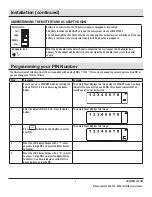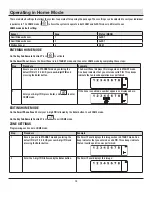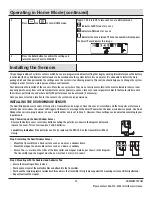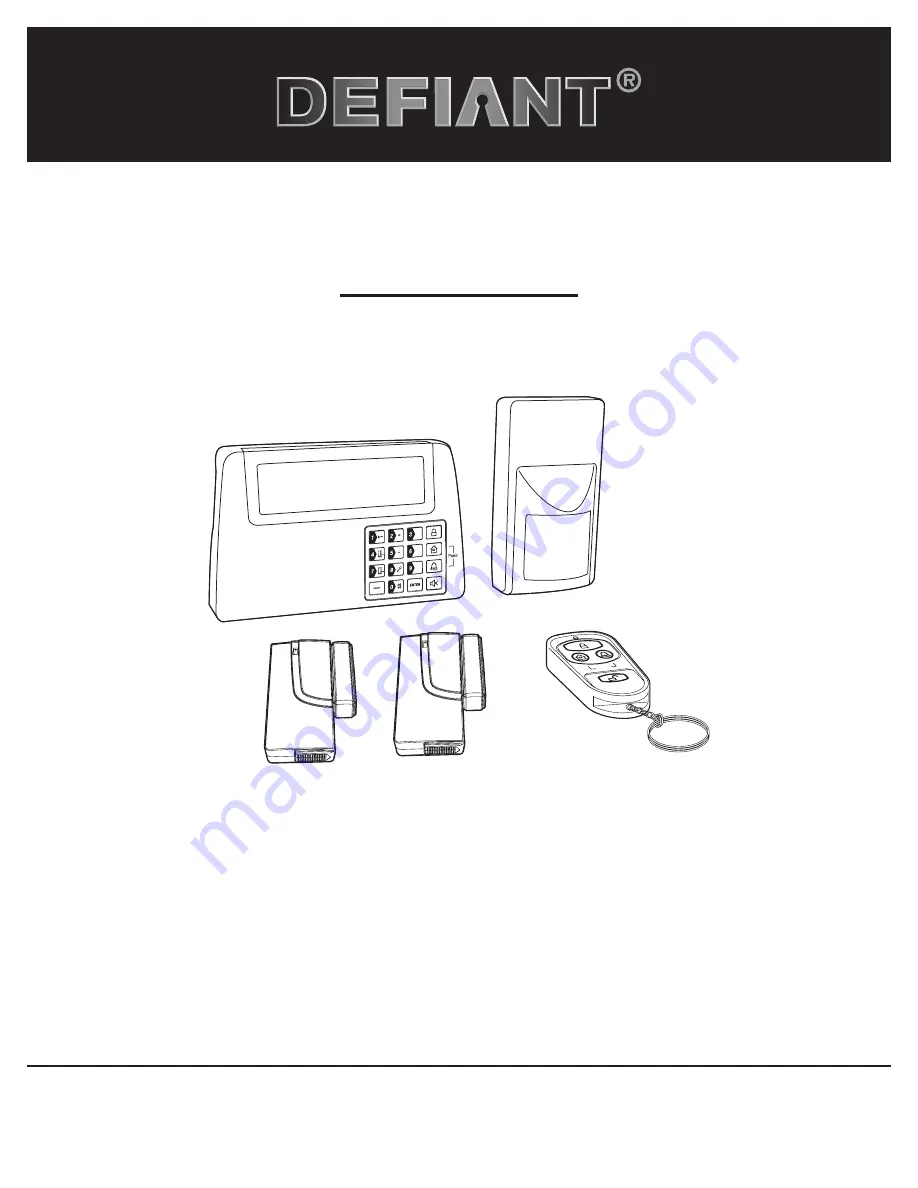
THANK YOU
We appreciate the trust and confidence you have placed in Defiant through the purchase of this wireless home protection system. We strive
to continually create quality products designed to enhance your home. Visit us online to see our full line of products available for your home
improvement needs. Thank you for choosing Defiant!
USE AND CARE GUIDE
WIRELESS HOME PROTECTION SYSTEM
Questions, problems, missing parts? Before returning to the store,
call Customer Service
8 a.m. - 4:30 p.m., CST, Monday - Friday
844-212-0200
HOMEDEPOT.COM
Item #1001-090-469
Model #THD-1000