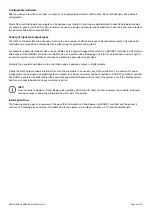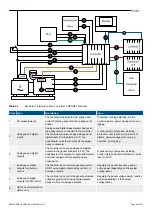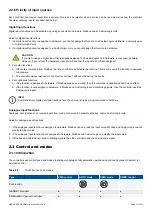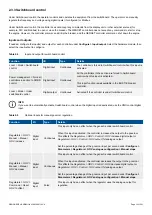•
For the emergency genset, you need an EMERGENCY genset controller. The controller controls the emergency diesel
generator, the generator breaker, and also the tie breaker.
•
For each shaft generator, you need a SHAFT generator controller to control the shaft generator breaker.
•
For each shore connection, you need a SHORE connection controller to control the shore connection breaker.
•
For each bus tie breaker, you need a BUS TIE breaker controller to control the bus tie breaker.
2. Make a list of the functions required for each controller.
•
For each function, list the required controller inputs and outputs.
3. Order the controllers from DEIF.
•
Make sure that the controllers (and optional extension racks) have terminals available for all the required inputs and outputs.
4. Set up all the controllers (and extension racks) with power supplies and Ethernet communication.
•
This can be done in an office environment.
•
Use a display unit or PICUS, under
Tools > Communication
, to assign a
Controller ID
to each controller.
•
For the extension racks, use PICUS
Configure > Fieldbus configuration
to confirm the hardware modules.
5. Using PICUS, do the following:
a. Log on to all the controllers in the system. Under
Configure > Single-line
, draw the system single-line diagram, and
broadcast it to all the controllers.
•
If needed you can override the controller ready status when broadcasting.
b. For each controller, under
Tools > Advanced > Users
, create or edit the user profiles required for use.
c. For each controller, under
Configure > Input/output
, assign the required input or output function(s) to each set of terminals.
d. For each controller, under
Configure > Parameters
, configure the parameters.
e. Optional: For each controller, under
Configure > CustomLogic
, create additional functions if required.
f. Under
Configure > Emulation
, use emulation to test the system operation.
•
Emulation is a controller test environment that does not require live AC power.
g. For each controller, under
Tools > Report
, print the configuration.
h. For each controller, under
Tools > Backup
, back up the configuration.
6. Finalise the system and switchboard drawings.
7. Clearly label, then carefully pack up the controllers (and extension racks). Send the controllers (and extension racks) along with
the system and switchboard drawings for installation.
8. Arrange a factory acceptance test (FAT) with the relevant authorities.
1.1.5 Software versions
The information in this document corresponds to the following software versions.
Table 1.1
Software versions
Software
Details
Version
PCM APPL
Controller application
1.0.10.x
DU APPL
Display unit application
1.0.11.x
PICUS
PC software
1.0.10.x
1.1.6 Technical support
You can read about service and support options on the DEIF website,
. You can also find contact details on the DEIF
website.
You have the following options if you need technical support:
•
Help: The display unit includes context-sensitive help.
•
Technical documentation: Download all the product technical documentation from the DEIF website:
•
Training: DEIF regularly offers training courses at the DEIF offices worldwide.
DESIGNER'S HANDBOOK 4189340911K UK
Page 20 of 521