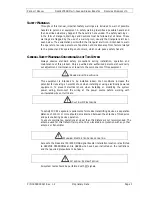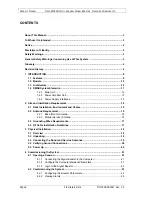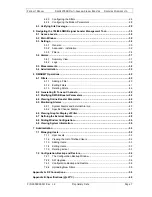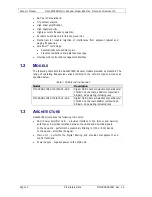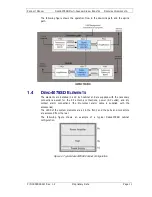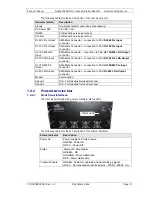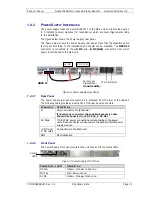Reviews:
No comments
Related manuals for Deko4078SD

200
Brand: Fairchild Pages: 4

DAP-1610
Brand: D-Link Pages: 12

DAP-1620
Brand: D-Link Pages: 12

AirPlus G DWL-G710
Brand: D-Link Pages: 2

DAP-1320
Brand: D-Link Pages: 3

DAP-1320
Brand: D-Link Pages: 7

DAP-1520
Brand: D-Link Pages: 5

DRA-2060
Brand: D-Link Pages: 3

DAP-1330
Brand: D-Link Pages: 20

DAP-1620
Brand: D-Link Pages: 26

DAP-1530
Brand: D-Link Pages: 32

DAP-X1860
Brand: D-Link Pages: 90

DAP-1950
Brand: D-Link Pages: 88

DWL-G800AP
Brand: D-Link Pages: 2

DCH-M225
Brand: D-Link Pages: 4

DAP-1325
Brand: D-Link Pages: 12

DAP-1755
Brand: D-Link Pages: 88

DAP-1320
Brand: D-Link Pages: 3