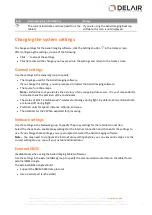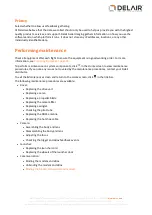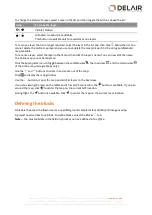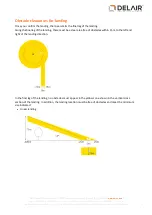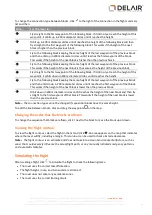The UX5 HP should always fly perpendicular to the prevailing wind direction and all turns should be made
into the wind. By default, the prevailing wind direction is a northerly wind. North is located at the top of the
map.
To update the prevailing wind direction to match the expected conditions in the field:
1. Tap the wind direction arrow
in the top right corner of the map and drag it so that it indicates the
direction of the wind at the site. The flight lines rotate accordingly.
Note –
To ensure smooth turns and limited headwind and tailwind during flight, it is important to
correctly indicate the prevailing wind direction.
However, it can be useful to disable the control of the flight lines by wind direction, for example when
the block is a narrow rectangle, in which case you should always put the flight lines along the longest
side, independent of the wind direction. To manually manipulate the flight lines, select the block and
click
above the list. The
icon appears above the list and on the map. To manually adjust the
direction of the flight lines, tap
on the map and drag the mouse over the map. Alternatively, enter
the rotation angle of the flight lines in the
field of the block properties. As a warning, the manual
flight lines icon
above the list turns red when the direction of the flight lines differs by less than 45
degrees from the wind direction.
2. If the flight lines change to red, this indicates that one or more flight lines (including the addi/-
200 m (+/- 656 ft) required for turns) overlap an avoidance zone. Edit the block to move the flight lines
out of the avoidance zone.
Splitting a block
The software estimates the total flight time needed to cover the block. The estimated flight time does not
include the time to get to and from the takeoff and landing locations. If the estimated flight duration
exceeds the maximum flight time, a warning indication
appears next to the block name in the list. If the
warning appears then you must split the block:
1. Select the block and then click
. A toolbar appears on top of the map that allows you to split the
block.
2. Click
. By default the block is divided through the center of the rectangular boundary box
surrounding the block area, perpendicular to the wind direction.
3. To change the cut, manipulate the boundary points
of the dividing line.
4. Click
to confirm splitting the block. The original block is divided in two and both blocks appear in the
list.
Note –
Splitting blocks can cause existing blocks to be renumbered.
5. Repeat the steps above as needed until the estimated flight duration is less than the maximum flight
time, also taking into account the takeoff and landing time.
6. To undo a split, select one of the blocks that you want to combine and click
in the toolbar. Then
select the other block to merge. You can only merge adjacent or overlapping blocks. Click
to
confirm the merge. The properties of the first selected block are used for the merged block.
30
Delair-Tech
|
676, Rue Max Planck – 31670 Toulouse-Labège, France
|
Tel: +33 (0) 5 82 95 44 06
|
Capital: 238 110,30 € - APE: 3030Z – Intra-Community VAT number: FR90 53 09 69 781 – 530 969 781 R.C.S. Toulouse
This document is the sole property of Delair-Tech and cannot be used or reproduced without the written authorization of Delair-Tech
.