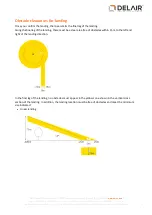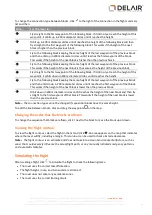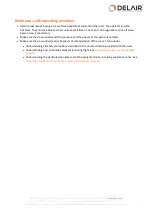Note –
Be aware that the simulation is an estimate of the flight path. This is because the simulation
cannot take into account environmental factors, such as wind, during the actual flight.
Tip –
The
button is not available until you have exited the flight properties. To do this, click the arrow to
collapse the flight.
Exporting flight information
Exporting the simulated flight trajectory
To export the simulated flight trajectory:
1. In the
Flights
screen, select the flight.
2. Click
. The
Export
wizard appears.
3. Select the output format:
l
KML, Keyhole Markup Language
to view the flight path.
l
GPX, GPS Exchange Format
to view the flight path and waypoints.
Both outputs can be viewed in software such as in Google Earth and can help you, for example, to
verify the obstacle clearances for the flight.
4. Click
.
5. Navigate to the folder where you want to save the flight simulation, enter the file name and then click
Export
.
The simulated flight trajectory is exported to the selected folder.
6. Click
to close the
Export
wizard.
Exporting the flight overview
To export the flight overview that you see at the beginning of the flight checklist:
1. In the
Flights
screen, select the flight.
2. Click
. The
Export
wizard appears.
3. Select the output format:
l
PDF, Portable Document Format
.
l
TXT, Text File Format
.
4. Click
.
5. Navigate to the folder where you want to save the flight overview, enter the file name and then click
Export
.
The flight overview is exported to the selected folder.
6. Click
to close the
Export
wizard.
44
Delair-Tech
|
676, Rue Max Planck – 31670 Toulouse-Labège, France
|
Tel: +33 (0) 5 82 95 44 06
|
Capital: 238 110,30 € - APE: 3030Z – Intra-Community VAT number: FR90 53 09 69 781 – 530 969 781 R.C.S. Toulouse
This document is the sole property of Delair-Tech and cannot be used or reproduced without the written authorization of Delair-Tech
.