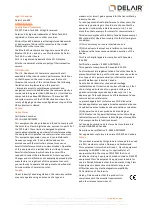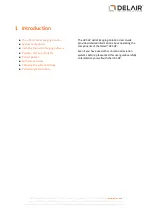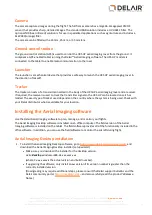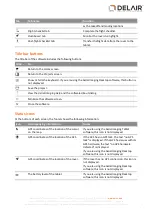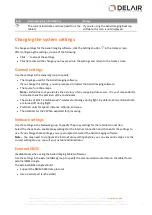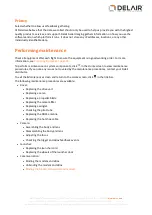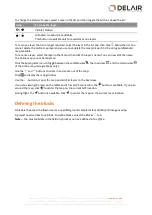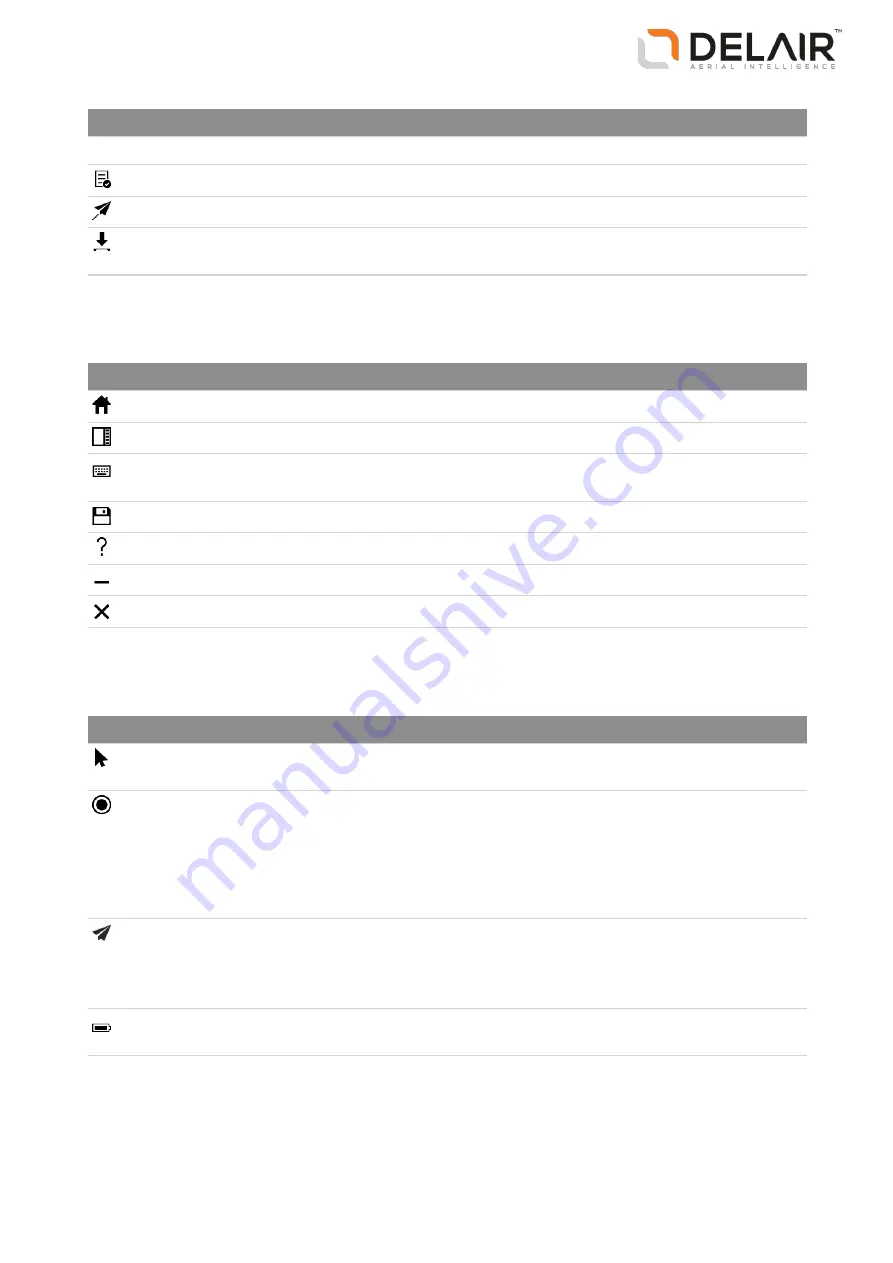
Tab
Tab name
Function
as the takeoff and landing locations.
Flight checklist
tab
Complete the flight checklist.
Dashboard
tab
Monitor the rover during flight.
Post-flight checklist
tab
Transfer the flight data from the rover to the
tablet.
Title bar buttons
The title bar of the software includes the following buttons:
Click...
To...
Return to the
Home
screen.
Return to the
Projects
screen.
Show or hide the keyboard. If you are using the Aerial Imaging Desktop software, this button is
not displayed.
Save the project.
View the
Aerial Imaging Help
and the software
About
dialog.
Minimize the software screen.
Close the software.
Status icons
At the bottom of each screen, the footer shows the following information:
Icon
Accompanying information
Notes
GPS coordinates of the location of the cursor
on the map.
If you are using the Aerial Imaging Tablet
software, this icon is not displayed.
GPS coordinates of the location of the GCS.
If the GCS has no GPS lock, the text "no GPS
lock" is displayed. If the GCS has issues with its
GPS hardware, the text "no GPS hardware
detected" is displayed.
If you are using the Aerial Imaging Desktop
software, this icon is not displayed.
GPS coordinates of the location of the rover.
If the rover has no GPS connection, this icon is
not displayed.
If you are using the Aerial Imaging Desktop
software, this icon is not displayed.
The battery level of the tablet.
If you are using the Aerial Imaging Desktop
software, this icon is not displayed.
15
Delair-Tech
|
676, Rue Max Planck – 31670 Toulouse-Labège, France
|
Tel: +33 (0) 5 82 95 44 06
|
Capital: 238 110,30 € - APE: 3030Z – Intra-Community VAT number: FR90 53 09 69 781 – 530 969 781 R.C.S. Toulouse
This document is the sole property of Delair-Tech and cannot be used or reproduced without the written authorization of Delair-Tech
.