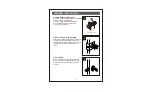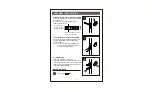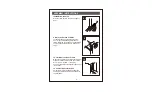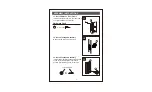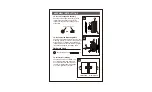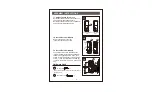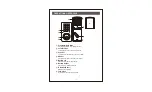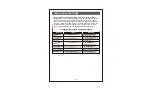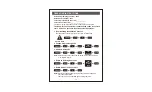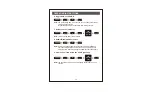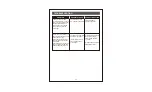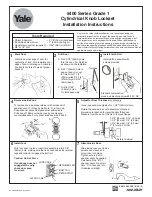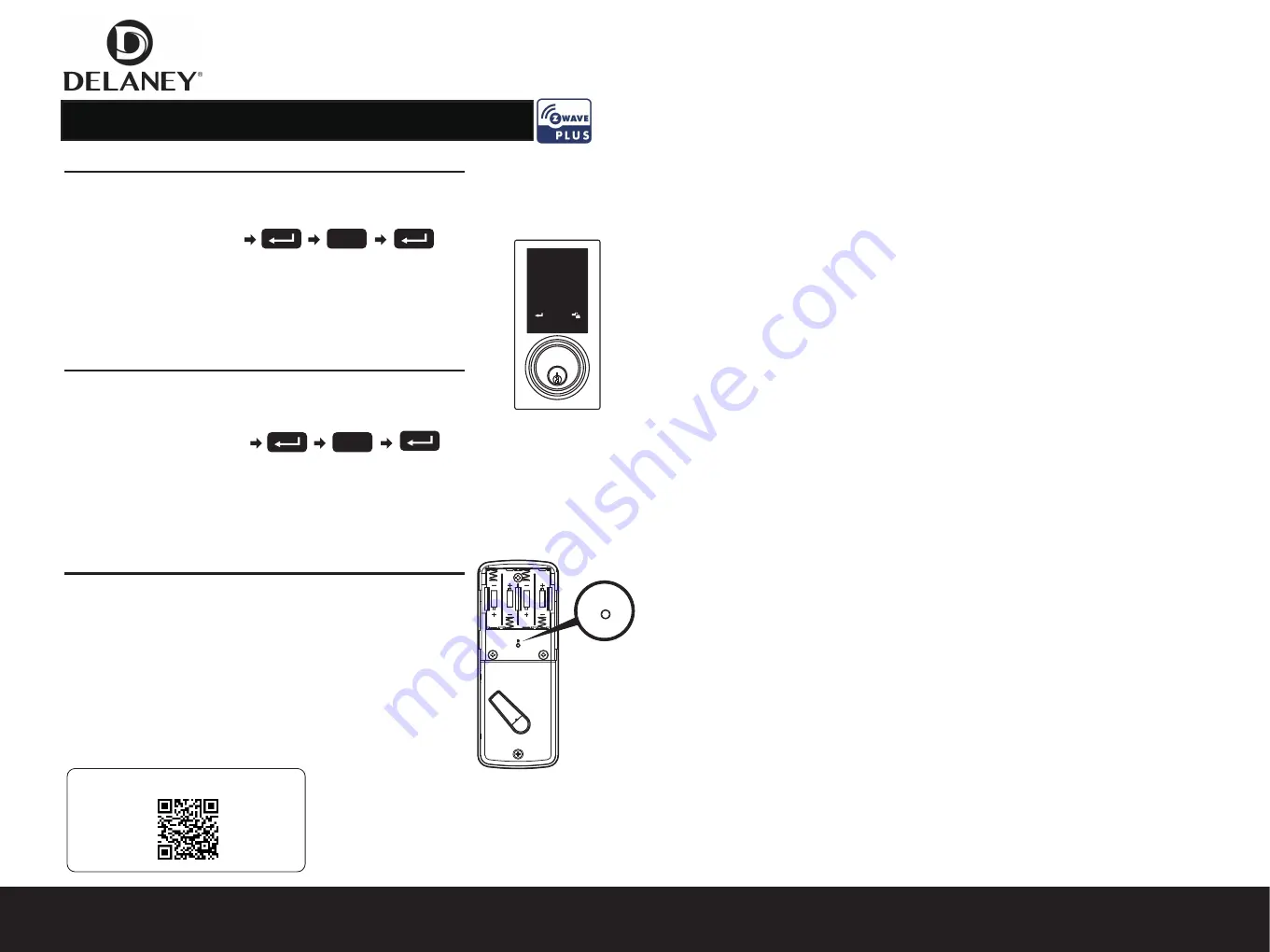
REGULATORY COMPLIANCE
This product complies with standards established by the following regulatory bodies:
• Federal Communications Commission (FCC) • Industry Canada
FCC
This device complies with Part 15 of the FCC Rules. Operation is subject to the following two conditions:
( 1 ) this device may not cause harmful interference, and ( 2 ) this device must accept any interference received, including interference
that may cause undesired operation.
This equipment has been tested and found to comply with the limits for a Class B digital device, pursuant to Part 15 of the FCC Rules.
These limits are designed to provide reasonable protection against harmful interference in a residential installation.
This equipment generates, uses, and can radiate radio frequency energy and, if not installed and used in accordance
with the instructions, may cause harmful interference to radio communications.
However, there is no guarantee that interference will not occur in a particular installation.
If this equipment does cause harmful interference to radio or television reception, which can be determined by turning the equipment off and on,
the user is encouraged to try to correct the interference by one or more of the following measures:
• Reorient or relocate the receiving antenna.
• Increase the separation between the equipment and receiver.
• Connect the equipment into an outlet on a circuit different from that to which the receiver is connected.
• Consult the dealer or an experienced radio/TV technician for help.
IMPORTANT !
Changes or modifications not expressly approved by the manufacturer could void the user' authority to operate the equipment.
Removing lock from your Z-Wave gateway
Adding, Removing & Resetting lock
1
2
3
4
5
6
7
8
9
0
9
9
ZW300 Touchscreen Smartlock
with Delaney’s Smart Home Control App
On the interior side of the digital lock, You will remove the cover and
you will see a “R” (reset) button under the batteries (see exhibit A
illustration) Press “R” button for 5 seconds to return to the original
factory settings.
Your Smart Lock will be reset to its original settings once you hear 3
long beeps. After restoring default settings, you must run the door
handing identifying process (#1) again before programming any
other functions.
1)
Wake up your lock by touching the screen
2)
Open the Dela
n
ey Smart App on your mobile device
3)
Tap “add device” on your app, then enter to lock.
Enter Your Programming Code
If you hear 2 beeps from your lock the programming was successful. If
you hear 5 beeps from your lock you must start over again (the
programming failed).
Enter Your Programming Code
Adding lock from your Z-Wave gateway
1)
Wake up your lock by touching the screen
2)
Open the Dela
n
ey Smart App on your mobile device
3)
Tap “remove device” on your app, then enter to lock.
If you hear 2 beeps from your lock the programming was successful. If
you hear 5 beeps from your lock you must start over again (the
programming failed).
Resetting lock
Exhibit A
For questions, contact Delaney Hardware 1.800.952.4430
www.DelaneyHardware.com/smartlock
This product has been fully tested and certified to work with Z-Wave by the Z-Wave
Alliance. It is crafted using Z-Wave Plus, the latest device version ofZ-Wave. As
such, if the product does not work with your gateway, please be sure to check with
your gateway manufacturer that they have integrated this device with their gateway
for full operation. This device must be used in conjunction with a Security Enabled
Z-Wave Controller in order to fully utilize all implemented functions.
If at some stage, your primary controller is missing or inoperable, you may wish to
reset all of your Smart Lock setting to their factory defaults. To do this, press the R
button for more than 5 seconds and then release it. Your Smart Lock will be reset to
its original settings once you hear 3 long beeps. After restoring default settings, you
must run the door handing identifying process (#1) again before programming any
other functions.
R
Associations Groups
Group 1 is Lifeline. All unsolicited reports are sent to the node in Lifeline.
It can contain 1 node.
The lock can send the following commands through Lifeline:
• Device Reset Locally: triggered upon reset.
• Battery/notification: triggered upon low battery.
• Door Lock operation report: triggered upon a change in door lock
• Notification: triggered upon a change in door lock
For questions, contact Delaney Hardware 1.800.952.4430
www.DelaneyHardware.com/smartlock
Z-Wave Device Specific Key (DSK)
Please retain this instruction manual for future reference.
DSK
:
29544-05938-47406-46908-57915-61528-14561-17158