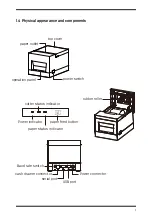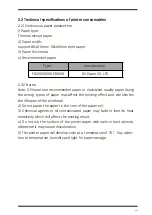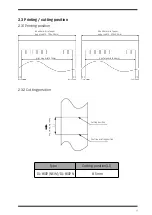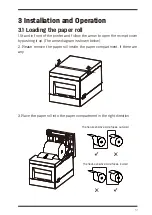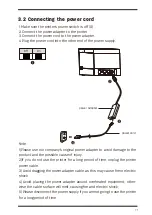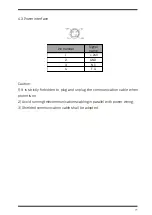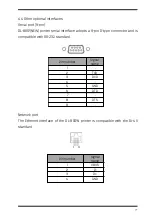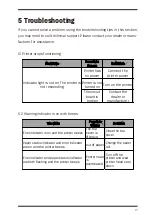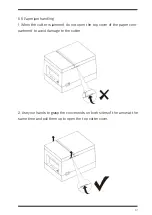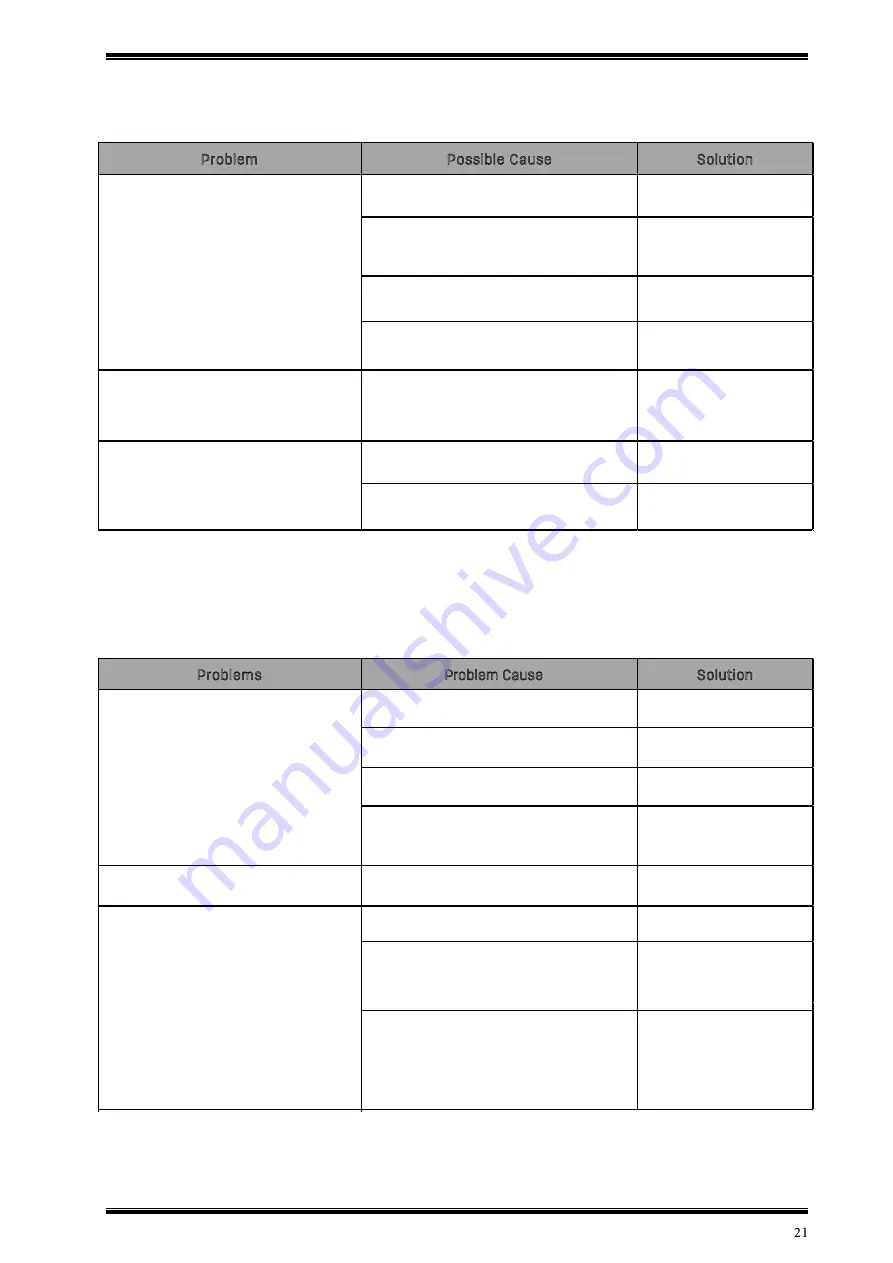
5.3 Problems during printing
5.4 Problems during cutting
Problems
Problem Cause
Solution
The blade is worn out, the cutter can't
cut
Replace a new blade
Worm wheel and screw are worn out
Replace the worm wheel
and worm screw
Motor burnt out
Replace a new motor
Paper is jammed
Clean the jammed paper
on various transmission
parts
paper cuts inproperly
The blade is worn out, the paper is too
thick
Replace a new blade
Print head is overheated
Reduce print density
printing speed sets too fast
Adjust the printing speed
until it's allowed
according to the TPH
specifications
Paper does not feed correctly
Place the paper roll
between the rubber roller
and TPH and make sure it
is parallel to the edge of
the paper slot
Jammed cutter, the cutter won't
retract after moving into the cutting
position
Paper is jammed
Problem
Possible Cause
Solution
paper roll installs incorrectly
check if the paper roll
installs correctly
Printing paper is not qualified
Replace with
recommended thermal
paper
Print head or rubber roller is dirty
Clean the print head or
rubber roller
low density print setting
Increase the print density
to meet the requirement
Paper cannot be feed out normally
Paper jam
Open the upper cover,
check the paper path,
and clear the jam
Dirty printer head or roller
Clean the printer head
and roller
printer head is failed
Contact the agent or
manufacturer
Print is light or spotty
Portrait print content is missing
Summary of Contents for 801P
Page 1: ...USER MANUAL THERMAL RECEIPT PRINTER MODEL 801P...
Page 10: ...1 5 Product dimensions...
Page 27: ......