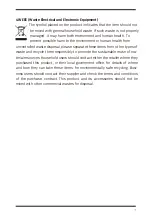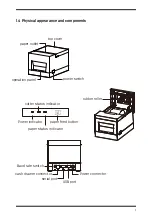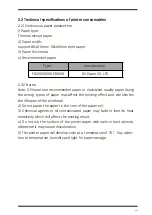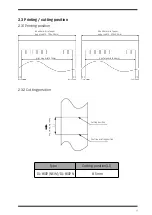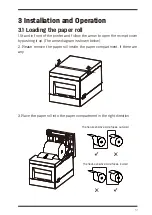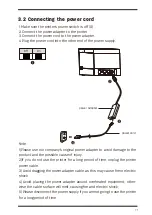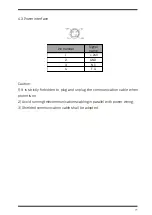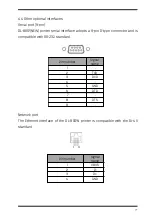6) Other matters to note.
Leave enough space around the printer for operation and maintenance pur-
pose
Keep the printer away from water, direct sunlight, strong light and heat
sources.
Do not use or store the printer in places with high temperature, high humidi-
ty or heavy pollution.
Avoid placing the printer in places subject to vibrations and shocks.
Connect the printer's power adapter to a properly grounded electrical outlet,
and avoid using the same outlet with large appliances or devices that can
cause voltage fluctuations.
Please disconnect the power supply if you are not going to use the printer
for a long period of time.
To ensure print quality and extend the life of of the printer, it is suggested
to use recommended or equivalent quality printer paper.
Shut off the power before plugging or disconnecting of interfaces, otherwise
it may damage the printer control circuits.
Please keep this manual in a proper place for future references.
3. Other matters to note
Although we have been very careful on the compiling of this manual, however,
errors and/or omissions are still inevitable. The company will not assume any
responsibility for any losses on anyone due to the use of information in this
manual. For users and third parties, the company and its subsidiaries will not
be liable for any product damage, failure or misuse caused by not following or
ignoring the operation, maintenance information and/or instructions provided
by the company; and for losses, costs or expenses caused by unauthorized
changes, repairs or modifications to the product. The company shall not bear
any responsibility with regard to damages and/or problems caused by the use
of counterfeit accessories, parts or unauthorized products.
The symbol placed on the product indicates that the item should not
be mixed with general household waste. If such waste is not properly
managed, it may harm both environment and human health. To
prevent possible harm to the environment or human health from
uncontrolled waste disposal, please separate these items from other types of
waste and recycle them responsibly to promote the sustainable reuse of ma-
terial resources. Household users should contact either the retailer where they
purchased this product, or their local government office, for details of where
and how they can take these items for environmentally safe recycling. Busi-
ness users should contact their supplier and check the terms and conditions
of the purchase contract. This product and its accessories should not be
mixed with other commercial wastes for disposal.
4.WEEE (Waste Electrical and Electronic Equipment)
Summary of Contents for 801P
Page 1: ...USER MANUAL THERMAL RECEIPT PRINTER MODEL 801P...
Page 10: ...1 5 Product dimensions...
Page 27: ......