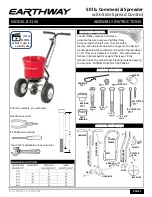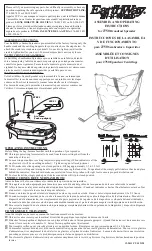7
SmartMedia card:
Position the card with the gold side toward the left edge of the Reader. Insert it gently but firmly
into the SmartMedia (right) slot of the Reader until it is firmly seated.
Removing a CompactFlash or SmartMedia Card
First and foremost, close any files residing on the card that are open. This will prevent errors from a program
trying to access data on a card no longer in the Reader. On a Macintosh, drag the card icon to the Trash
before removing the card.
•
DO NOT
remove a CompactFlash or SmartMedia card while files are being accessed or
transferred. This could result in loss of data and/or damage to the card.
To remove a CompactFlash card, simply pull it from the Reader. SmartMedia cards can ejected
by pressing the eject button located under the card slot.