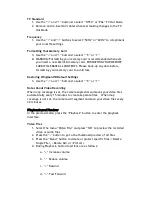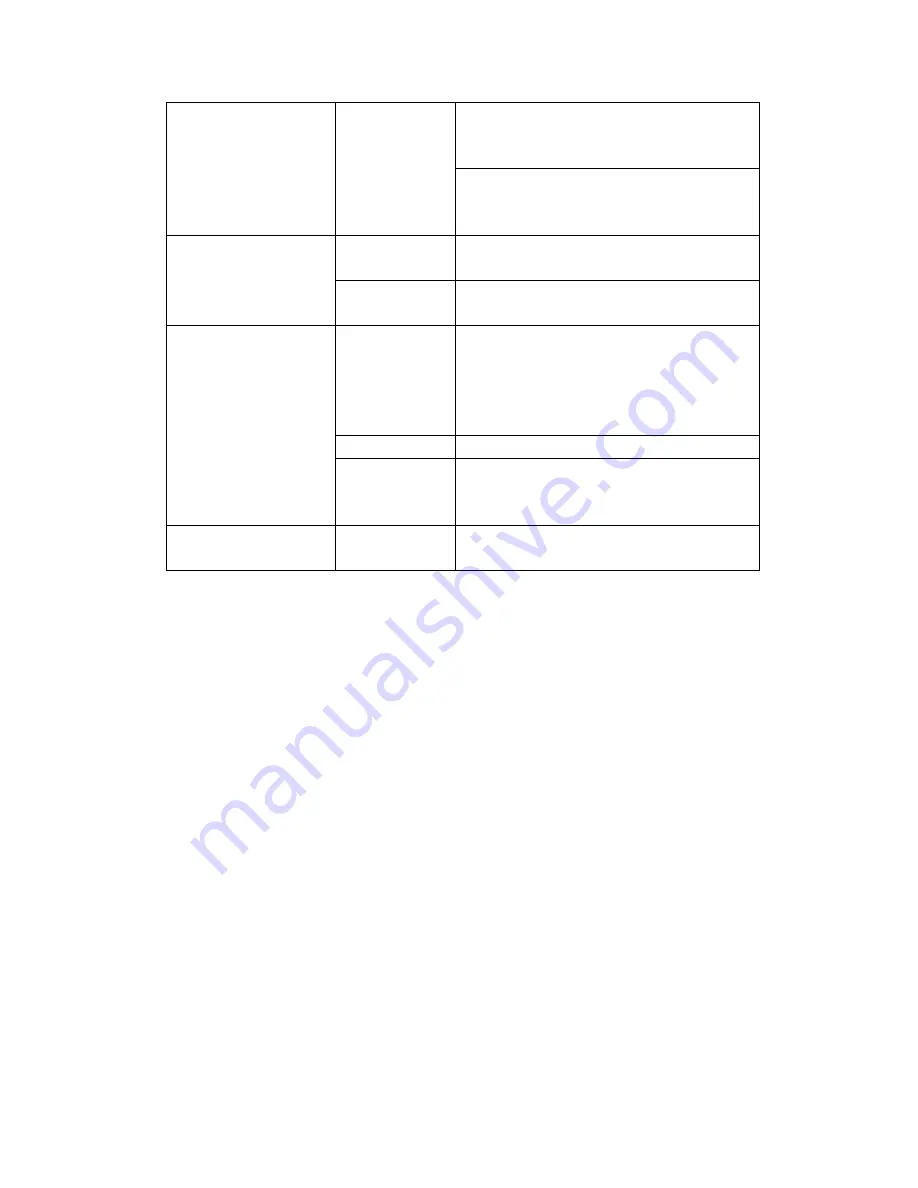
Camera Switches Off by Itself
Battery has no
power or the voltage
is insufficient
Recharge or replace the battery
The camera is on
auto-standby mode
Press the “RECORD” or “PHOTO” button to take the
camera out of standby. To turn Auto Standby Mode off,
follow the instructions in the user manual.
Unable to Shoot or Record
Memory card is at
capacity
Delete files, move files to another storage device or
insert a new microSD card.
System error
Restart the camera and restore to factory default
settings
Images are blurred
Too much vibration
or not enough light
During low light settings, the camera shutter must stay
open for a longer period of time. Movement during
exposure will create blurred images. Hold the camera
steady, add more light, or utilize a tripod or steadying
device.
Lens is dirty
Clean the lens with a microfiber lens cloth.
Shooting or
recording mode is
not set correctly
Test different video and picture settings to find the ideal
setting for your shot or environment. Faster video will
require faster frame rates.
Camera Freezes
System error
Remove the battery and reinsert, then power on the
camera. Normal functionality should reappear.
© 2011 Delkin Devices, Inc. All rights reserved. WingmanHD™ and Delkin Devices® are
trademarks of Delkin Devices, Inc. All other brand names and logos are trademarks of
their respective owners.
1 Year Limited Warranty
Warranty Coverage
Delkin Devices’ warranty obligations are limited to the terms set forth below: Delkin Devices,
as defined below, warrants this Delkin Devices product against defects in materials and
workmanship under the normal use for a period of one (1) year from the date of retail
purchase by the original end-user purchaser. If a hardware defect arises and a valid claim is
received within the Warranty Period, at its option, Delkin Devices will either (1) repair the
hardware defect at no charge, using new or refurbished replacement parts, or (2) exchange
the product with a product that is new or which has been manufactured from new
serviceable used parts and is at least functionally equivalent to the original product, or (3)
refund the purchase price of the product. When a product is exchanged, any replacement
item becomes your property and the replaced item becomes Delkin Devices’ property. When
a refund is given, the product for which the refund is provided must be returned to Delkin
Devices and becomes Delkin Devices’ property.
Exclusions and Limitations
This Limited Warranty applies only to products manufactured by or for Delkin
Summary of Contents for WingmanHD
Page 1: ......