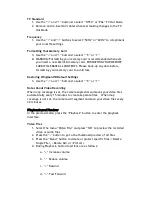Getting Acquainted with Your WingmanHD
1.
Video
2.
Power
3.
Start-up Indicator (red)
4.
Record Indicator (green)
5.
Photo
6.
Still Picture
7.
USB
8.
HDMI
9.
Wrist Strap Loop
10.
Right Button
11.
Speaker
12.
Playback
13.
Down Button
14.
Ok Button
15.
Up Button
16.
Left Button
17.
Menu
18.
TFT LCD Monitor
19.
Lens
20.
Self-timer / Auto-record
21.
MicroSD Memory Card Slot
22.
AV Out
23.
Microphone
24.
¼-20” Standard Tripod Thread
Summary of Contents for WingmanHD
Page 1: ......