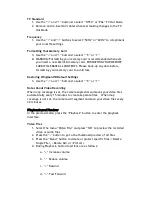Flip Mode
1.
Press “OK”
2.
Press the “<” or “>” buttons to select “X” or “√”
3.
Press “OK” to confirm and exit
Still Picture Resolution & Shooting Modes
Press the “Menu” button to enter the default interface.
Three still picture resolution modes are available:
3M: 2048×1536
5M: 2560×1920
8M: 3200×2400
Image Resolution
1.
Enter the default interface, then press the “<” or “>” buttons to select
“shooting icons”
2.
Press “OK” to enter the shooting interface
3.
Use the “<” or “>” buttons to select 3M, 5M or 8M
4.
Press “OK” to confirm and exit
Self-timer Mode
1.
Enter the default interface, then press the “<” or “>” buttons to go to
the “Photo” Sub-menu
2.
Select “Self-timer”
3.
Press “OK” to set the time interval: 0 seconds, 5 seconds or 10 seconds
4.
Press the “Photo” button to begin taking still images at the intervals
you have selected
Continuous Mode
1.
Enter the default interface, then press the “<” or “>” buttons to go to
the “Photo” Sub-menu
2.
Select “Sequence Mode”
3.
Press “OK” to set the time interval: 0 seconds, 2 seconds, 3 seconds, 5
seconds, 10 seconds, 20 seconds, 30 seconds or 60 seconds
4.
Press the “Menu” button to exit the setting
5.
Press the “Photo” button to begin taking still images at the interval
you have set. Continuous mode will continue taking photos at the set
interval until you press the “Photo” button again to stop picture
taking.
Single Shot Mode
1.
Press the “OK” button to enter the interface, then use the “<” and “>”
buttons to select “X” or “√”
Summary of Contents for WingmanHD
Page 1: ......