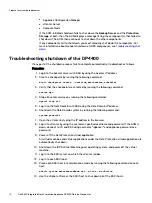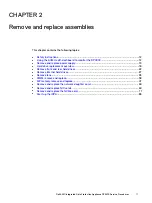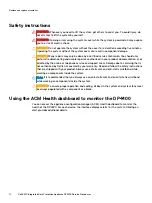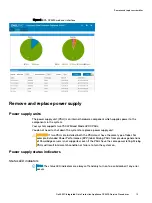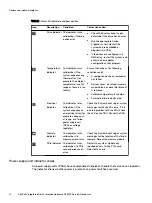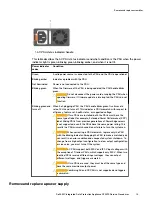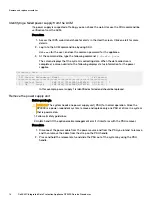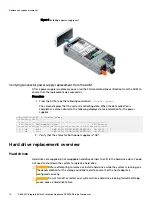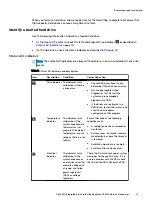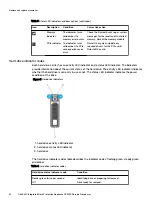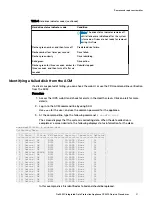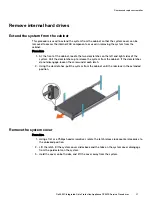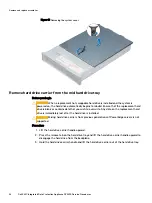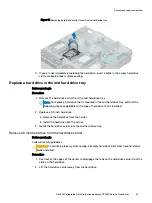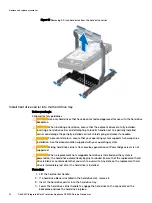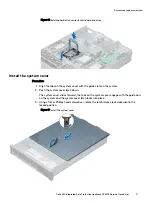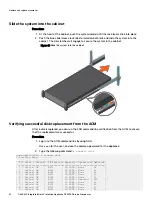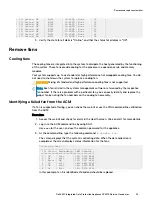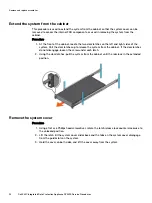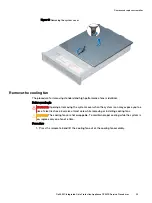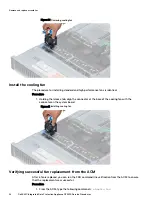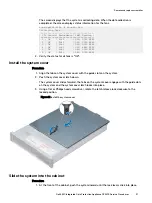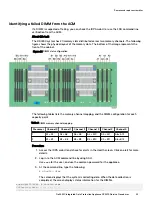Figure 10 Removing a hard drive
3. If you are not replacing the hard drive immediately, insert a hard drive blank in the empty
hard drive slot to maintain proper system cooling.
Install the hard drives
Before you begin
CAUTION
Before attempting to remove or install a hard drive while the system is running, see
the documentation for the storage controller card to ensure that the host adapter is
configured correctly to support hard drive removal and insertion.
CAUTION
Mixing hard drives from previous generations of PowerEdge servers is not
supported.
CAUTION
SATA hard drives are not supported in the DP4400.
CAUTION
When installing a hard drive, ensure that the adjacent drives are fully installed.
Inserting a hard drive carrier and attempting to lock its handle next to a partially installed
carrier can damage the partially installed carrier's shield spring and make it unusable.
CAUTION
When a replacement hot swappable hard drive is installed and the system is
powered on, the hard drive automatically begins to rebuild. Ensure that the replacement hard
drive is blank or contains data that you wish to overwrite. Any data on the replacement hard
drive is immediately lost after the hard drive is installed.
1. Follow all safety guidelines.
2. If applicable, remove the hard drive blank.
Procedure
1. Press the release button on the front of the hard drive to open the release handle.
2. Insert the hard drive into the hard drive slot and slide until the hard drive connects with the
backplane.
3. Close the hard drive release handle to lock the hard drive in place.
Remove and replace assemblies
24
Dell EMC Integrated Data Protection Appliance DP4400 Service Procedures