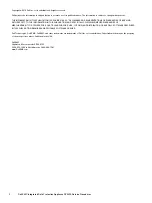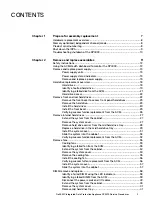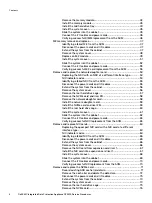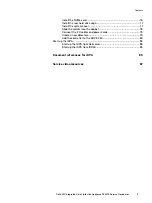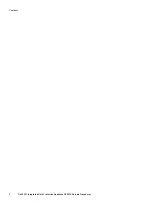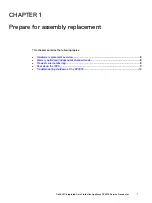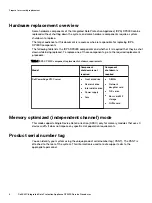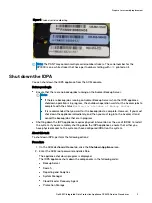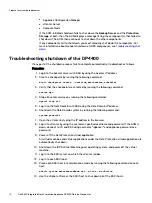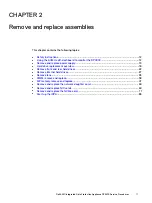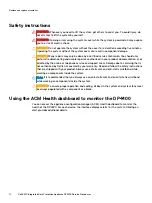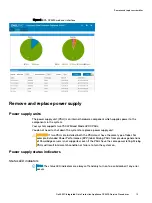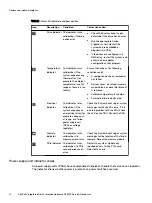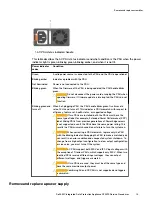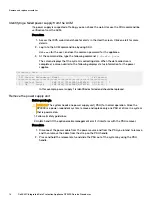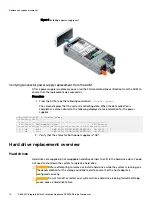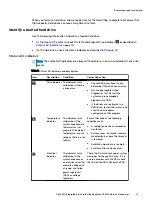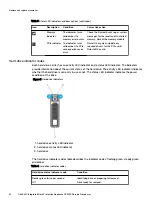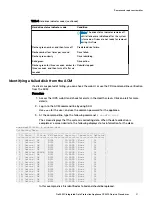Figure 1 Product serial number tag
Note:
The PSNT may contain multiple serial number stickers. The serial number for the
DP4400 is on a white sticker that has a part number starting with
900
printed on it.
Shut down the IDPA
You can shut down the IDPA appliance from the ACM console.
Before you begin
l
Ensure that there are no backup jobs running on the Avamar Backup Server.
Note:
n
If there are backup jobs running on Avamar Backup Server when the IDPA appliance
shutdown operation is in progress, the shutdown operation waits for the Avamar jobs to
complete with the status
Waiting for shutdown of Backup Server
.
n
It is recommended that you wait for the backup jobs to complete. However, if you must
shut down the appliance immediately, and then you must log in to the Avamar UI and
cancel the backup jobs that are in progress.
l
Shutting down the IDPA appliance requires physical intervention or the use of iDRAC to restart
the system. If you are remotely shutting down the IDPA appliances, ensure that either you
have physical access to the system or have configured iDRAC on the system.
About this task
To shut down IDPA, perform the following actions:
Procedure
1. On the ACM dashboard Home tab, click the Shutdown Appliance icon.
2. Enter the ACM root password, and click Yes.
The appliance shut down progress is displayed.
The IDPA appliance shuts down the components in the following order:
l
Backup Server
l
Search
l
Reporting and Analytics
l
System Manager
l
Cloud Disaster Recovery Agent
l
Protection Storage
Prepare for assembly replacement
Dell EMC Integrated Data Protection Appliance DP4400 Service Procedures
9