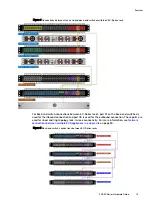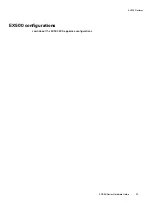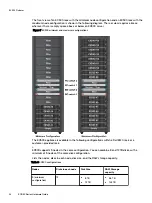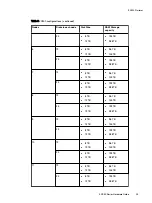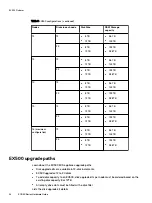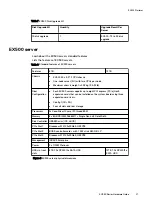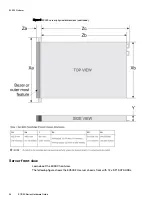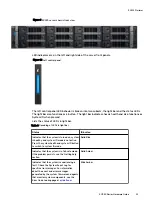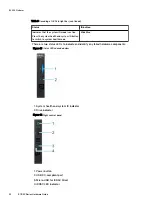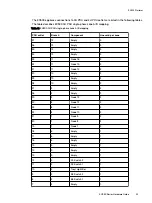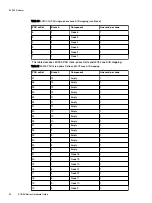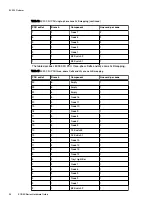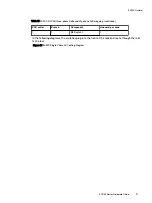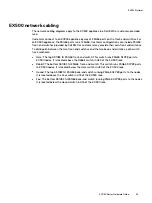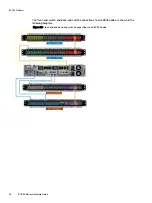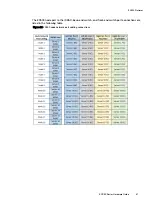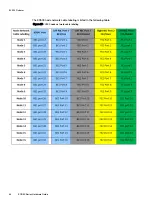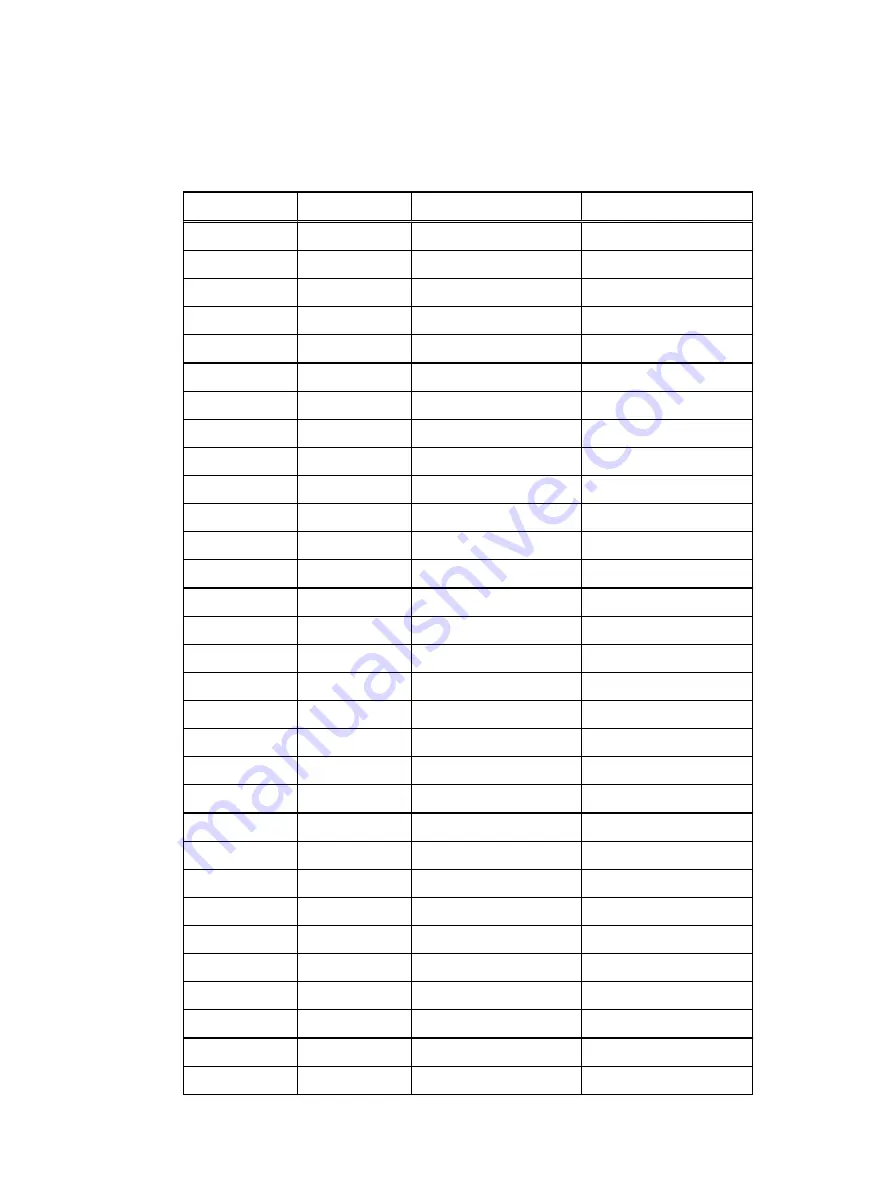
The EX500 appliance connections to 0U PDU and 2U PDU outlets are listed in the following tables.
The table describes EX500 0U PDU single-phase zone A/B mapping.
Table 10 EX500 0U PDU single-phase zone A/B mapping
PDU outlet
Branch
Component
Line cord per zone
37
12
Empty
3
36
12
Empty
3
35
12
Empty
3
34
12
Empty
3
33
11
Node 16
3
32
11
Node 15
3
31
11
Node 14
3
30
10
Empty
2
29
10
Empty
2
28
10
Empty
2
27
9
Empty
2
26
9
Empty
2
25
9
Node 13
2
24
8
Node 12
2
23
8
Node 11
2
22
8
Node 10
2
21
7
Node 9
2
20
7
Node 8
2
19
7
Node 7
2
18
6
Empty
1
17
6
Empty
1
16
6
Empty
1
15
5
Empty
1
14
5
Empty
1
13
5
Empty
1
12
4
FE Switch 2
1
11
4
FE Switch 1
1
10
4
Tray/Light Bar
1
9
3
BE Switch 2
1
8
3
BE Switch 1
1
7
3
Empty
1
EX500 Platform
ECS EXSeries Hardware Guide
33
Summary of Contents for ECS EX Series
Page 1: ...ECS EXSeries Version 3 4 Hardware Guide 08 February 2020 ...
Page 8: ...Tables 8 ECS EXSeries Hardware Guide ...
Page 10: ...Welcome to ECS 10 ECS EXSeries Hardware Guide ...
Page 15: ...CHAPTER 2 Switches l Dell EMC S5148F switch 16 ECS EXSeries Hardware Guide 15 ...
Page 39: ...EX500 Platform ECS EXSeries Hardware Guide 39 ...
Page 42: ...Figure 19 iDRAC cabling EX500 Platform 42 ECS EXSeries Hardware Guide ...
Page 49: ...Figure 26 EX500 network cabling EX500 Platform ECS EXSeries Hardware Guide 49 ...
Page 54: ...EX500 Platform 54 ECS EXSeries Hardware Guide ...
Page 69: ...Figure 43 EX300 single phase AC power cabling EX300 Platform ECS EXSeries Hardware Guide 69 ...
Page 71: ...Figure 45 Three phase Delta AC power cabling EX300 Platform ECS EXSeries Hardware Guide 71 ...
Page 73: ...Figure 47 Three phase WYE AC power cabling EX300 Platform ECS EXSeries Hardware Guide 73 ...
Page 76: ...Figure 50 iDRAC cabling EX300 Platform 76 ECS EXSeries Hardware Guide ...
Page 82: ...Figure 57 EX300 network cabling EX300 Platform 82 ECS EXSeries Hardware Guide ...
Page 114: ...Figure 86 EX3000D iDRAC cabling EX3000 Platform 114 ECS EXSeries Hardware Guide ...
Page 121: ...Figure 94 EX3000S network cabling EX3000 Platform ECS EXSeries Hardware Guide 121 ...
Page 122: ...Figure 95 EX3000D network cabling EX3000 Platform 122 ECS EXSeries Hardware Guide ...
Page 124: ...EX3000 Platform 124 ECS EXSeries Hardware Guide ...