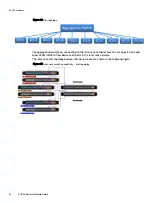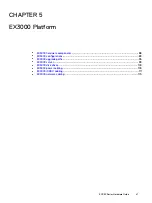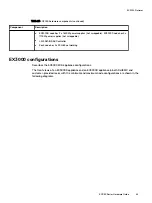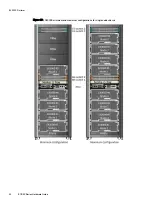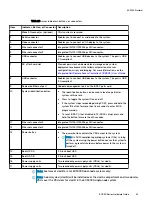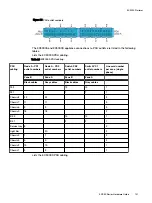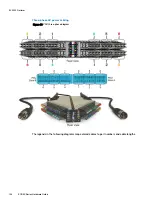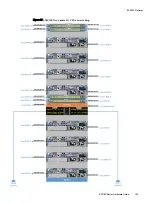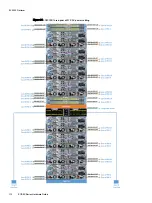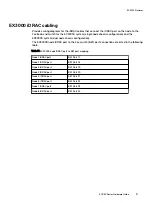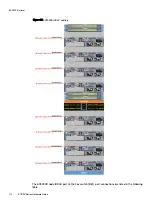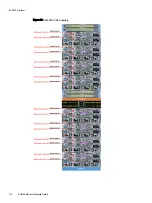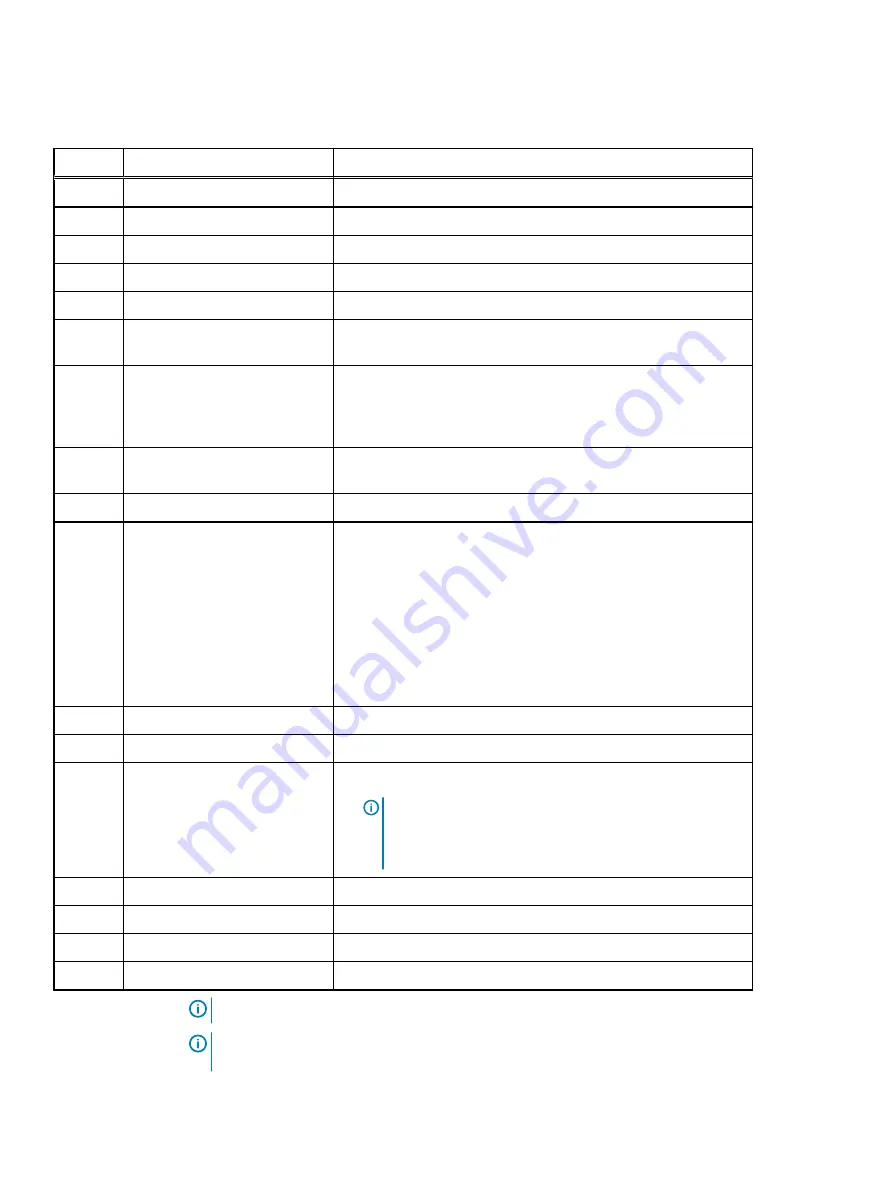
Table 28 Server indicators, buttons, or connectors
Item
Indicator, Button, or Connector Description
1
Blade EN connector (optional)
This function is reserved.
2
Serial connector
Enables you to connect a serial device to the system.
3
Video connector
Enables you to connect a VGA display to the system.
4
Ethernet connector 1
Integrated 10/100/1000 Mbps NIC connector.
5
Ethernet connector 2
Integrated 10/100/1000 Mbps NIC connector.
6
USB connector
Enables you to connect USB devices to the system. The port is USB
2.0-compliant.
7
SD vFlash card slot
Provides persistent on-demand local storage and a custom
deployment environment that allows automation of server
configuration, scripts and imaging. For more information, see the
Integrated Dell Remote Access Controller 9 (iDRAC9) User’s Guide
8
USB connector
Enables you to connect USB devices to the system. The port is USB
3.0-compliant.
9
Dedicated Ethernet port
Dedicated management port on the iDRAC ports card.
10
System identification button
l
The identification button can be used to locate a particular
system within a rack.
l
Press to toggle the system ID on and off.
l
If the system stops responding during POST, press and hold the
system ID button for more than five seconds to enter BIOS
progress mode.
l
To reset iDRAC (if not disabled in F2 iDRAC setup) press and
hold the button for more than 15 seconds.
11
Ethernet connector 3
Integrated 10/100/1000 Mbps NIC connector.
12
Ethernet connector 4
Integrated 10/100/1000 Mbps NIC connector.
13
Power button
l
The power button controls the PSU output to the system.
l
Note:
On ACPI-compliant operating systems (OSs), turning
off the system using the power button causes the system to
perform a graceful shutdown before power to the system is
turned off.
14
Boot HDD A
2.5-inch boot HDD
15
Boot HDD B
2.5-inch boot HDD
16
Power supply units
Two redundant power supply units (PSUs) for sled A.
17
Power supply units
Two redundant power supply units (PSUs) for sled B.
Note:
Features of sled B are for EX3000D dual-node systems only.
Note:
A dummy sled (sled B) will be installed over the sled A compartment and two dummy
PSUs over the PSU slots for sled B in the EX3000S single-node system.
EX3000 Platform
ECS EXSeries Hardware Guide
99
Summary of Contents for ECS EX Series
Page 1: ...ECS EXSeries Version 3 4 Hardware Guide 08 February 2020 ...
Page 8: ...Tables 8 ECS EXSeries Hardware Guide ...
Page 10: ...Welcome to ECS 10 ECS EXSeries Hardware Guide ...
Page 15: ...CHAPTER 2 Switches l Dell EMC S5148F switch 16 ECS EXSeries Hardware Guide 15 ...
Page 39: ...EX500 Platform ECS EXSeries Hardware Guide 39 ...
Page 42: ...Figure 19 iDRAC cabling EX500 Platform 42 ECS EXSeries Hardware Guide ...
Page 49: ...Figure 26 EX500 network cabling EX500 Platform ECS EXSeries Hardware Guide 49 ...
Page 54: ...EX500 Platform 54 ECS EXSeries Hardware Guide ...
Page 69: ...Figure 43 EX300 single phase AC power cabling EX300 Platform ECS EXSeries Hardware Guide 69 ...
Page 71: ...Figure 45 Three phase Delta AC power cabling EX300 Platform ECS EXSeries Hardware Guide 71 ...
Page 73: ...Figure 47 Three phase WYE AC power cabling EX300 Platform ECS EXSeries Hardware Guide 73 ...
Page 76: ...Figure 50 iDRAC cabling EX300 Platform 76 ECS EXSeries Hardware Guide ...
Page 82: ...Figure 57 EX300 network cabling EX300 Platform 82 ECS EXSeries Hardware Guide ...
Page 114: ...Figure 86 EX3000D iDRAC cabling EX3000 Platform 114 ECS EXSeries Hardware Guide ...
Page 121: ...Figure 94 EX3000S network cabling EX3000 Platform ECS EXSeries Hardware Guide 121 ...
Page 122: ...Figure 95 EX3000D network cabling EX3000 Platform 122 ECS EXSeries Hardware Guide ...
Page 124: ...EX3000 Platform 124 ECS EXSeries Hardware Guide ...