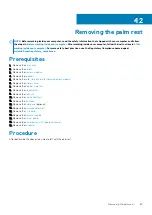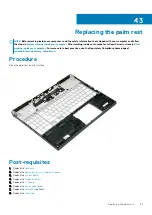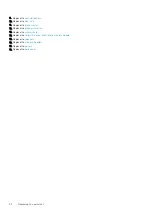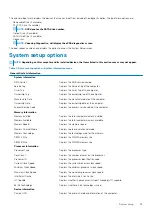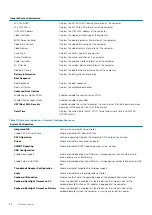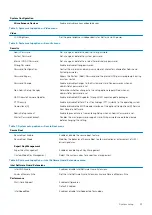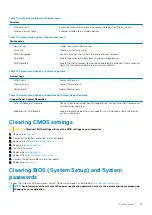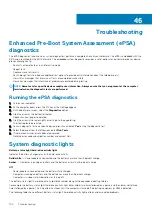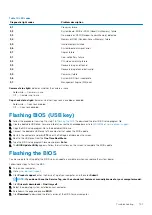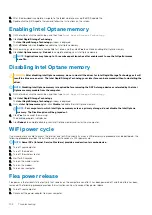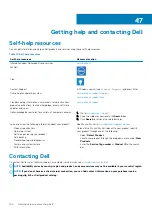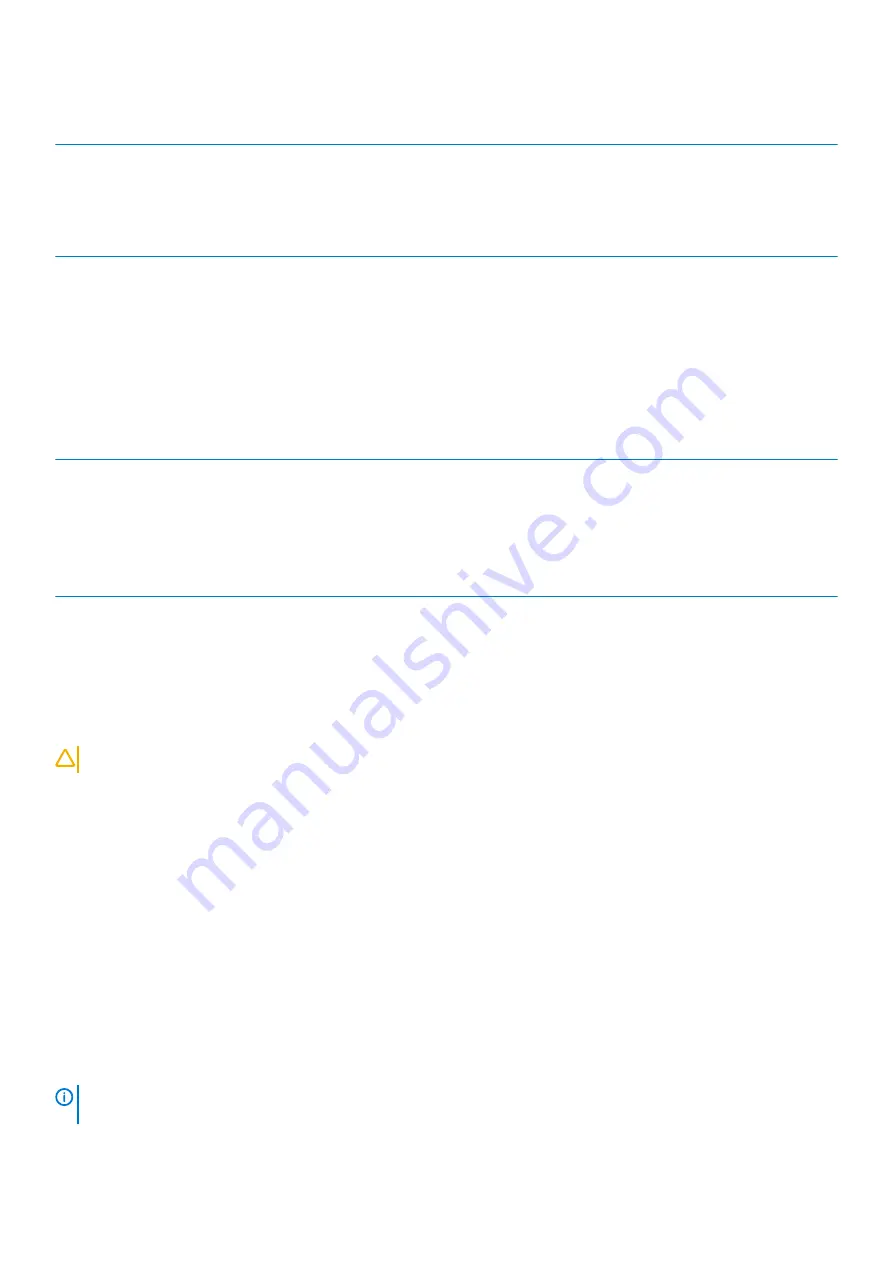
Table 10. System setup options—Wireless menu
Wireless
Wireless Switch
Determine which wireless devices can be controlled by the Wireless Switch.
Wireless Device Enable
Enable or disable internal wireless devices.
Table 11. System setup options—Maintenance menu
Maintenance
Service Tag
Display the system’s Service Tag.
Asset Tag
Create a system Asset Tag.
BIOS Downgrade
Control flashing of the system firmware to previous revisions.
Data Wipe
Enable to securely erase data from all internal storage devices.
BIOS Recovery
Enable the user to recover from certain corrupted BIOS conditions from a recovery
file on the user primary hard drive or an external USB key.
Table 12. System setup options—System Logs menu
System Logs
BIOS Events
Display BIOS events.
Thermal Events
Display Thermal events.
Power Events
Display Power events.
Table 13. System setup options—SupportAssist System Resolution menu
SupportAssist System Resolution
Auto OS Recovery Threshold
Control the automatic boot flow for SupportAssist System Resolution Console and
for Dell OS Recovery tool.
SupportAssist OS Recovery
Enable or disable the boot flow for SupportAssist OS Recovery tool in the even of
certain system errors.
Clearing CMOS settings
CAUTION:
Clearing CMOS settings will reset the BIOS settings on your computer.
1. Remove the
2. Disconnect the battery cable from the system board.
3. Remove the
solid-state drive/Intel Optane
4. Remove the
.
5. Wait for one minute.
6. Replace the
7. Replace the
solid-state drive/Intel Optane
.
8. Connect the battery cable to the system board.
9. Replace the
.
Clearing BIOS (System Setup) and System
passwords
To clear the system or BIOS passwords, contact Dell technical support as described at
NOTE:
For information on how to reset Windows or application passwords, refer to the documentation accompanying
Windows or your application.
System setup
99
Summary of Contents for G7 7590
Page 1: ...Dell G7 7590 Service Manual Regulatory Model P82F Regulatory Type P82F001 ...
Page 21: ...Replacing the base cover 21 ...
Page 24: ...24 Removing the battery ...
Page 26: ...Post requisites Replace the base cover 26 Replacing the battery ...
Page 28: ...28 Removing the memory modules ...
Page 30: ...Post requisites Replace the base cover 30 Replacing the memory modules ...
Page 33: ...Removing the hard drive 33 ...
Page 37: ...Removing the coin cell battery 37 ...
Page 42: ...42 Removing the touchpad ...
Page 44: ...Post requisites 1 Replace the battery 2 Replace the base cover 44 Replacing the touchpad ...
Page 46: ...46 Removing the solid state drive Intel Optane ...
Page 51: ...Post requisites Replace the base cover Replacing the solid state drive Intel Optane 51 ...
Page 53: ...Removing the wireless card 53 ...
Page 55: ...Post requisites Replace the base cover Replacing the wireless card 55 ...
Page 61: ...Removing the heat sink 61 ...
Page 77: ...Removing the system board 77 ...
Page 82: ...82 Removing the power button with fingerprint reader ...
Page 86: ...4 Lift the keyboard along with its cable off the palm rest assembly 86 Removing the keyboard ...
Page 90: ...90 Removing the palm rest ...