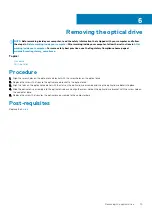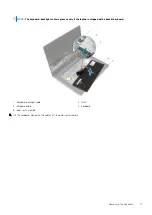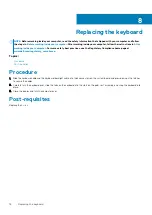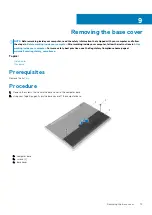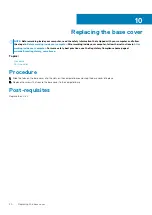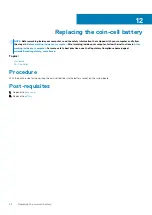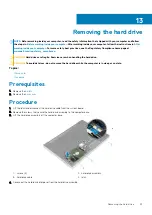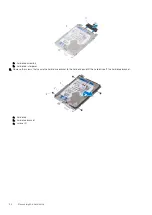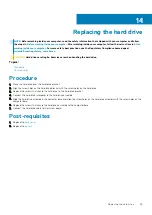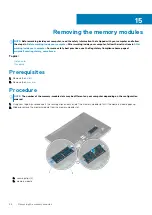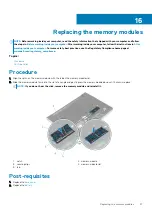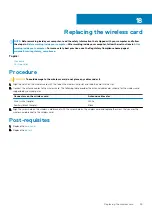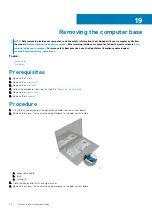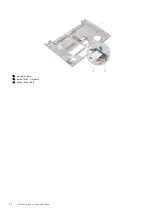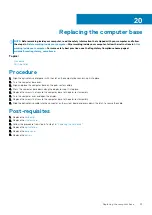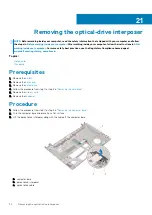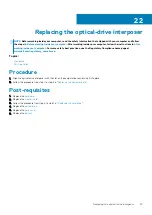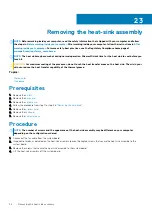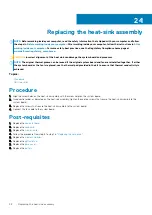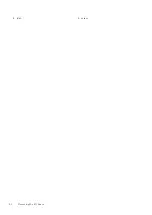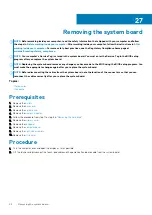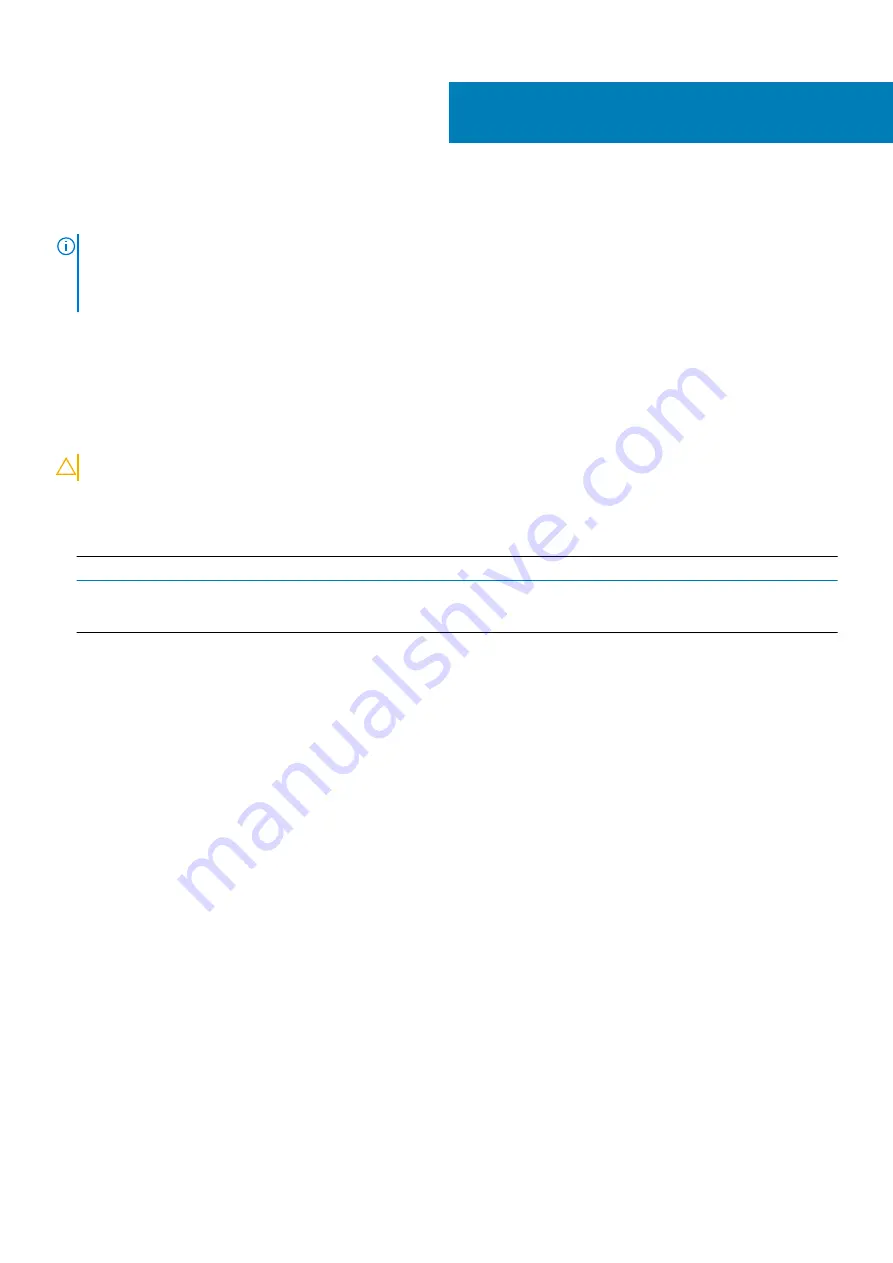
Replacing the wireless card
NOTE:
Before working inside your computer, read the safety information that shipped with your computer and follow
the steps in
Before working inside your computer
. After working inside your computer, follow the instructions in
. For more safety best practices, see the Regulatory Compliance home page at
www.dell.com/regulatory_compliance
Topics:
•
•
Procedure
CAUTION:
To avoid damage to the wireless card, do not place any cables under it.
1. Align the notch on the wireless card with the tab on the wireless-card slot and slide the card into the slot.
2. Connect the antenna cables to the wireless card. The following table provides the antenna-cable color scheme for the wireless card
supported by your computer:
Connectors on the wireless card
Antenna-cable color
Main (white triangle)
White
Auxiliary (black triangle)
Black
3. Align the screw hole on the wireless-card bracket with the screw-hole on the wireless card and replace the screw that secures the
wireless-card bracket to the wireless card.
Post-requisites
1. Replace the
.
2. Replace the
.
18
Replacing the wireless card
29
Summary of Contents for Inspiron 14 5000
Page 1: ...Inspiron 14 5000 Service Manual Regulatory Model P64G Regulatory Type P64G002 ...
Page 40: ...3 latch 4 screw 40 Removing the I O board ...
Page 58: ...1 palm rest assembly 58 Removing the palm rest assembly ...
Page 64: ...1 plastic scribe 2 camera cable 3 camera 4 display back cover 64 Removing the camera ...
Page 70: ...a screws 12 b display hinges 2 c display back cover 70 Removing the display hinges ...
Page 73: ...1 display cable 2 display back cover 3 camera cable 4 tape Removing the display cable 73 ...