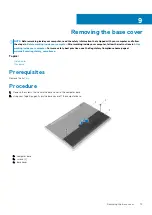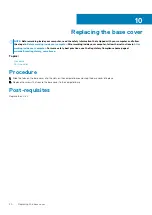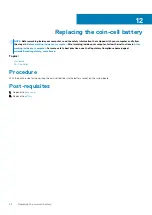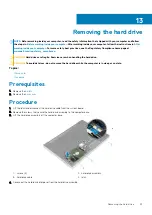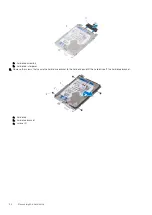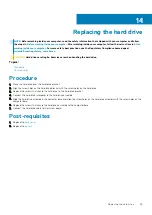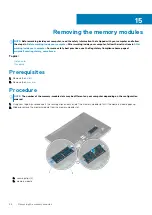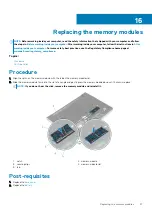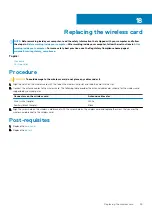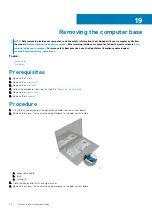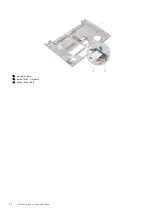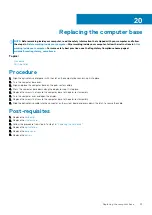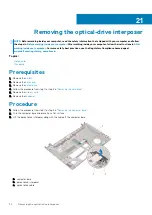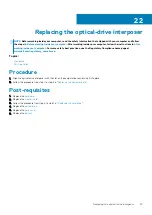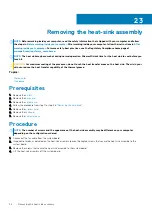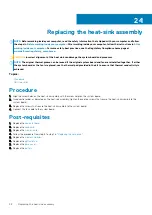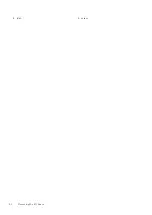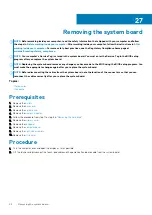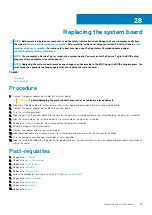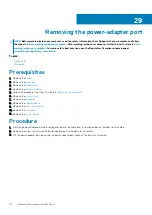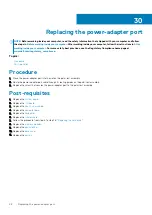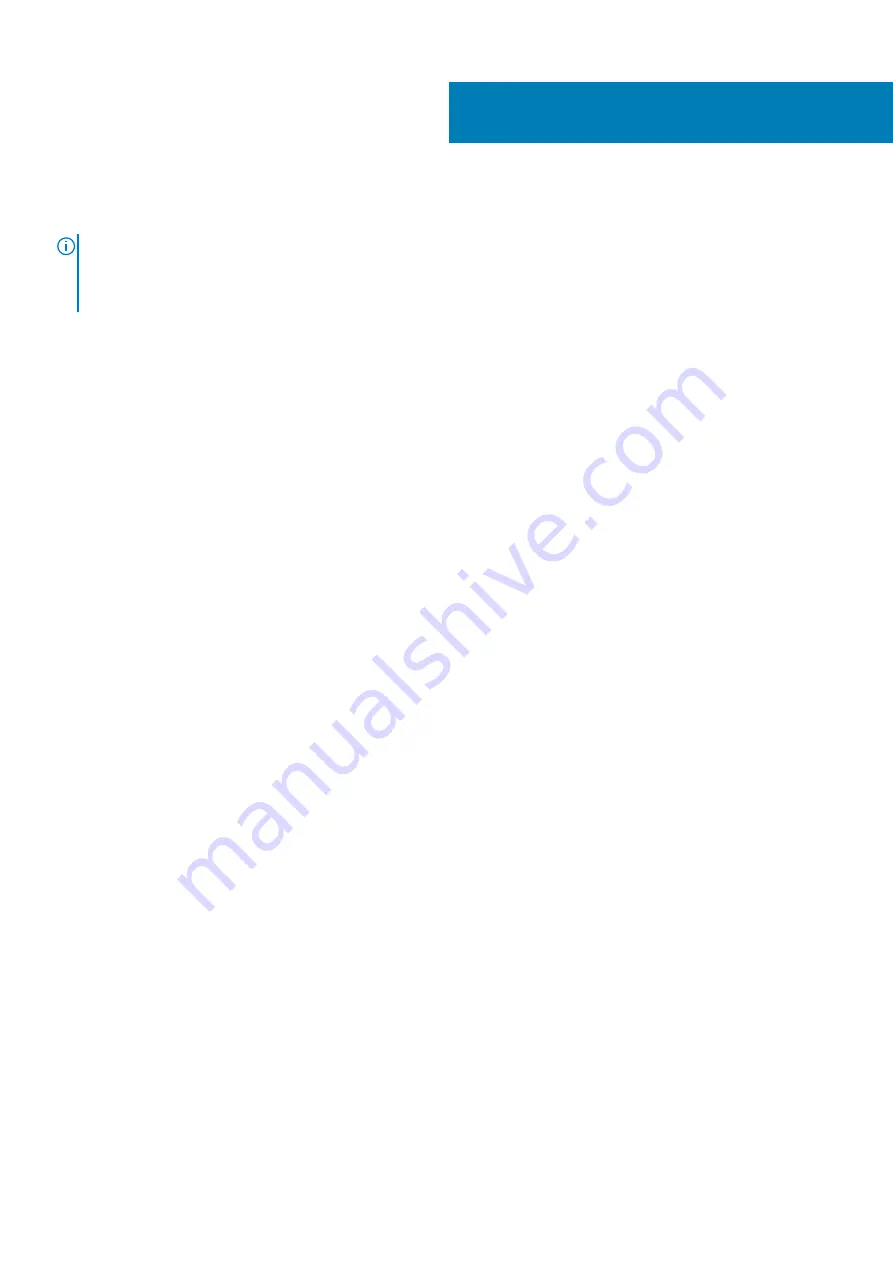
Replacing the computer base
NOTE:
Before working inside your computer, read the safety information that shipped with your computer and follow
the steps in
Before working inside your computer
. After working inside your computer, follow the instructions in
. For more safety best practices, see the Regulatory Compliance home page at
www.dell.com/regulatory_compliance
Topics:
•
•
Procedure
1. Align the optical-drive interposer with the slot on the computer base and snap it into place.
2. Turn the computer base over.
3. Align and place the computer base on the palm-rest assembly.
4. Press the computer base down along the edges to snap it into place.
5. Replace the screws that secure the computer base to the palm-rest assembly.
6. Turn the computer over and open the display.
7. Replace the screws that secure the computer base to the palm-rest assembly.
8. Slide the optical-drive cable into the connector on the system board and press down the latch to secure the cable.
Post-requisites
1. Replace the
.
2. Replace the
3. Follow the procedure from step 5 to step 7 in “
”.
4. Replace the
5. Replace the
.
6. Replace the
.
20
Replacing the computer base
33
Summary of Contents for Inspiron 14 5000
Page 1: ...Inspiron 14 5000 Service Manual Regulatory Model P64G Regulatory Type P64G002 ...
Page 40: ...3 latch 4 screw 40 Removing the I O board ...
Page 58: ...1 palm rest assembly 58 Removing the palm rest assembly ...
Page 64: ...1 plastic scribe 2 camera cable 3 camera 4 display back cover 64 Removing the camera ...
Page 70: ...a screws 12 b display hinges 2 c display back cover 70 Removing the display hinges ...
Page 73: ...1 display cable 2 display back cover 3 camera cable 4 tape Removing the display cable 73 ...