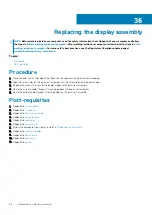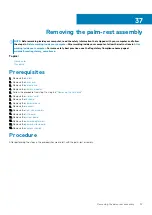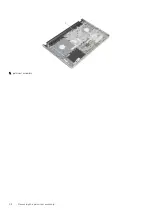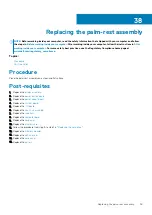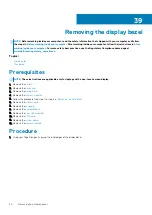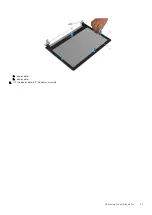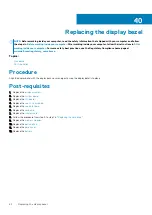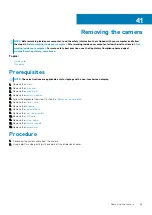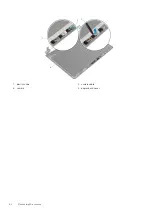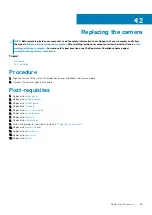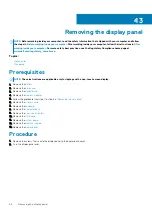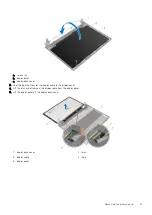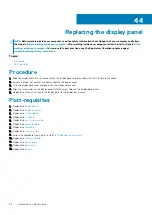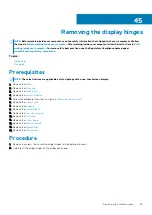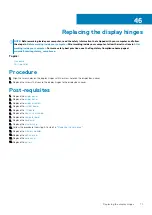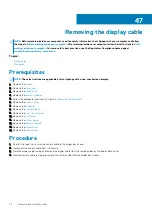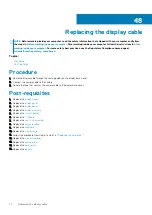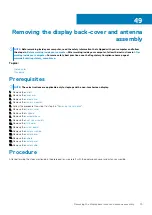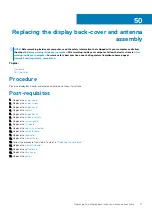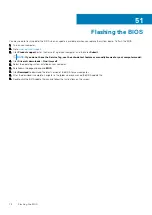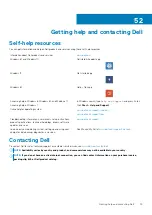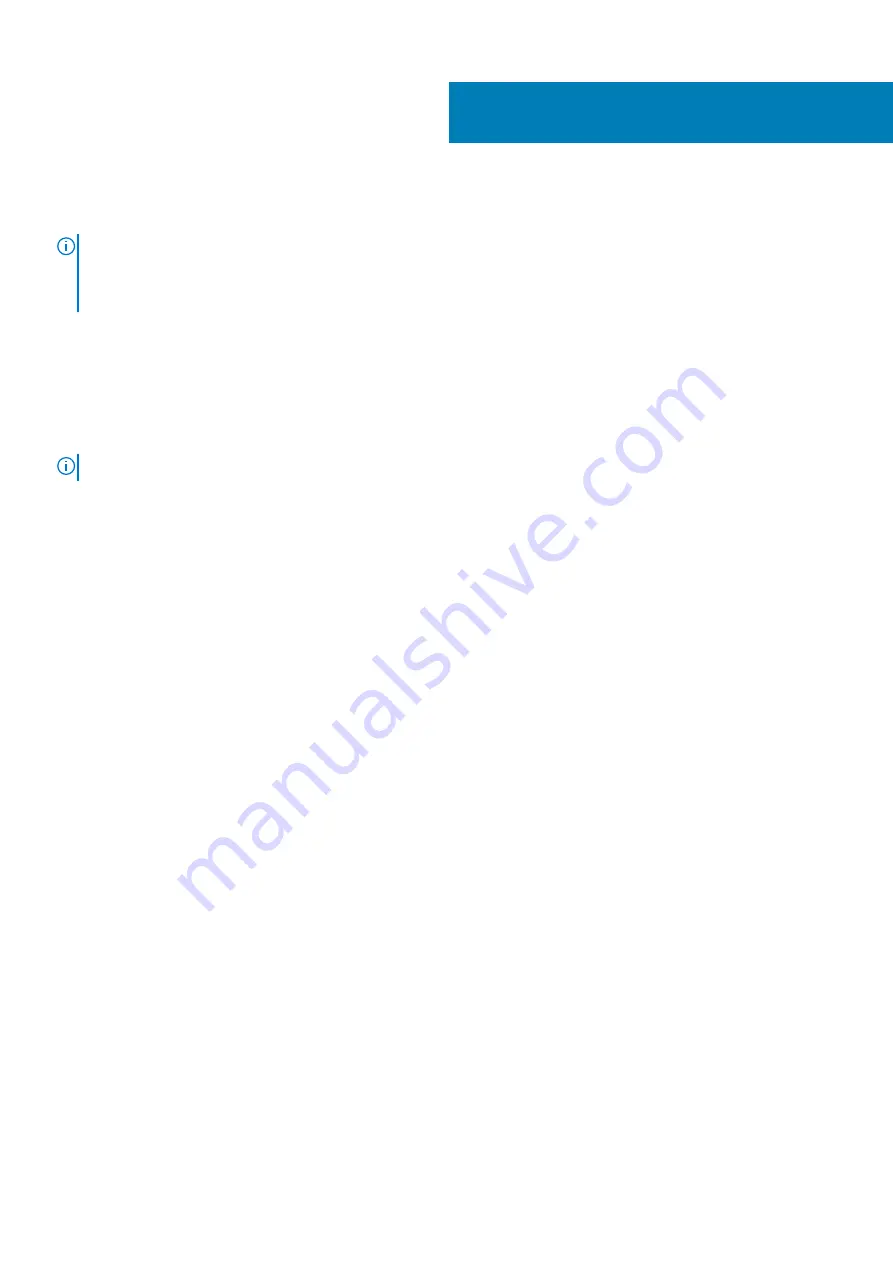
Removing the display hinges
NOTE:
Before working inside your computer, read the safety information that shipped with your computer and follow
the steps in
Before working inside your computer
. After working inside your computer, follow the instructions in
. For more safety best practices, see the Regulatory Compliance home page at
www.dell.com/regulatory_compliance
Topics:
•
•
Prerequisites
NOTE:
These instructions are applicable only for laptops with a non-touchscreen display.
1. Remove the
.
2. Remove the
3. Remove the
.
4. Remove the
.
5. Follow the procedure from step 1 to step 3 in “
6. Remove the
.
7. Remove the
8. Remove the
9. Remove the
.
10. Remove the
11. Remove the
.
12. Remove the
.
13. Remove the
.
14. Remove the
.
Procedure
1. Remove the screws that secure the display hinges to the display back-cover.
2. Carefully lift the display hinges off the display back-cover.
45
Removing the display hinges
69
Summary of Contents for Inspiron 14 5000
Page 1: ...Inspiron 14 5000 Service Manual Regulatory Model P64G Regulatory Type P64G002 ...
Page 40: ...3 latch 4 screw 40 Removing the I O board ...
Page 58: ...1 palm rest assembly 58 Removing the palm rest assembly ...
Page 64: ...1 plastic scribe 2 camera cable 3 camera 4 display back cover 64 Removing the camera ...
Page 70: ...a screws 12 b display hinges 2 c display back cover 70 Removing the display hinges ...
Page 73: ...1 display cable 2 display back cover 3 camera cable 4 tape Removing the display cable 73 ...