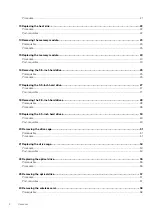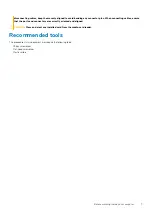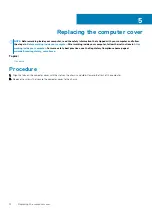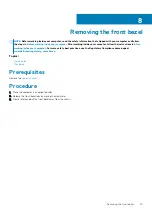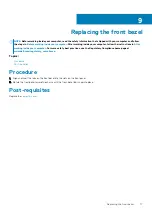Before working inside your computer
NOTE:
The images in this document may differ from your computer depending on the configuration you ordered.
Topics:
•
•
•
Before you begin
1. Save and close all open files and exit all open applications.
2. Shut down your computer.
The shut-down instruction varies depending on the operating system installed on your computer.
•
Windows 10: Click
Start
>
Power
>
Shut down
.
•
Windows 8.1: On the
Start
screen, click the power icon >
Shut down
.
•
Windows 7: Click
Start
>
Shut down
.
NOTE:
If you are using a different operating system, see the documentation of your operating system for shut-down
instructions.
3. Disconnect your computer and all attached devices from their electrical outlets.
4. Disconnect all cables such as telephone cables, network cables, and so on, from your computer.
5. Disconnect all attached devices and peripherals, such as keyboard, mouse, monitor, and so on, from your computer.
6. Remove any media card and optical disc from your computer, if applicable.
7. After the computer is unplugged, press and hold the power button for 5 seconds to ground the system board.
Safety instructions
Use the following safety guidelines to protect your computer from potential damage and ensure your personal safety.
NOTE:
Before working inside your computer, read the safety information that shipped with your computer. For more
safety best practices, see the Regulatory Compliance home page at
www.dell.com/regulatory_compliance
.
NOTE:
Disconnect all power sources before opening the computer cover or panels. After you finish working inside the
computer, replace all covers, panels, and screws before connecting to the electrical outlet.
CAUTION:
To avoid damaging the computer, ensure that the work surface is flat and clean.
CAUTION:
To avoid damaging the components and cards, handle them by their edges, and avoid touching pins and
contacts.
CAUTION:
You should only perform troubleshooting and repairs as authorized or directed by the Dell technical
assistance team. Damage due to servicing that is not authorized by Dell is not covered by your warranty. See the safety
instructions that shipped with the product or at
www.dell.com/regulatory_compliance
.
CAUTION:
Before touching anything inside your computer, ground yourself by touching an unpainted metal surface,
such as the metal at the back of the computer. While you work, periodically touch an unpainted metal surface to
dissipate static electricity, which could harm internal components.
CAUTION:
When you disconnect a cable, pull on its connector or on its pull tab, not on the cable itself. Some cables have
connectors with locking tabs or thumb-screws that you must disengage before disconnecting the cable. When
1
6
Before working inside your computer
Summary of Contents for Inspiron 3252
Page 1: ...Inspiron 3252 Service Manual Regulatory Model D14S Regulatory Type D14S001 ...
Page 16: ...a front bezel tabs 3 b chassis c front bezel 16 Removing the front bezel ...
Page 19: ...1 screws 4 2 fan 3 fan cable 4 heat sink Removing the fan 19 ...
Page 36: ...a optical drive bezel b optical drive 36 Replacing the optical drive ...
Page 45: ...b power button module c tabs 2 Removing the power button module 45 ...