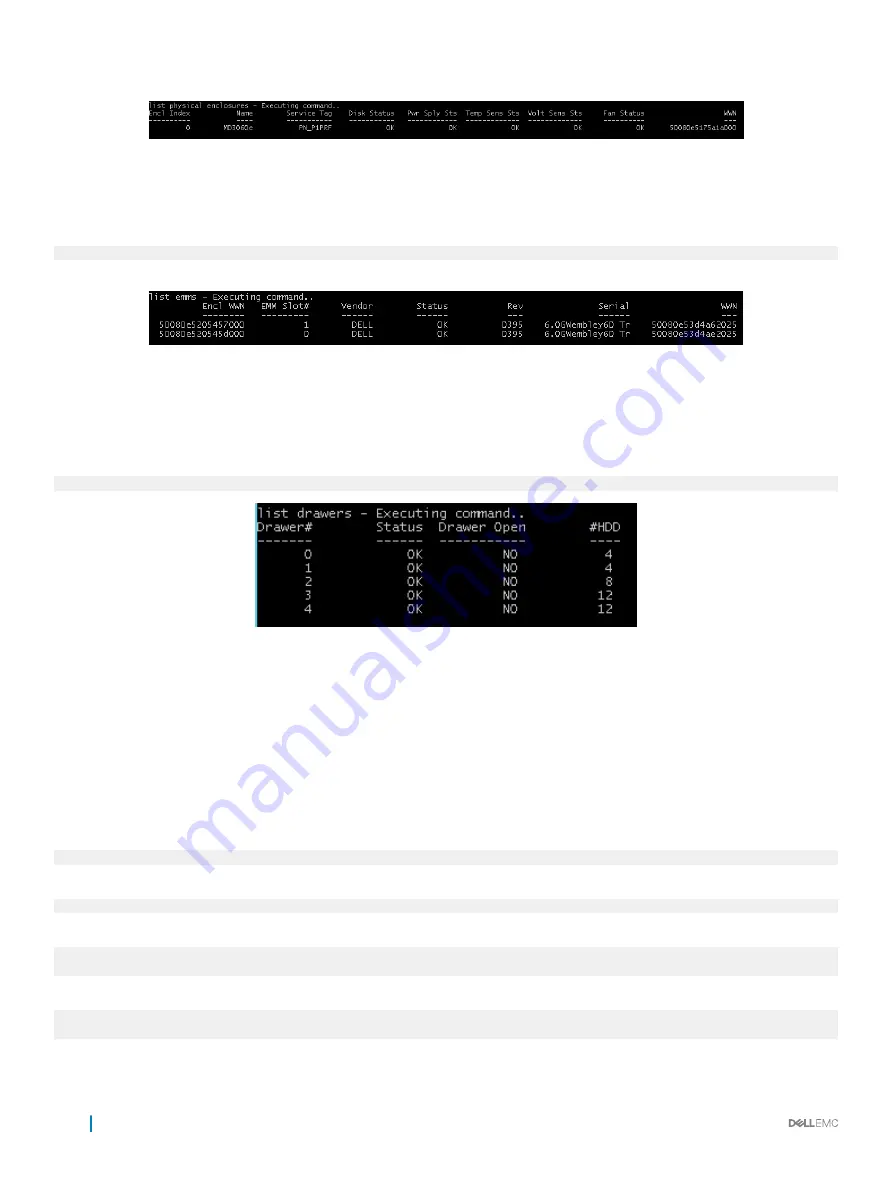
For enclosures:
Figure 3. Identifying enclosures
Identifying EMMs
To identify the attached EMMs to a specific adapter, run the following command:
shmcli list emms -a=<(
SASAddress
|
AdapterIndex
)>
For EMMs:
Figure 4. Identifying attached EMMs
Note the Enclosure Slot Index and the WWN columns. These values are required for command parameters.
Identifying drawers
Verify the status and number of drives in the drawers of an enclosure by running the following command:
shmcli list drawers -a=<(SASAddress | AdapterIndex)> -enc=<(WWN | EnclIndex)>
Figure 5. Drawer 0 is the top draw or the only drawer for the enclosure.
Updating drives
You can update drive firmware by using the information provided from running other SHM CLI commands. You can view information about
the latest drive firmware for supported drives at
Dell.com/support
. Dell recommends stopping all I/O between the server and the attached
enclosures containing the drives that you want to update. By default, if the command entered updates multiple drives, the SHM CLI
updates the drives one at a time. If multi argument is entered at the CLI, the SHM CLI updates the drives simultaneously — currently, in
sets of 100.
To update a single drive when if the WWN of the drive is known:
shmcli update drive –d=<(WWN)> -file=<FW.FilePath>
To update all drives visible to a specified adapter:
shmcli update drive -a=<(SASAddress | AdapterIndex)> -file=<FW.FilePath>
To update all the drives in a specified enclosure:
shmcli update drive -a=<(SASAddress | AdapterIndex)> -enc=<(WWN | EnclIndex)> -
file=<FW.FilePath>
To update all the drives in a specified drawer:
shmcli update drive -a=<(SASAddress | AdapterIndex)> -enc=<(WWN | EnclIndex)> -w=<DrawerIndex> -
file=<FW.FilePath>
18
SHM CLI
















































