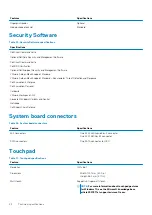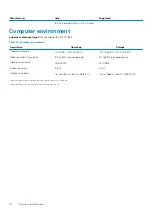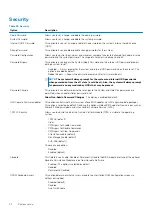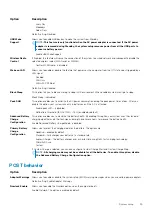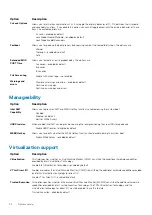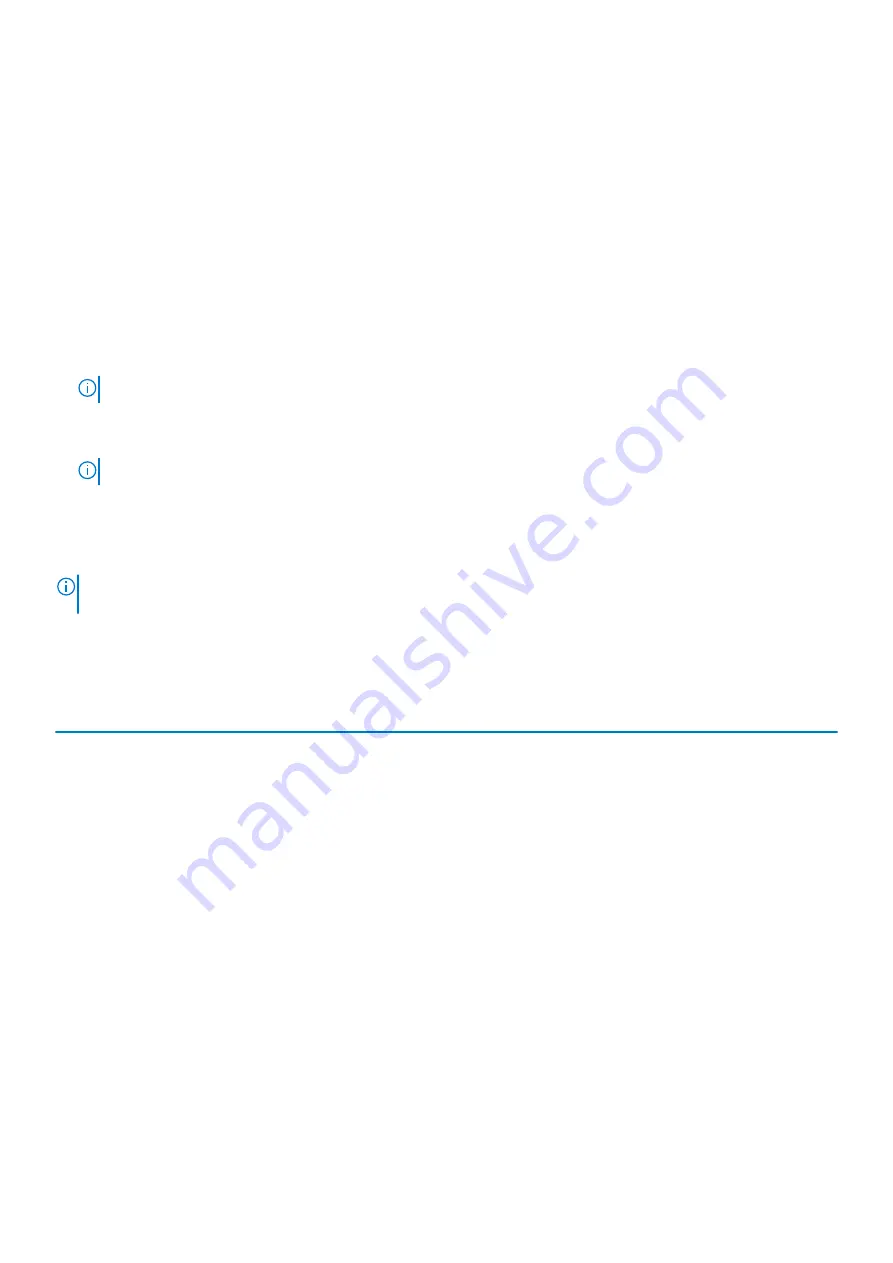
Keys
Navigation
Esc
Moves to the previous page until you view the main screen. Pressing Esc in the main screen displays a message
that prompts you to save any unsaved changes and restarts the system.
Boot Sequence
Boot sequence enables you to bypass the System Setup–defined boot device order and boot directly to a specific device (for example:
optical drive or hard drive). During the Power-on Self-Test (POST), when the Dell logo appears, you can:
•
Access System Setup by pressing F2 key
•
Bring up the one-time boot menu by pressing F12 key.
The one-time boot menu displays the devices that you can boot from including the diagnostic option. The boot menu options are:
•
Removable Drive (if available)
•
STXXXX Drive
NOTE:
XXXX denotes the SATA drive number.
•
Optical Drive (if available)
•
SATA Hard Drive (if available)
•
Diagnostics
NOTE:
Choosing Diagnostics, displays the ePSA diagnostics screen.
The boot sequence screen also displays the option to access the System Setup screen.
System setup options
NOTE:
Depending on the tabletcomputerlaptop and its installed devices, the items listed in this section may or may not
appear.
General options
Table 36. General
Option
Description
System Information
Displays the following information:
•
System Information: Displays
BIOS Version, Service Tag, Asset Tag, Ownership Tag,
Manufacture Date, Ownership Date,
and the
Express Service Code
.
•
Memory Information: Displays
Memory Installed, Memory Available, Memory Speed,
Memory Channel Mode, Memory Technology, DIMM A size, and DIMM B size
•
Processor Information: Displays
Processor Type, Core Count, Processor ID, Current Clock
Speed, Minimum Clock Speed, Maximum Clock Speed, Processor L2 Cache, Processor
L3 Cache, HT Capable,
and
64-Bit Technology.
•
Device Information: Displays
Primary HDD, M.2 PCIe SSD-0, LOM MAC Address, Video
Controller, Video BIOS Version, Video Memory, Panel type, Native Resolution, Audio
Controller, Wi-Fi Device, and Bluetooth Device.
Battery Information
Displays the battery status health and whether the AC adapter is installed.
Boot Sequence
Allows you to specify the order in which the computer attempts to find an operating system from
the devices specified in this list.
UEFI Boot Path Security
This option controls whether or not the system will prompt the user to enter the Admin password
when booting a UEFI boot path from the F12 Boot Menu.
•
Always, Except Internal HDD—Default
•
Always, Except Internal HDD&PXE
•
Always
•
Never
System setup
29