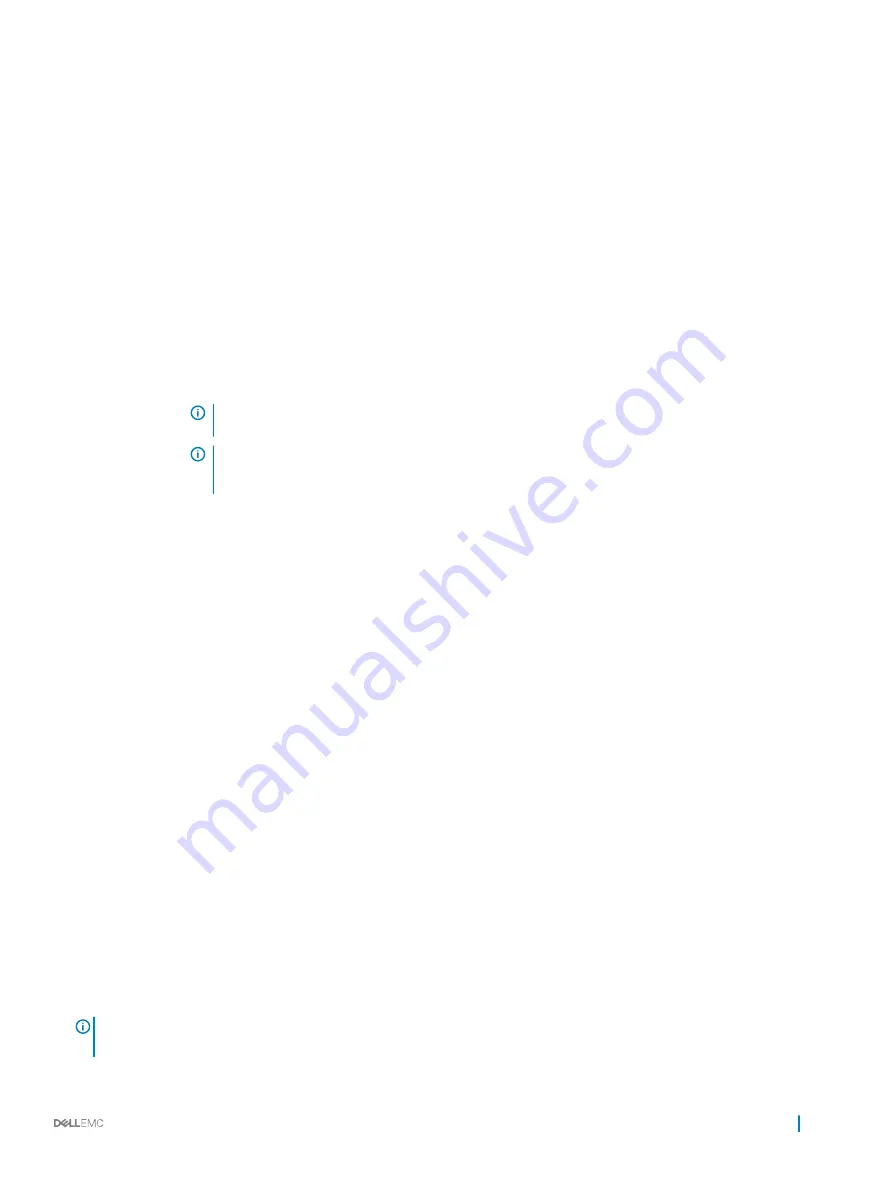
Option
Description
System Memory
Size
Specifies the memory size in the system.
System Memory
Type
Specifies the type of memory installed in the system.
System Memory
Speed
Specifies the system memory speed.
System Memory
Voltage
Specifies the system memory voltage.
Video Memory
Specifies the amount of video memory.
System Memory
Testing
Specifies whether the system memory tests are run during system boot. Options are
Enabled
and
Disabled
. This
option is set to
Disabled
by default.
Memory Operating
Mode
Specifies the memory operating mode. The options available are
Optimizer Mode
,
Advanced ECC Mode
,
Mirror
Mode
,
Spare Mode
,
Spare with Advanced ECC Mode
,
Dell Fault Resilient Mode
and
Dell NUMA Fault Resilient
Mode
. This option is set to
Optimizer Mode
by default.
NOTE:
The Memory Operating Mode option can have different default and available options based on
the memory configuration of your system.
NOTE:
The Dell Fault Resilient Mode option establishes an area of memory that is fault resilient. This
mode can be used by an operating system that supports the feature to load critical applications or
enables the operating system kernel to maximize system availability.
Node Interleaving
Specifies if Non-Uniform Memory architecture (NUMA) is supported. If this field is set to
Enabled
, memory
interleaving is supported if a symmetric memory configuration is installed. If the field is set to
Disabled
, the system
supports NUMA (asymmetric) memory configurations. This option is set to
Disabled
by default.
Snoop Mode
Specifies the Snoop Mode options. The Snoop Mode options available are
Home Snoop
,
Early Snoop
, and
Cluster
on Die
. This option is set to
Early Snoop
by default. This field is available only when the
Node Interleaving
is set
to
Disabled
.
Related links
Memory Settings
Viewing Memory Settings
Processor Settings
You can use the
Processor Settings
screen to view the processor settings, and perform specific functions such as enabling virtualization
technology, hardware prefetcher, and logical processor idling.
Related links
Processor Settings details
System BIOS
Viewing Processor Settings
Viewing Processor Settings
To view the
Processor Settings
screen, perform the following steps:
1
Turn on, or restart your system.
2
Press F2 immediately after you see the following message:
F2 = System Setup
NOTE:
If your operating system begins to load before you press F2, wait for the system to finish booting, and then restart
your system and try again.
3
On the
System Setup Main Menu
screen, click
System BIOS
.
Pre-operating system management applications
35
















































