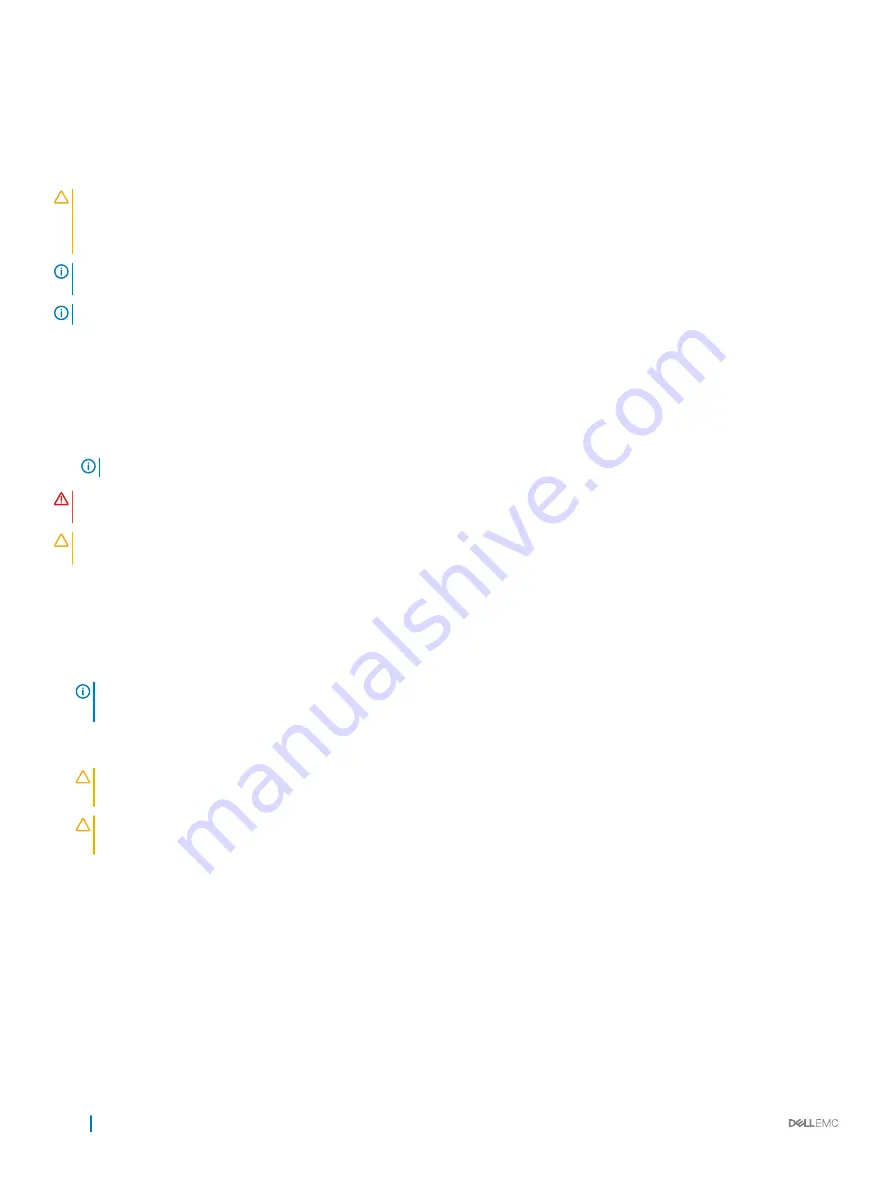
Installing a processor
Prerequisites
CAUTION:
Many repairs may only be done by a certified service technician. You should only perform troubleshooting and simple
repairs as authorized in your product documentation, or as directed by the online or telephone service and support team.
Damage due to servicing that is not authorized by Dell is not covered by your warranty. Read and follow the safety instructions
that are shipped with your product.
NOTE:
This is a Field Replaceable Unit (FRU). Removal and installation procedures should be performed only by Dell certified
service technicians.
NOTE:
If you are installing just one processor, it must be installed in socket CPU1.
1
Follow the safety guidelines listed in the Safety instructions section.
2
Follow the procedure listed in the Before working inside your system section.
3
Remove the processor or processor blank or DIMM blank.
4
If you are upgrading your system (from a single processor system to a dual processor system or a processor with a higher processor
bin) download the latest system BIOS version from
Dell.com/support
and follow the instructions included in the compressed
download file to install the update on your system.
NOTE:
You can update the system BIOS by using Lifecycle Controller.
WARNING:
The heat sink and processor are too hot to the touch for some time after the system has been powered down. Allow
the heat sink and processor to cool down before handling them.
CAUTION:
Never remove the heat sink from a processor unless you intend to remove the processor. The heat sink is necessary
to maintain proper thermal conditions.
Steps
1
Unpack the new processor.
2
Locate the processor socket.
3
Unlatch and rotate the socket-release levers 90 degrees upward and ensure that the socket-release lever is fully open.
4
Hold the tab on the processor shield and rotate the shield upward and out of the way.
NOTE:
Dell recommends that you install or remove the socket protective cap from the processor shield with the processor
shield in the open position.
5
If installed, remove the socket protective cap from the processor shield. To remove the socket protective cap, push the cap from the
inside of the processor shield and move it away from the socket pins.
CAUTION:
Positioning the processor incorrectly can permanently damage the system board or the processor. Be careful not
to bend the pins in the socket.
CAUTION:
Do not use force to seat the processor. When the processor is positioned correctly, it engages easily into the
socket.
6
Install the processor in the socket:
a Identify the pin-1 corner of the processor by locating the tiny gold triangle on one corner of the processor. Place this corner in
the same corner of the ZIF (Zero Insertion Force) socket identified by a corresponding triangle on the system board.
b Align the pin-1 corner of the processor with the pin-1 corner of the system board.
c Set the processor lightly in the socket.
Because the system uses a ZIF processor socket, do not use force. When the processor is positioned correctly, it drops down
into the socket with minimal pressure.
d Close the processor shield.
e Rotate the socket-release lever 1 and lever 2 simultaneously until it is locked in position.
82
Installing and removing sled components
















































