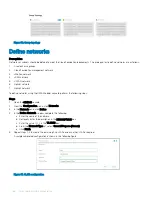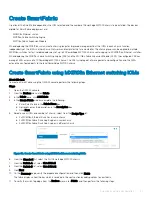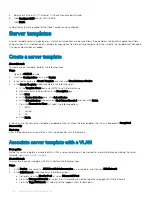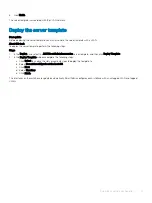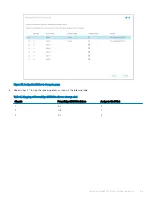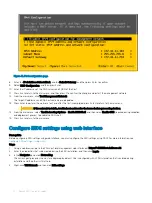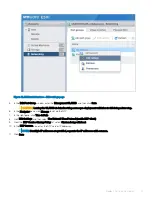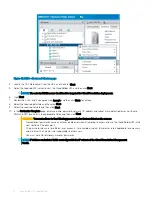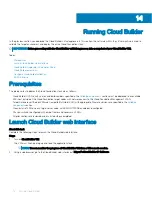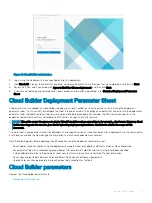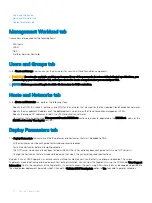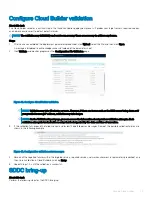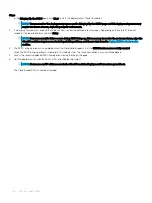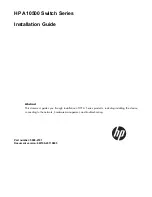Deploy ESXi to cluster nodes
Perform the following steps to install VMware ESXi on each of the PowerEdge MX740c hosts that are part of the management cluster.
This guide covers the steps to install VMware ESXi remotely using iDRAC Virtual Console with Virtual Media. In this example, a static IP
address is assigned to the management interface of the ESXi hosts, which is required for Cloud Foundation.
NOTE:
This guide assumes that the steps in this document are being followed comprehensively and sequentially. The tasks of
previous sections are prerequisites for this section.
Topics:
•
•
Prerequisites
The following items are required to complete this section of the deployment guide:
•
OME-Modular and iDRAC IP addresses or FQDNs
•
OME-Modular and iDRAC credentials
•
iDRAC Enterprise license that is applied on all nodes
•
Dell EMC customized ESXi image
•
Host names, Management VLAN ID, IP address information
•
Credentials for vSphere
•
Hostnames added to DNS server
Installation of ESXi
Complete the following steps on each physical compute node targeted for Cloud Foundation deployment before moving on to the next
section.
Connect to iDRAC and boot installation media
Prerequisites
•
The virtual console should be in HTML5 mode, which is the default setting.
•
The location of the Dell EMC customized ESXi image (ISO image) file should not be changed during the installation process.
Steps
1
Using a web browser, go to Open Manage Enterprise Modular (embedded chassis management) web interface at
https://<OME
Modular Address>
.
2
Log in with your credentials.
NOTE:
The default user name is
root
and the password is
calvin
.
3
From the
Devices
menu, click
Compute
.
4
Select the required compute node.
12
66
Deploy ESXi to cluster nodes
Summary of Contents for PowerEdge MX7000
Page 1: ...Dell EMC VMware Cloud Foundation for PowerEdge MX7000 Deployment Guide ...
Page 8: ...Figure 1 Cloud Foundation deployment workflow 8 Overview ...
Page 27: ...Figure 19 Dual PowerEdge MX7000 enclosure configuration Physical layout 27 ...
Page 29: ...Figure 20 MX9002m Management module cabling Physical layout 29 ...
Page 30: ...Figure 21 Connectivity between FSE modules and FEM modules 30 Physical layout ...
Page 31: ...Figure 22 Uplinks to customer network environment Physical layout 31 ...
Page 42: ...Figure 25 MX9002m Management Module cabling 42 Networking requirements ...
Page 43: ...Figure 26 Connectivity between FSE modules and FEM modules Networking requirements 43 ...
Page 44: ...Figure 27 Uplinks to customer network environment 44 Networking requirements ...