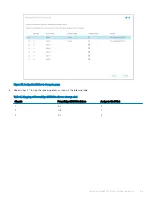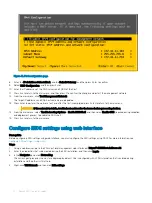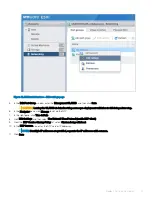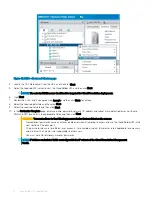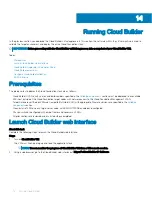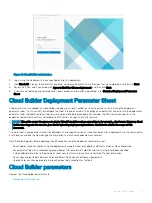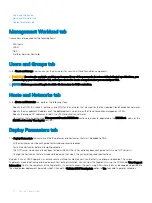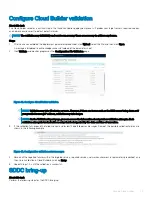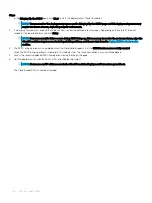Running Cloud Builder
In the previous section, you deployed the Cloud Builder virtual appliance. In this section, the software within the virtual machine is used to
validate the target environment and deploy the entire Cloud Foundation stack.
IMPORTANT:
Before proceeding with the Cloud Builder validation process, take a snapshot of your Cloud Builder VM.
Topics:
•
•
Launch Cloud Builder web interface
•
Cloud Builder Deployment Parameter Sheet
•
•
Configure Cloud Builder validation
•
Prerequisites
The prerequisites to deploy the Cloud Foundation stack are as follows:
•
Cloud Builder OVA file with version and build numbers specified in the
section must be deployed to an available
ESXi host outside of the Cloud Foundation target nodes with network access to the Cloud Foundation Management VLAN.
•
Target hardware certified on VMware Compatibility Guide (VCG) with appropriate firmware versions are specified in the
section.
•
Clean install of ESXi on each target server node, with SSH/NTP/DNS enabled and configured.
•
Physical switches configured with jumbo frames and necessary VLANs.
•
All prior sections are reviewed and any listed steps completed.
Launch Cloud Builder web interface
About this task
Complete the following steps to launch the Cloud Builder web interface:
Steps
1
Turn on
Cloud Builder VM
.
The VM must finish booting up and load the application stack.
NOTE:
You can monitor the progress of Cloud Builder VM from a VM console session.
2
Using a web browser, go to the Cloud Builder web interface at
https://<Cloud Builder IP Address>
.
14
76
Running Cloud Builder
Summary of Contents for PowerEdge MX7000
Page 1: ...Dell EMC VMware Cloud Foundation for PowerEdge MX7000 Deployment Guide ...
Page 8: ...Figure 1 Cloud Foundation deployment workflow 8 Overview ...
Page 27: ...Figure 19 Dual PowerEdge MX7000 enclosure configuration Physical layout 27 ...
Page 29: ...Figure 20 MX9002m Management module cabling Physical layout 29 ...
Page 30: ...Figure 21 Connectivity between FSE modules and FEM modules 30 Physical layout ...
Page 31: ...Figure 22 Uplinks to customer network environment Physical layout 31 ...
Page 42: ...Figure 25 MX9002m Management Module cabling 42 Networking requirements ...
Page 43: ...Figure 26 Connectivity between FSE modules and FEM modules Networking requirements 43 ...
Page 44: ...Figure 27 Uplinks to customer network environment 44 Networking requirements ...