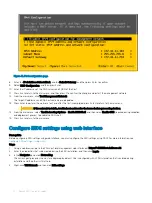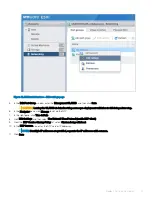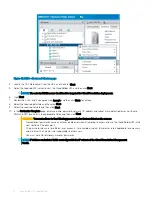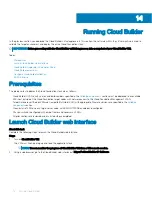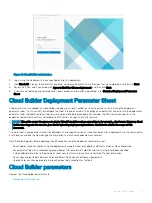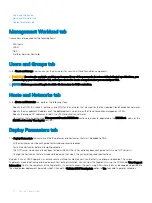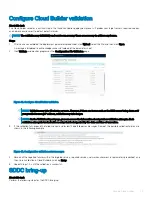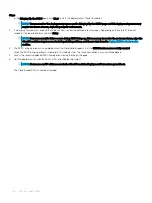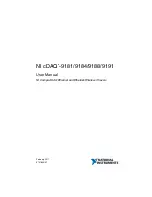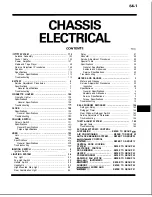Steps
1
In the
Bringing Up the SDDC
page, click
Next
to start the deployment of Cloud Foundation.
NOTE:
You can monitor the deployment progress on the Bringing Up the SDDC page and this deployment process may
require two hours or more, depending on your environment.
2
If a bring-up failure occurs, expand the failed line item, review the detailed error messages. Depending on the nature of the error,
resolve all the reported failures and click
Retry
.
NOTE:
If an unrecoverable failure occurs during SDDC bring-up, it is necessary to resolve the root cause issue, wipe the
Cloud Foundation target servers including all disk partitions, and then restart from the
section.
3
The SDDC bring-up process is completed when the Cloud Builder reports that the
SDDC has been successfully created
.
When the SDDC bring-up process is complete, this indicates that the Cloud Foundation is successfully deployed.
4
Access the recently deployed SDDC Manager by clicking the link on the page.
5
Confirm deployment of vCenter, vSAN, NSX, and vRealize Log Insight.
NOTE:
Hostnames and IP addresses are in the Cloud Foundation Deployment Parameters spreadsheet.
The Cloud Builder VM can now be discarded.
80
Running Cloud Builder
Summary of Contents for PowerEdge MX7000
Page 1: ...Dell EMC VMware Cloud Foundation for PowerEdge MX7000 Deployment Guide ...
Page 8: ...Figure 1 Cloud Foundation deployment workflow 8 Overview ...
Page 27: ...Figure 19 Dual PowerEdge MX7000 enclosure configuration Physical layout 27 ...
Page 29: ...Figure 20 MX9002m Management module cabling Physical layout 29 ...
Page 30: ...Figure 21 Connectivity between FSE modules and FEM modules 30 Physical layout ...
Page 31: ...Figure 22 Uplinks to customer network environment Physical layout 31 ...
Page 42: ...Figure 25 MX9002m Management Module cabling 42 Networking requirements ...
Page 43: ...Figure 26 Connectivity between FSE modules and FEM modules Networking requirements 43 ...
Page 44: ...Figure 27 Uplinks to customer network environment 44 Networking requirements ...