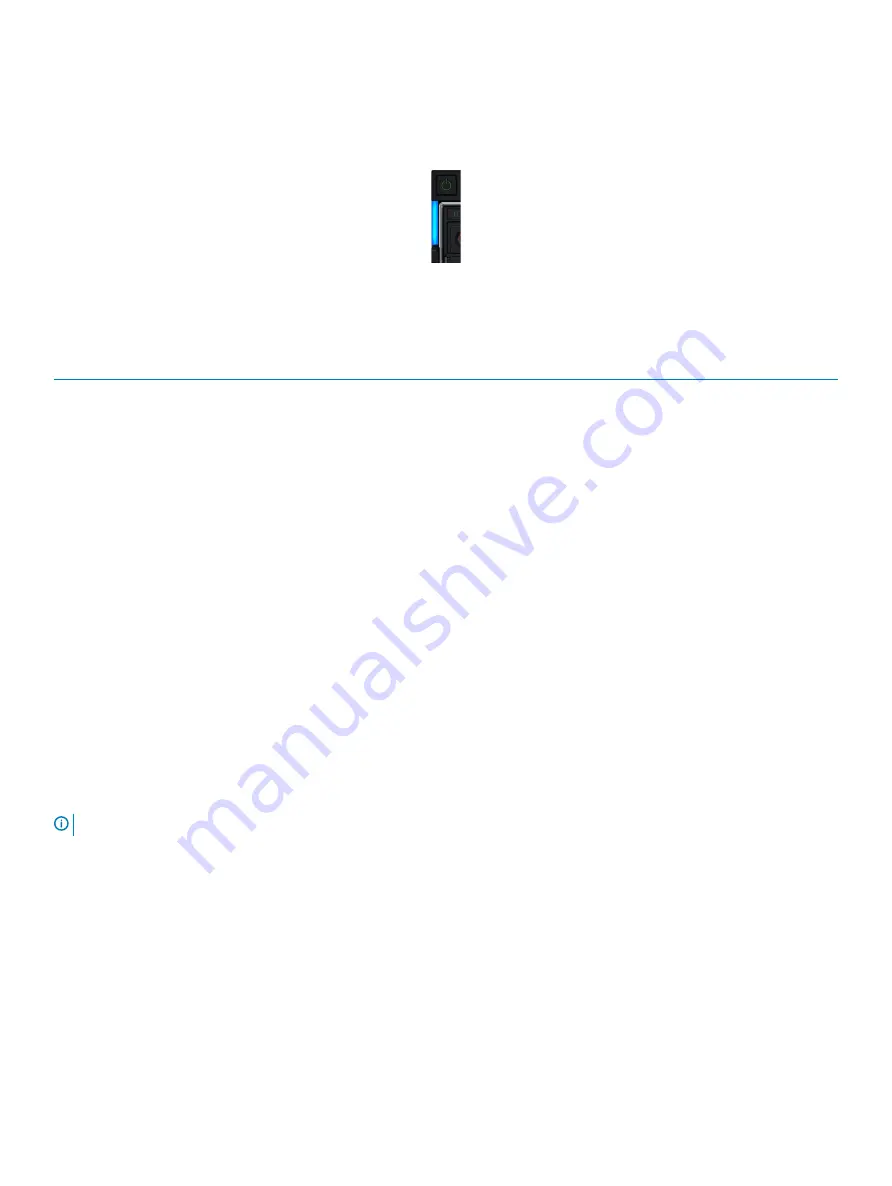
System health and system ID indicator codes
The system health and system ID indicator is located on the left control panel of your system.
Figure 91. System health and system ID indicators
Table 31. System health and system ID indicator codes
System health and system ID indicator code
Condition
Solid blue
Indicates that the system is turned on, system is healthy, and system
ID mode is not active. Press the system health and system ID button
on left control panel of MX7000 to switch to system ID mode.
Blinking blue
Indicates that the system ID mode is active. Press the system health
and system ID button on left control panel of MX7000 to switch to
system health mode.
Solid amber
Indicates that the system is in fail-safe mode.
Blinking amber
Indicates that the system is experiencing a fault. Check the System
Event Log for specific error messages. For more information about
error messages, see the
Dell Event and Error Messages Reference
Guide
at
.
Using system diagnostics
If you experience a problem with your system, run the system diagnostics before contacting Dell for technical assistance. The purpose of
running system diagnostics is to test your system hardware without using additional equipment or risking data loss. If you are unable to fix
the problem yourself, service and support personnel can use the diagnostics results to help you solve the problem.
Dell Embedded System Diagnostics
NOTE:
The Dell Embedded System Diagnostics is also known as Enhanced Pre-boot System Assessment (ePSA) diagnostics.
The Embedded System Diagnostics provides a set of options for particular device groups or devices allowing you to:
•
Run tests automatically or in an interactive mode
•
Repeat tests
•
Display or save test results
•
Run thorough tests to introduce additional test options to provide extra information about the failed device(s)
•
View status messages that inform you if tests are completed successfully
•
View error messages that inform you of problems encountered during testing
System diagnostics and indicator codes
131





















