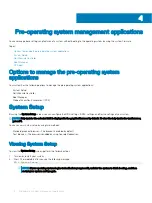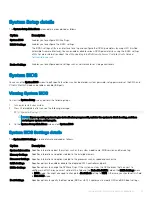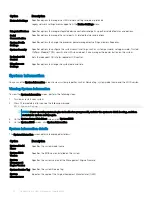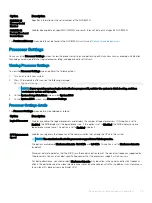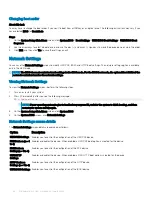Initial system setup and configuration
Setting up your system
Complete the following steps to set up your system:
1
Unpack the system.
2
Remove the I/O connector cover from the system connectors.
CAUTION:
While installing the system, ensure that it is properly aligned with the slot on the enclosure to prevent
damage to the system connectors.
3
Install the system in the enclosure.
4
Turn on the enclosure.
NOTE:
Wait for the enclosure to initialize before you press the power button.
5
Press the power button on the system.
Alternatively, you can also turn on the system by using iDRAC:
•
For more information, see the
•
Open OpenManage Enterprise modular(OME modular), after the iDRAC is configured on the OME. For more information, see the
OME-modular User’s Guide at Dell.com/manuals.
iDRAC configuration
The Integrated Dell Remote Access Controller (iDRAC) is designed to make system administrators more productive and improve the overall
availability of Dell systems. iDRAC alerts administrators about system issues and enables them to perform remote system management.
This reduces the need for physical access to the system.
Options to set up iDRAC IP address
You must configure the initial network settings based on your network infrastructure to enable the communication to and from iDRAC.
You can set up the IP address by using one of the following interfaces:
Interfaces
Document/Section
iDRAC Settings
utility
See
Dell Integrated Dell Remote Access Controller User's Guide
at
Dell Deployment
Toolkit
See
Dell Deployment Toolkit User’s Guide
at
> OpenManage Deployment Toolkit
Dell Lifecycle
Controller
See
Dell Lifecycle Controller User’s Guide
at
OME Modular
See
Dell OpenManagement Enterprise Modular User’s Guide
at
iDRAC Direct
See
Dell Integrated Dell Remote Access Controller User's Guide
at
3
Initial system setup and configuration
15