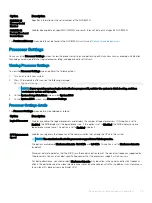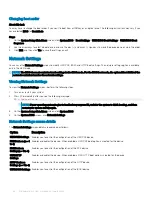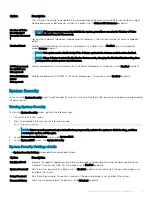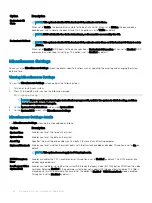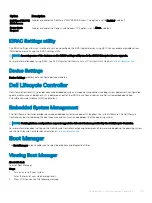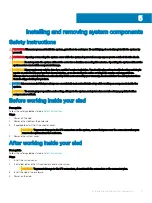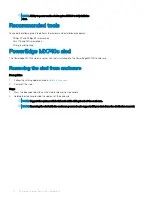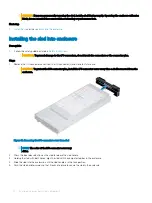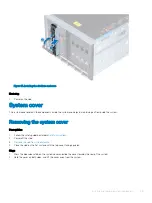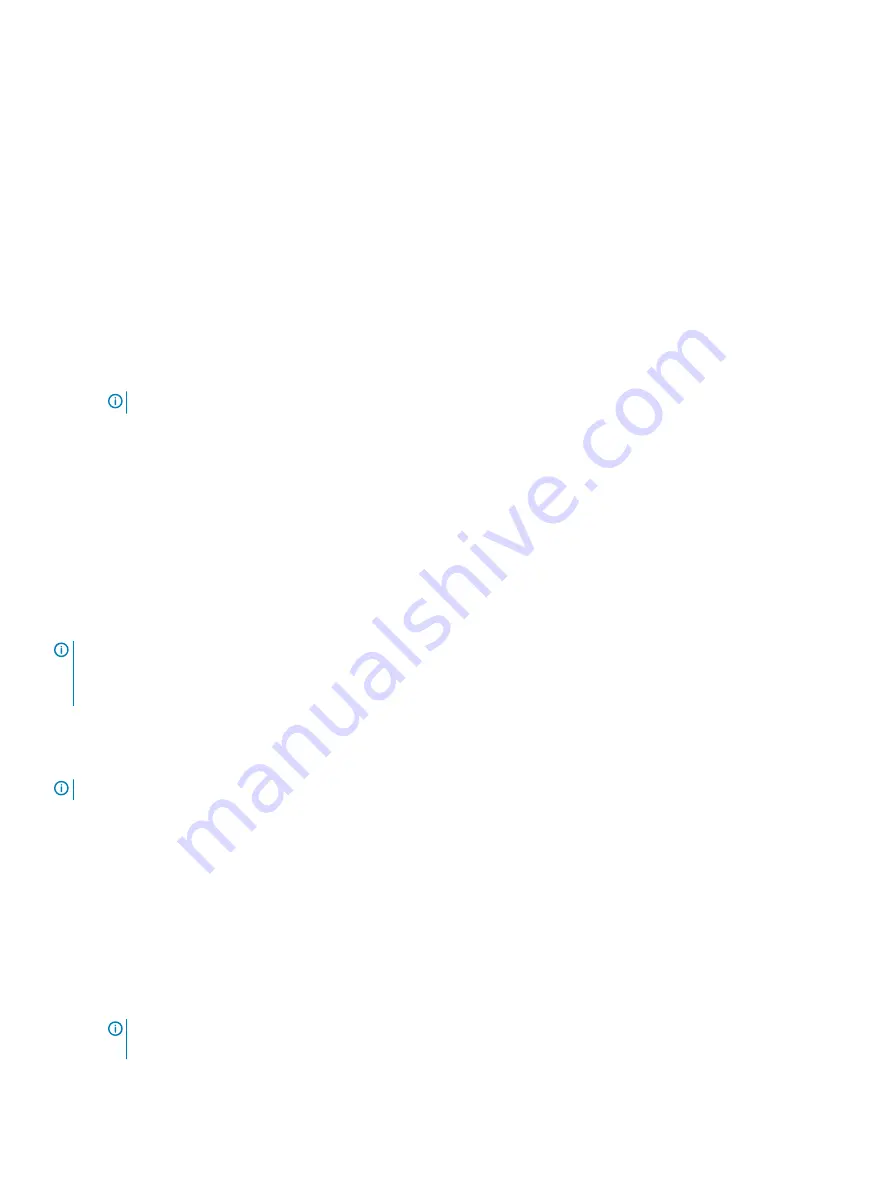
Steps
1
To enter System Setup, press F2 immediately after turning on or rebooting your system.
2
On the
System Setup Main Menu
screen, click
System BIOS
>
System Security
.
3
On the
System Security
screen, verify that
Password Status
is set to
Unlocked
.
4
In the
System Password
field, type your system password, and press Enter or Tab.
Use the following guidelines to assign the system password:
•
A password can have up to 32 characters. The password can contain any of the characters in the ASCII character set.
A message prompts you to reenter the system password.
5
Reenter the system password, and click
OK
.
6
In the
Setup Password
field, type your setup password and press Enter or Tab.
A message prompts you to reenter the setup password.
7
Reenter the setup password, and click
OK
.
8
Press Esc to return to the System BIOS screen. Press Esc again.
A message prompts you to save the changes.
NOTE:
Password protection does not take effect until the system reboots.
Using your system password to secure your system
Prerequisite
If you have assigned a setup password, the system accepts your setup password as an alternate system password.
Steps
1
Turn on or reboot your system.
2
Type the system password and press Enter.
Next step
When
Password Status
is set to
Locked
, type the system password and press Enter when prompted at reboot.
NOTE:
If an incorrect system password is typed, the system displays a message and prompts you to reenter your password. You
have three attempts to type the correct password. After the third unsuccessful attempt, the system displays an error message
that the system has stopped functioning and must be turned off. Even after you turn off and restart the system, the error
message is displayed until the correct password is entered.
Deleting or changing system and Setup password
Prerequisite
NOTE:
You cannot delete or change an existing system or Setup password if the Password Status is set to Locked.
Steps
1
To enter System Setup, press F2 immediately after turning on or restarting your system.
2
On the
System Setup Main Menu
screen, click
System BIOS
>
System Security
.
3
On the
System Security
screen, ensure that
Password Status
is set to
Unlocked
.
4
In the
System Password
field, alter or delete the existing system password, and then press Enter or Tab.
5
In the
Setup Password
field, alter or delete the existing setup password, and then press Enter or Tab.
If you change the system and Setup password, a message prompts you to reenter the new password. If you delete the system and
Setup password, a message prompts you to confirm the deletion.
6
Press Esc to return to the
System BIOS
screen. Press Esc again, and a message prompts you to save the changes.
7
Select
Setup Password
, change, or delete the existing setup password and press Enter or Tab.
NOTE:
If you change the system password or setup password, a message prompts you to reenter the new password. If
you delete the system password or setup password, a message prompts you to confirm the deletion.
36
Pre-operating system management applications