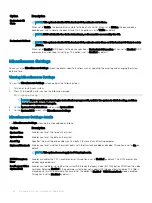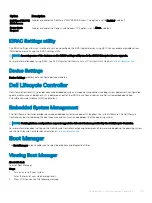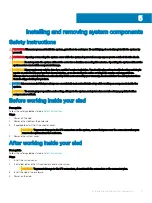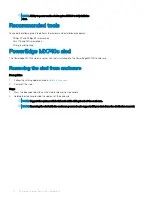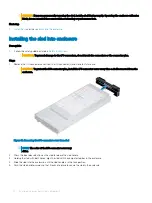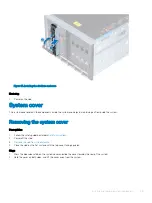Figure 21. Installing drive blank
Removing drive carrier
Prerequisites
1
Follow the safety guidelines listed in
2
Using the management software, prepare the drive for removal.
If the drive is online, the green activity or fault indicator flashes while the drive is turning off. When the drive indicators are off, the
drive is ready for removal. For more information, see the documentation for the storage controller.
CAUTION:
Before attempting to remove or install a drive while the system is running, see the documentation for the storage
controller card to ensure that the host adapter is configured correctly to support drive removal and insertion.
CAUTION:
Mixing drive carriers from previous generations or other platforms of PowerEdge servers is not supported.
CAUTION:
To prevent data loss, ensure that your operating system supports hot-swap drive installation. See the documentation
supplied with your operating system.
CAUTION:
To maintain proper system cooling, all empty drive bays must have drive blanks installed.
WARNING:
Ensure that you back up your data, before removing a drive. For more information about preparing your drive for
removal and supported RAID redundancy, see the Troubleshooting guide of your system at
Steps
1
Press the release button to open the release handle.
2
Holding the handle, slide the drive carrier out of the drive slot.
Installing and removing system components
51