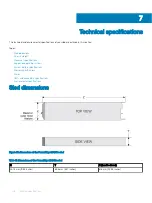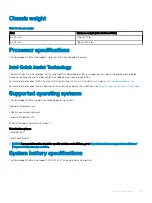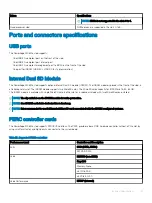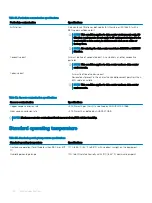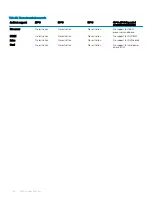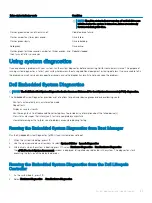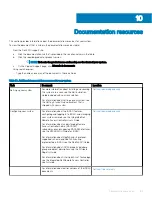•
Automated diagnostic collection
— SupportAssist automatically collects system state information from your devices and uploads it
securely to Dell EMC. This information is used by Dell EMC Technical Support to troubleshoot the issue.
•
Proactive contact
— A Dell EMC Technical Support agent contacts you about the support case and helps you resolve the issue.
The available benefits vary depending on the Dell EMC Service entitlement purchased for your device. For more information about
SupportAssist, go to
.
Accessing system information by using QRL
You can use the Quick Resource Locator (QRL) to get immediate access to the information about your system. The QRL is located on the
top of the system cover and provides access to generic information about your system. If you want to access information specific to the
system service tag, such as configuration and warranty, you can access QR code located on the system Information tag.
Prerequisites
Ensure that your smart phone or tablet has the QR code scanner installed.
The QRL includes the following information about your system:
•
How-to videos
•
Reference materials, including the Owner’s Manual, LCD diagnostics, and mechanical overview
•
A direct link to Dell to contact technical assistance and sales teams
Steps
1
Go to
and navigate to your specific product or
2
Use your smart phone or tablet to scan the model-specific Quick Resource (QR) code on your PowerEdge system or in the Quick
Resource Locator section.
Quick Resource Locator for the PowerEdge MX840c
sled
Figure 97. Quick Resource Locator for the PowerEdge MX840c
Recycling or End-of-Life service information
Take back and recycling services are offered for this product in certain countries. If you want to dispose of system components, visit
and select the relevant country.
142
Getting help