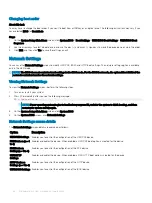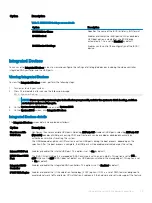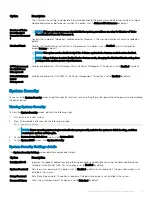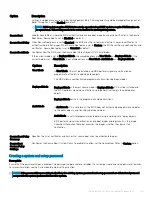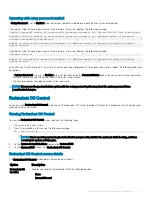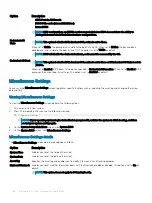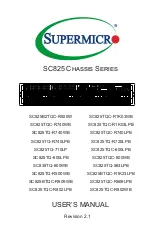Changing boot order
About this task
You may have to change the boot order if you want to boot from a USB key or an optical drive. The following instructions may vary if you
have selected
BIOS
for
Boot Mode
.
Steps
1
On the
System Setup Main Menu
screen, click
System BIOS
>
Boot Settings
>
UEFI/BIOS Boot Settings
>
UEFI/BIOS Boot
Sequence
.
2
Use the arrow keys to select a boot device, and use the plus (+) and minus (-) sign keys to move the device down or up in the order.
3
Click
Exit
, and then click
Yes
to save the settings on exit.
Network Settings
You can use the
Network Settings
screen to modify UEFI PXE, iSCSI, and HTTP boot settings. The network settings option is available
only in the UEFI mode.
NOTE:
The BIOS does not control network settings in the BIOS mode. For the BIOS boot mode, the optional Boot ROM of the
network controllers handles the network settings.
Viewing Network Settings
To view the
Network Settings
screen, perform the following steps:
1
Turn on, or restart your system.
2
Press F2 immediately after you see the following message:
F2 = System Setup
NOTE:
If your operating system begins to load before you press F2, wait for the system to finish booting, and then
restart your system and try again.
3
On the
System Setup Main Menu
screen, click
System BIOS
.
4
On the
System BIOS
screen, click
Network Settings
.
Network Settings screen details
The
Network Settings
screen details are explained as follows:
Option
Description
UEFI PXE Settings
Enables you to control the configuration of the UEFI PXE device.
PXE Device n
(n = 1
to 4)
Enables or disables the device. When enabled, a UEFI PXE boot option is created for the device.
PXE Device n
Settings
(n = 1 to 4)
Enables you to control the configuration of the PXE device.
UEFI HTTP
Settings
Enables or disables the device. When enabled, a UEFI HTTP boot option is created for the device.
HTTP Device n
Settings
(n = 1 to 4)
Enables you to control the configuration of the HTTP device.
UEFI iSCSI Settings
Enables you to control the configuration of the iSCSI device.
28
Pre-operating system management applications