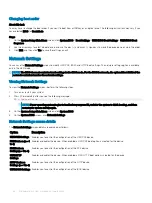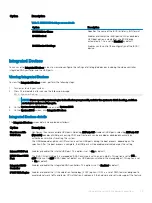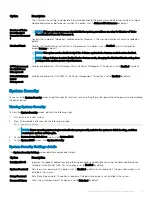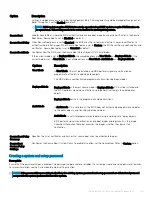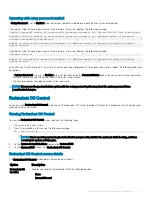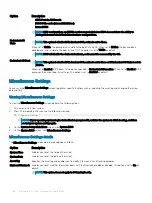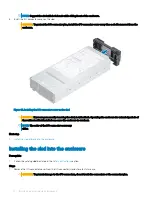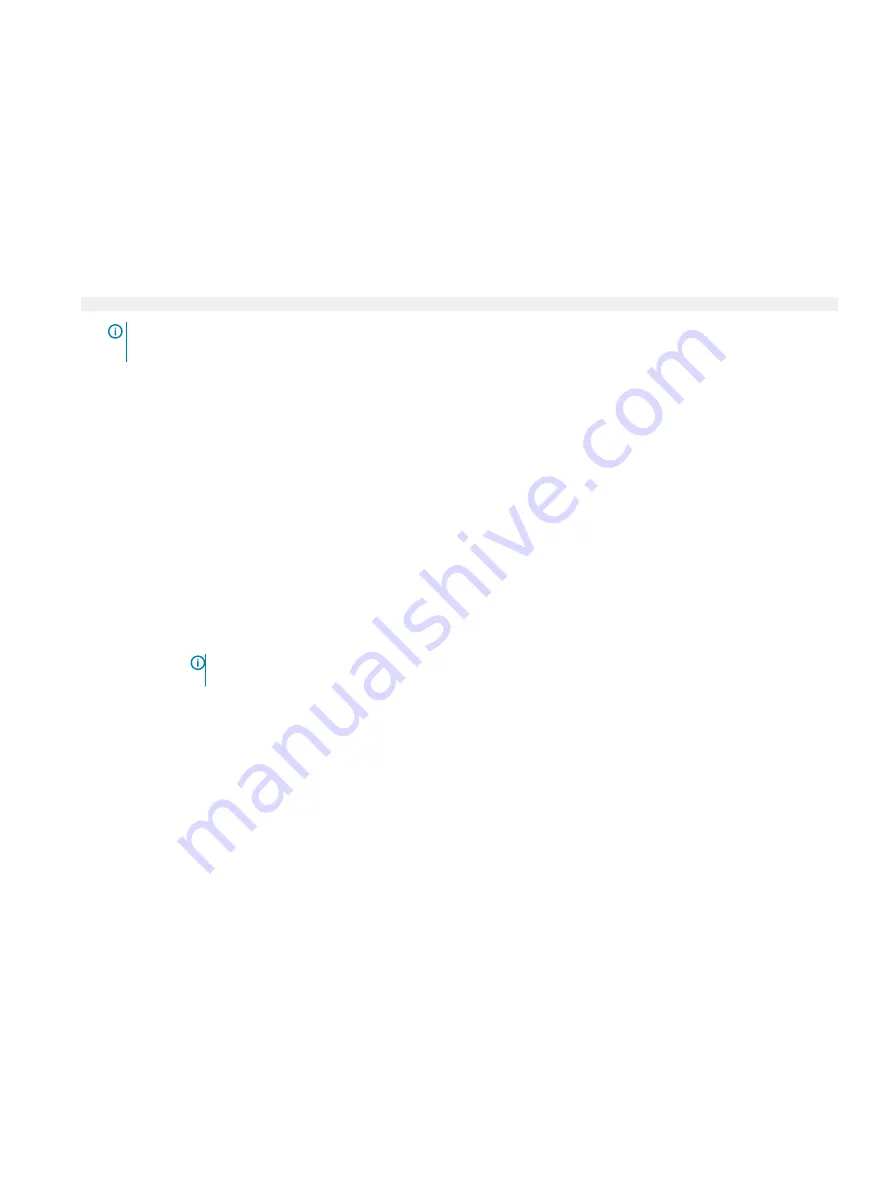
Serial Communication
You can use the
Serial Communication
screen to view the properties of the serial communication port.
Viewing Serial Communication
To view the
Serial Communication
screen, perform the following steps:
1
Turn on, or restart your system.
2
Press F2 immediately after you see the following message:
F2 = System Setup
NOTE:
If your operating system begins to load before you press F2, wait for the system to finish booting, and then
restart your system and try again.
3
On the
System Setup Main Menu
screen, click
System BIOS
.
4
On the
System BIOS
screen, click
Serial Communication
.
Serial Communication details
The
Serial Communication
screen details are explained as follows:
Option
Description
Serial
Communication
Selects serial communication devices (Serial Device 1 and Serial Device 2) in BIOS. BIOS console redirection can
also be enabled, and the port address can be specified. This option is set to
Auto
by default.
Enables the
COM
port or
Console Redirection
options. This option is set to
Off
by default.
Serial Port Address
Enables you to set the port address for serial devices. This field sets the serial port address to either COM1 or
COM2 (COM1=0x3F8, COM2=0x2F8). This option is set to
Serial Device 2=COM1
by default.
NOTE:
You can use only Serial Device 2 for the Serial Over LAN (SOL) feature. To use console
redirection by SOL, configure the same port address for console redirection and the serial device.
Failsafe Baud Rate
Specifies the failsafe baud rate for console redirection. The BIOS attempts to determine the baud rate
automatically. This failsafe baud rate is used only if the attempt fails, and the value must not be changed. This
option is set to
115200
by default.
Remote Terminal
Type
Sets the remote console terminal type. This option is set to
ANSI
VT100/VT220
by default.
Redirection After
Boot
Enables or disables the BIOS console redirection when the operating system is loaded. This option is set to
Enabled
by default.
Pre-operating system management applications
31