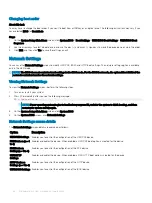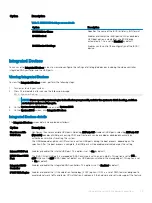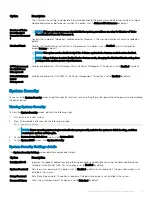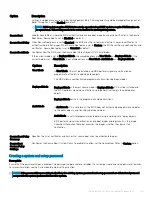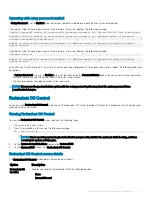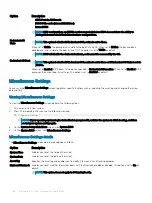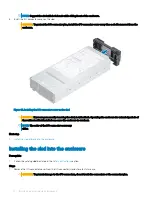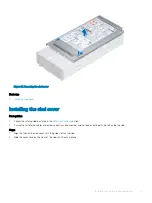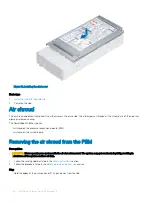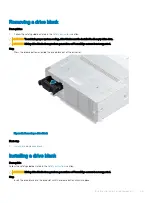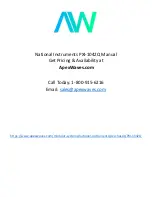Boot Manager
The
Boot Manager
screen enables you to select boot options and diagnostic utilities.
Viewing Boot Manager
About this task
To enter Boot Manager:
Steps
1
Turn on, or restart your system.
Enter the result of your step here (optional).
2
Press F11 when you see the following message:
F11 = Boot Manager
If your operating system begins to load before you press F11, allow the system to complete the booting, and then restart your system
and try again.
Boot Manager main menu
Menu item
Description
Continue Normal
Boot
The system attempts to boot to devices starting with the first item in the boot order. If the boot attempt fails, the
system continues with the next item in the boot order until the boot is successful or no more boot options are
found.
One-shot UEFI
Boot menu
Enables you to access the UEFI Boot menu and select an one-shot boot option to boot from.
Launch System
Setup
Enables you to access System Setup.
Launch Lifecycle
Controller
Exits the Boot Manager and invokes the Dell Lifecycle Controller program.
System Utilities
Enables you to launch System Utilities menu such as System Diagnostics and UEFI shell.
One-shot UEFI Boot menu
One-shot UEFI Boot menu
enables you to access the UEFI Boot menu and select an one-shot boot option to boot from.
System Utilities
System Utilities
contains the following utilities that can be launched:
•
Launch Diagnostics
•
BIOS Update File Explorer
•
Reboot System
40
Pre-operating system management applications