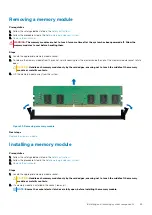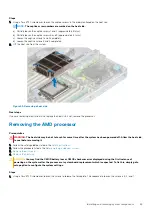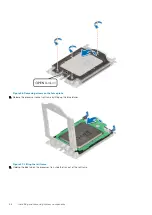Next steps
Install the drive into the drive carrier
.
Installing the drive into the drive carrier
Prerequisites
1. Follow the safety guidelines listed in the
2. If installed,
3. Remove the drive blank.
NOTE:
When installing a drive into the drive carrier, ensure that the screws are torqued to 4 in-lbs.
Steps
1. Insert the drive into the drive carrier with the drive connector facing towards the rear of the carrier.
2. Align the screw holes on the drive with the screws holes on the drive carrier.
3. Using a Phillips #1 screwdriver, secure the drive to the drive carrier with the screws.
NOTE:
When installing a drive into the drive carrier, ensure that the screws are torqued to 4 in-pounds.
Figure 32. Installing a drive into the drive carrier
Next steps
1.
2. If removed,
.
Drive backplane
Drive backplane
Depending on your system configuration, the drive backplanes supported are listed here:
Table 37. Supported backplane options
System
Supported hard drives options
PowerEdge R6515
3.5 inch (x4) SAS, SATA backplane
54
Installing and removing system components