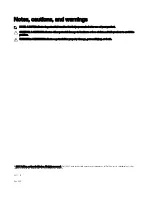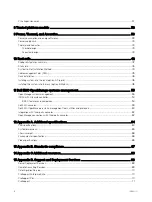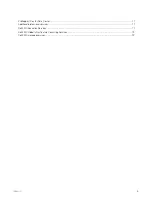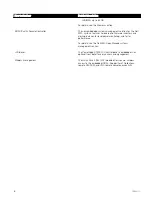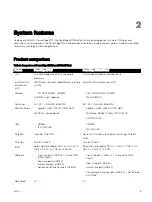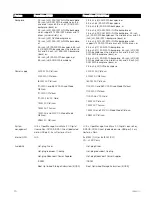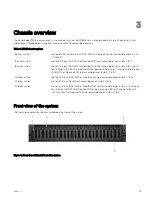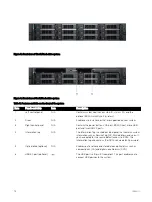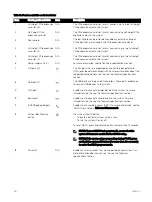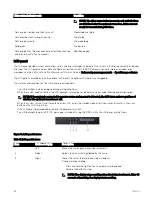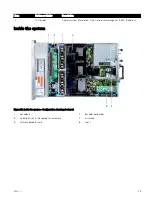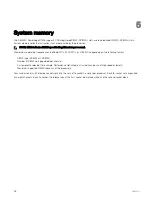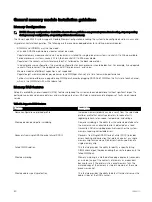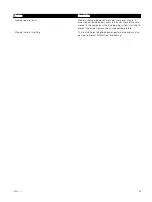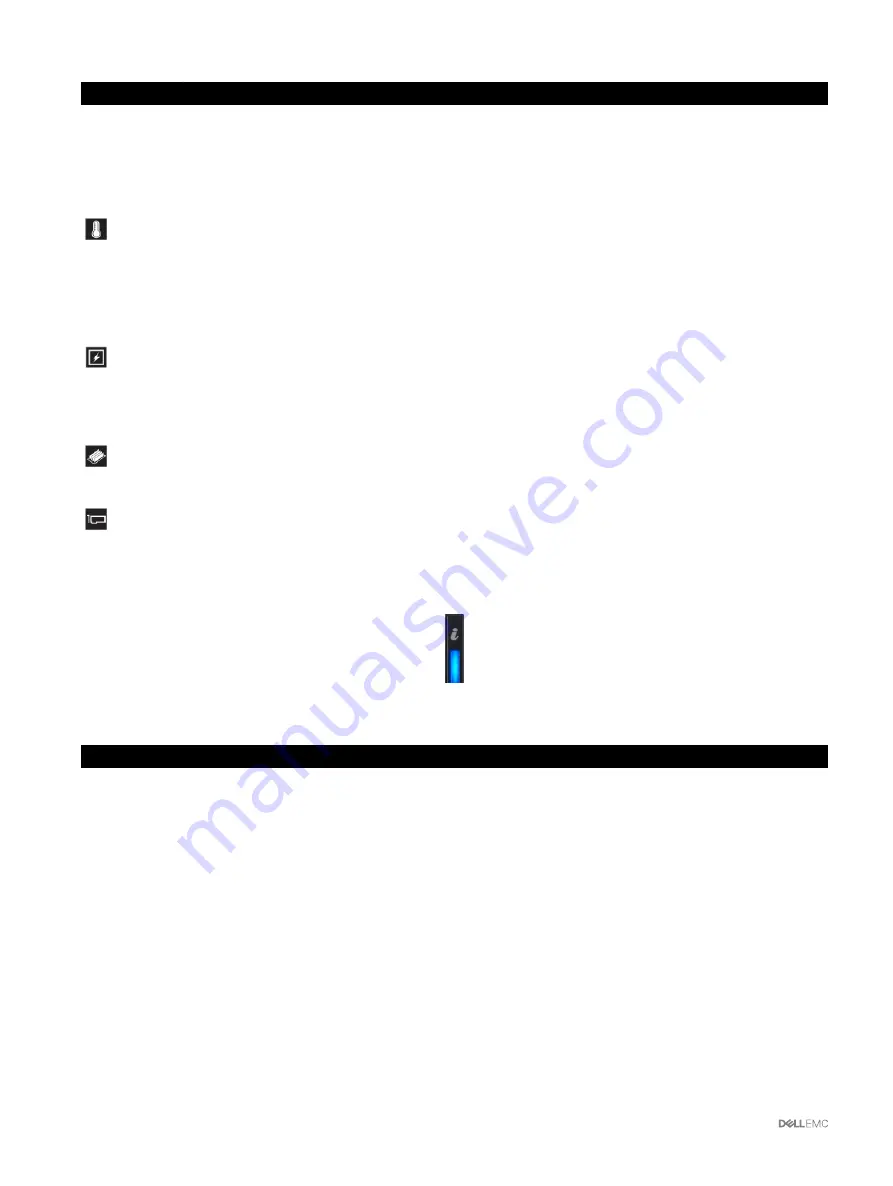
Icon
Description
Condition
Corrective action
•
Run the appropriate Online Diagnostics test.
Restart the system and run embedded diagnostics
(ePSA).
•
If the drives are configured in a RAID array, restart
the system, and enter the host adapter
configuration utility program.
Temperature
indicator
The indicator turns solid amber if
the system experiences a thermal
error (for example, the ambient
temperature is out of range or there
is a fan failure).
Ensure that none of the following conditions exist:
•
A cooling fan has been removed or has failed.
•
System cover, air shroud, memory module blank, or
back filler bracket is removed.
•
Ambient temperature is too high.
•
External airflow is obstructed.
Electrical
indicator
The indicator turns solid amber if
the system experiences an electrical
error (for example, voltage out of
range, or a failed power supply unit
(PSU) or voltage regulator).
Check the System Event Log or system messages for
the specific issue. If it is due to a problem with the
PSU, check the LED on the PSU. Reseat the PSU.
Memory indicator The indicator turns solid amber if a
memory error occurs.
Check the System Event Log or system messages for
the location of the failed memory. Reseat the memory
module.
PCIe indicator
The indicator turns solid amber if a
PCIe card experiences an error.
Restart the system. Update any required drivers for
the PCIe card. Reinstall the card.
System health and system ID indicator codes
The system health and system ID indicator is located on the left control panel of your system.
Figure 9. System health and system ID indicator
Table 8. System health and system ID indicator codes
System health and system ID indicator code
Condition
Solid blue
Indicates that the system is turned on, system is healthy, and
system ID mode is not active. Press the system health and system
ID button to switch to system ID mode.
Blinking blue
Indicates that the system ID mode is active. Press the system
health and system ID button to switch to system health mode.
Solid amber
Indicates that the system is in fail-safe mode.
Blinking amber
Indicates that the system is experiencing a fault. Check the System
Event Log or the LCD panel, if available on the bezel, for specific
error message. For more information about error messages, see
the
Dell Event and Error Messages Reference Guide
at
Dell.com/
openmanagemanuals
>
OpenManage software
.
16